The grep command is used to perform regular expressions to find out strings and patterns from the file that match a regular expression and stream the output to a new file.
Tutorial Details
| Description | Global Regular Expression Print |
| Difficulty Level | Low |
| Root or Sudo Privileges | No |
| OS Compatibility | Ubuntu, Fedora, Manjaro, etc. |
| Prerequisites | Grep |
| Internet Required | No |
Searching for String
Use the “-i” flag with string to find the number of times it appears in the specified text file.
$ grep -i "line" file.txtOutput:
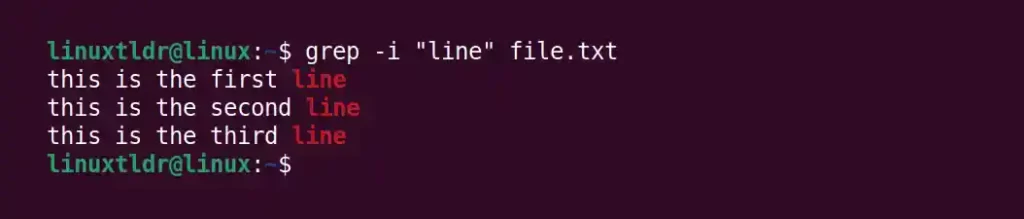
Counting the Number of Matches
Instead of a line, if you are more interested in knowing the number of times it is repeated, use the following command.
$ grep -c "line" file.txt Output:

Printing Only the Matched Word in a Separate Line
The “-o” or “–only-matching” flag will only print the matched (non-empty) parts (referring to words) of a matching line in a separate line.
$ grep -o "line" file.txt Output:

If the word appears twice in the same line, it will also be included in the separate line.
That can be very helpful to count the number of specific word occurrences in the file.
Recursively Find the String in the Directory
If you want to find out all the lines sharing a similar pattern within the directory, use the following command:
$ grep -R "line" /path/to/directoryOutput:
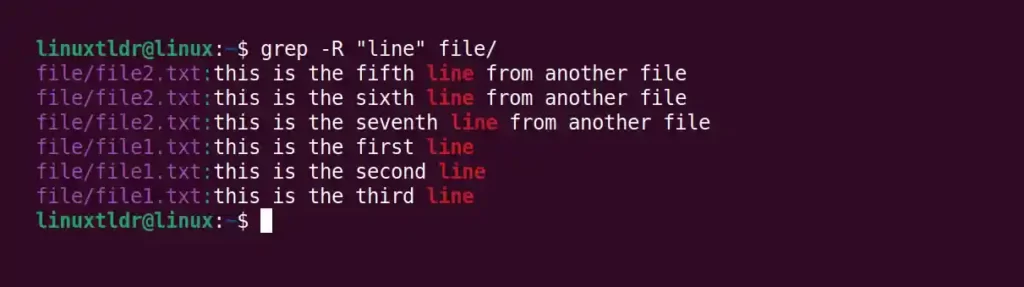
By default, the “-R” flag will also search in symbolic link files, which you can avoid by replacing it with the “-r” flag.
Search for an Exact String
When you use the “-i” or “-R” flag to search for strings inside the file, it will show them even if they are not identical.
Example: If you were searching for lines containing “you” strings, you would also get the line with the “yourself” string.
Use the following command to get the line matching the exact “you” string:
$ grep -iw "you" file.txtOutput:

If you were looking inside the directory, then use the “-Rw” flag.
Find the Files Sharing Similar Strings
If you have multiple files and want to list them using a similar sharing string, then use the following command:
$ grep -l "line" *.txtOutput:

Find the Line Number for the Matched String
You can easily find out the line number containing the matched string, which is handy while editing the file, by using the following command.
$ grep -n "line" file.txtOutput:
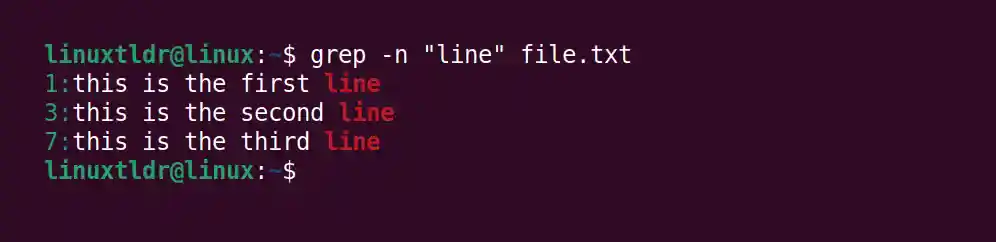
Ignoring the Matching Line for Similar Strings
To ignore the matching line sharing the similar string, one can easily do so using the following command, which will ignore all lines containing the “line” string.
$ grep -v "line" file.txt Output:
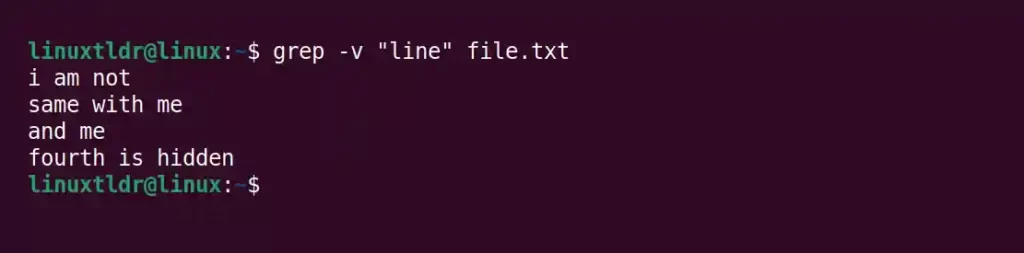
That’s all for now. If you have any questions, feel free to ask them in the comment section.






Join The Conversation
Users are always welcome to leave comments about the articles, whether they are questions, comments, constructive criticism, old information, or notices of typos. Please keep in mind that all comments are moderated according to our comment policy.