Warehouse is a user-friendly GUI toolbox designed to effortlessly handle Flatpak apps and remotes, allowing effortless viewing of installed Flatpak properties and user data management.
The project is in its initial stages, so anticipate encountering some bugs; if you come across any, please report them on the project’s GitHub issue page.
At present, the tool lacks several features, but the developer has indicated upcoming additions such as installing apps via ID, pinning/unpinning runtimes and apps, uninstalling apps when removing a remote, and more. However, these additions are not guaranteed.
If you’re eager to give it a shot, here’s the current list of features you’ll get right away.
Features of the Warehouse
Here is the current list of key features provided by this tool:
- Check Installed Flatpak Details: Warehouse presents “
flatpak list” command data in a user-friendly graphical window, featuring easy-to-copy buttons for each item. - Group task: The warehouse offers a batch mode for quickly uninstalling apps, deleting user data, and copying app IDs in large quantities.
- Manage User Data: Flatpaks store user data in a system location, sometimes remaining after uninstallation. Warehouse can uninstall apps, delete data, or indicate if an app has user data.
- Leftover Data Management: The warehouse scans user data for associated apps; if none, it may delete the data or try installing a matching flatpak.
- Manage Remotes: You can remove active Flatpak remotes and add new ones.
Decent features, aren’t they? Given the early stage, expecting fully developed apps with rich features is unrealistic. However, I hope for more features in future updates.
How to Install Warehouse on Linux
At the moment, the warehouse is only available as a Flatpak package, and it can be effortlessly installed on a Linux system with Flatpak already set up by executing:
$ flatpak install flathub io.github.flattool.WarehouseOnce the installation is finished, you can locate the application icon in the search menu or run:
$ flatpak run io.github.flattool.WarehouseHow to Use Warehouse on Linux
Start by launching the warehouse from the search menu.
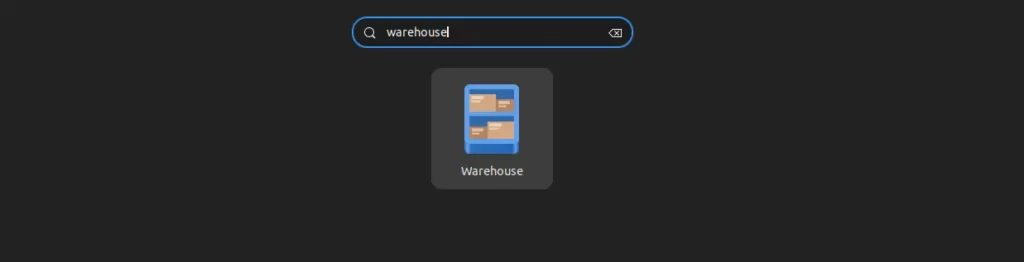
You’ll be presented with the following warehouse home screen:
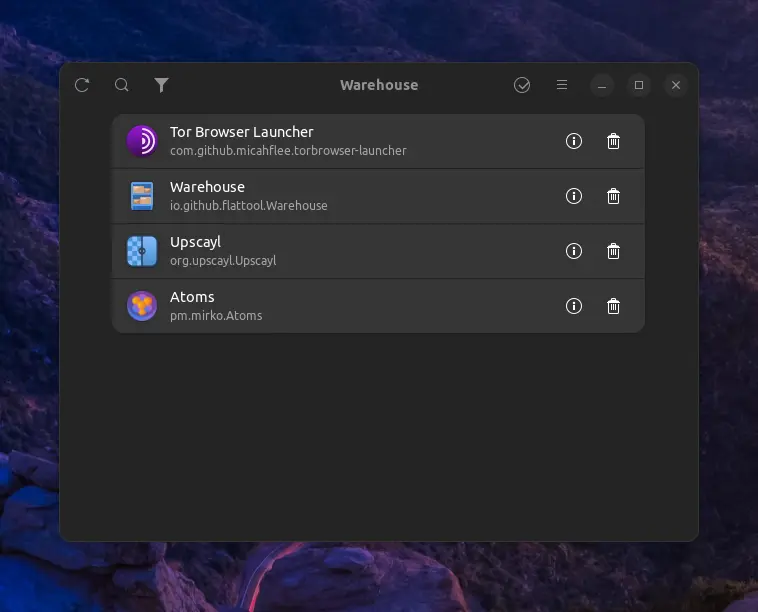
On the warehouse homescreen, you can view the installed Flatpaks on your Linux system and choose to display their properties or uninstall them directly from the list.
For example, to check their properties, click on the “🛈” icon next to the app name.
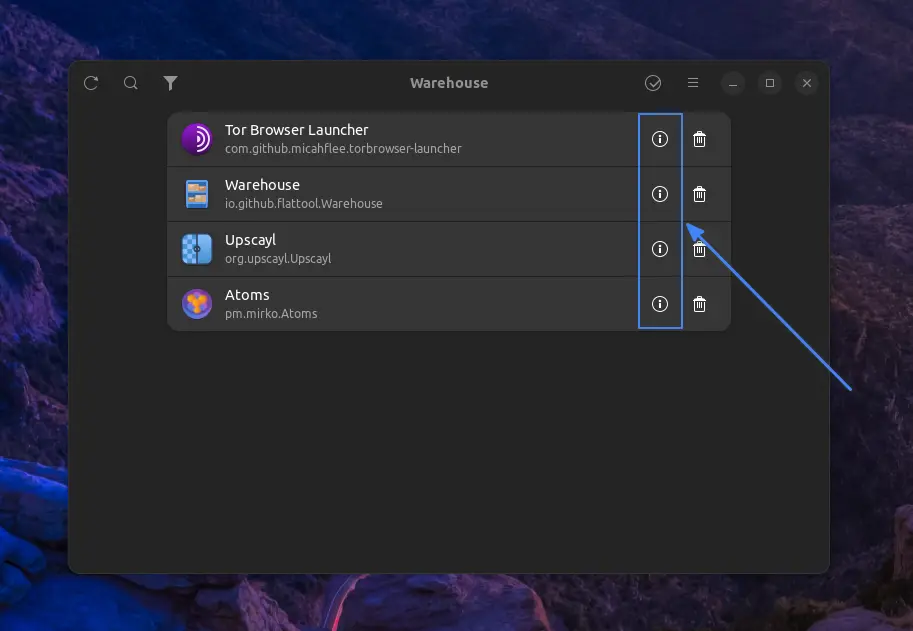
For instance, when I click the ‘🛈‘ icon next to the “Tor Browser Launcher” flatpak, I can check the properties of the app in the window that appears.
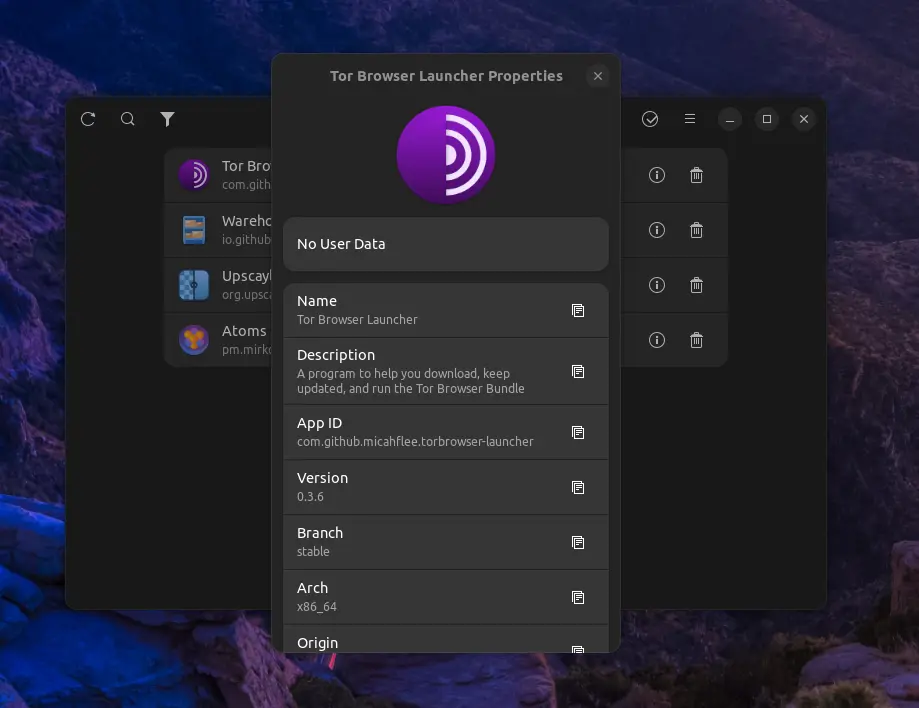
From this point, you have the ability to copy various details of the chosen Flatpak, such as Name, Description, App ID, Version, Branch, Arch, Origin, Installation, Ref, Active Commit, Latest Commit, Installed Size, Options, and Runtime.
Now, close this window and return to the warehouse home screen.
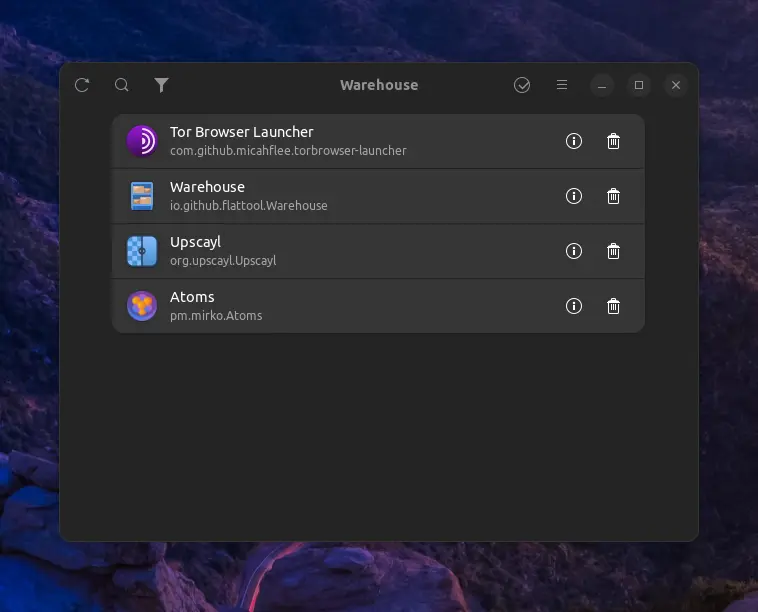
In the top left corner, you can “refresh” the installed Flatpak list when you’ve added a new Flatpak app while the warehouse is already running.
Next to the refresh button, you’ll discover the “search” option, which helps filter out specific Flatpak apps from the installed list—a handy feature when dealing with numerous installed apps.
Finally, the “Filter App List” option allows you to choose whether to display apps or runtimes, including flatpaks from specific remotes.
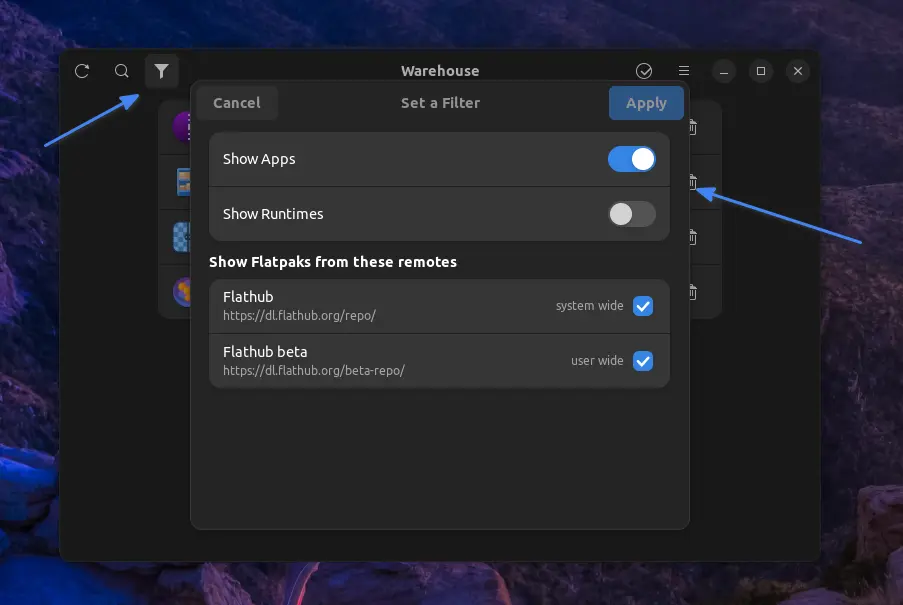
When you move to the top right corner, you’ll discover the “checkmark” option, which is useful for selecting multiple Flatpaks to perform batch operations.
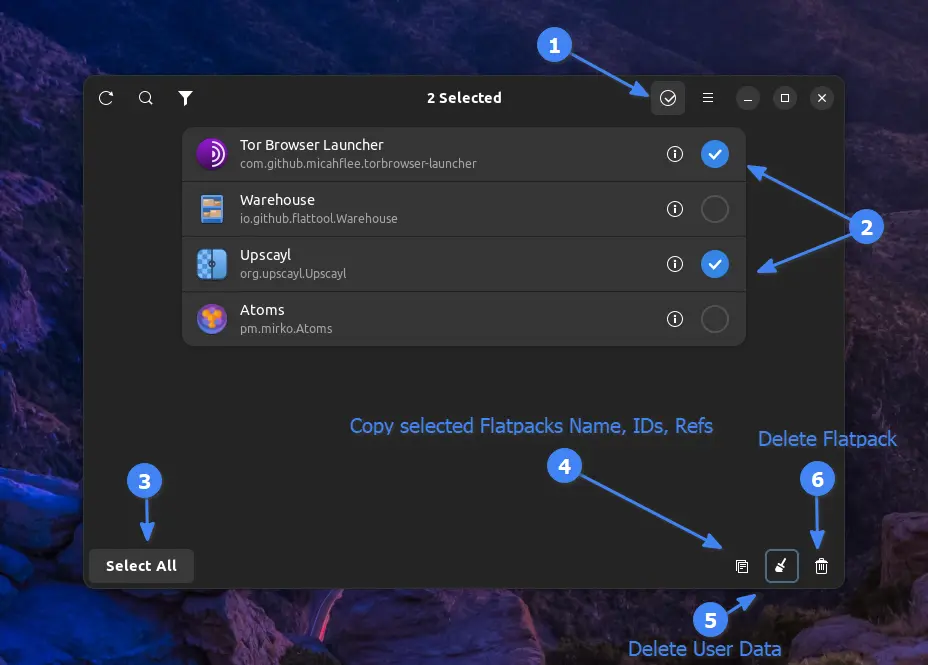
Next to the checkmark option, you’ll discover the “menu” option, where you can manage leftover data, manage remotes, explore keyboard shortcuts, and view app details.
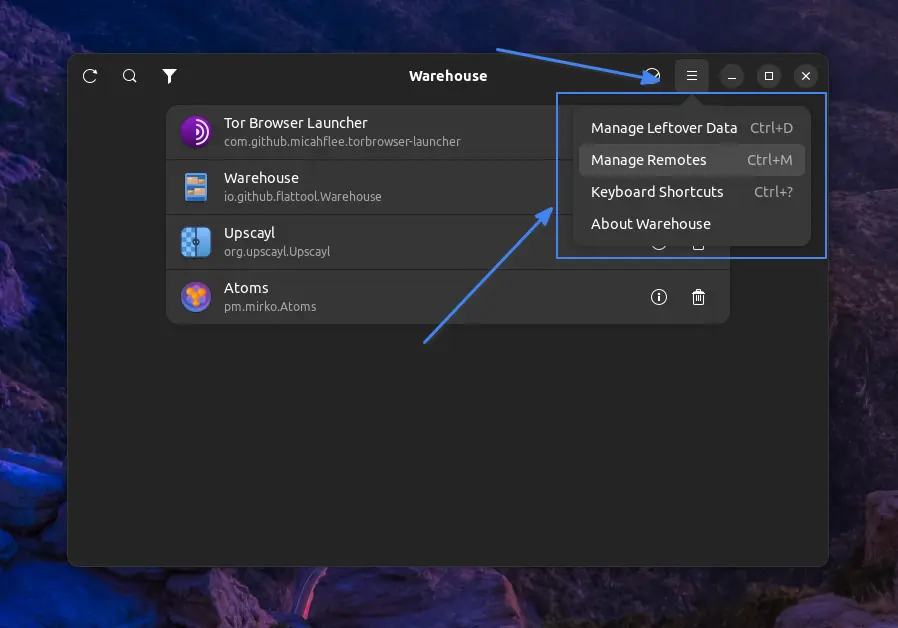
For instance, to manage the remotes, click on the “Manage Remotes” option, and the following window will appear.
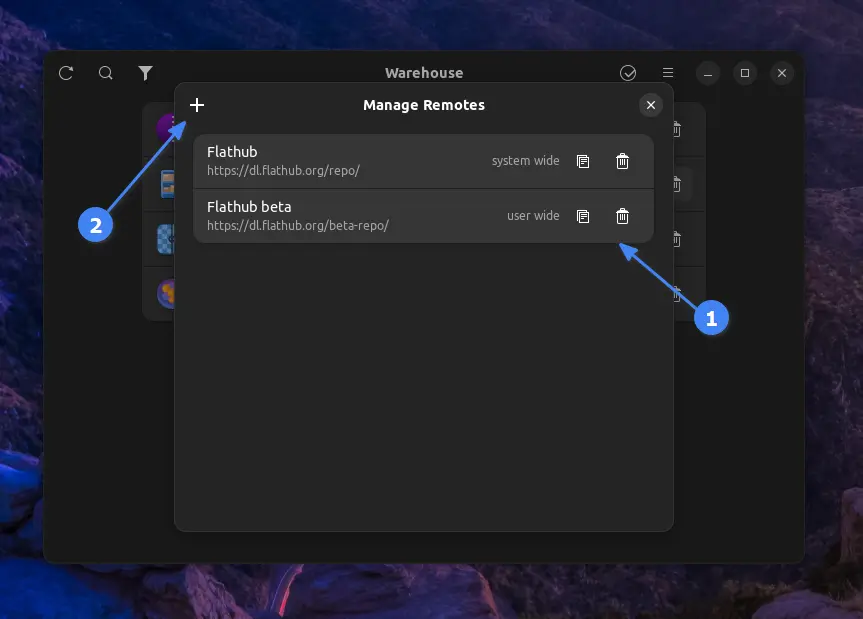
From this window, you can copy, delete the existing remotes, or click the ‘+‘ button to add pre-defined remotes like elementary, Fedora, Flathub beta, GNOME nightly, and KDE apps, as well as add a custom remotes option is also available.
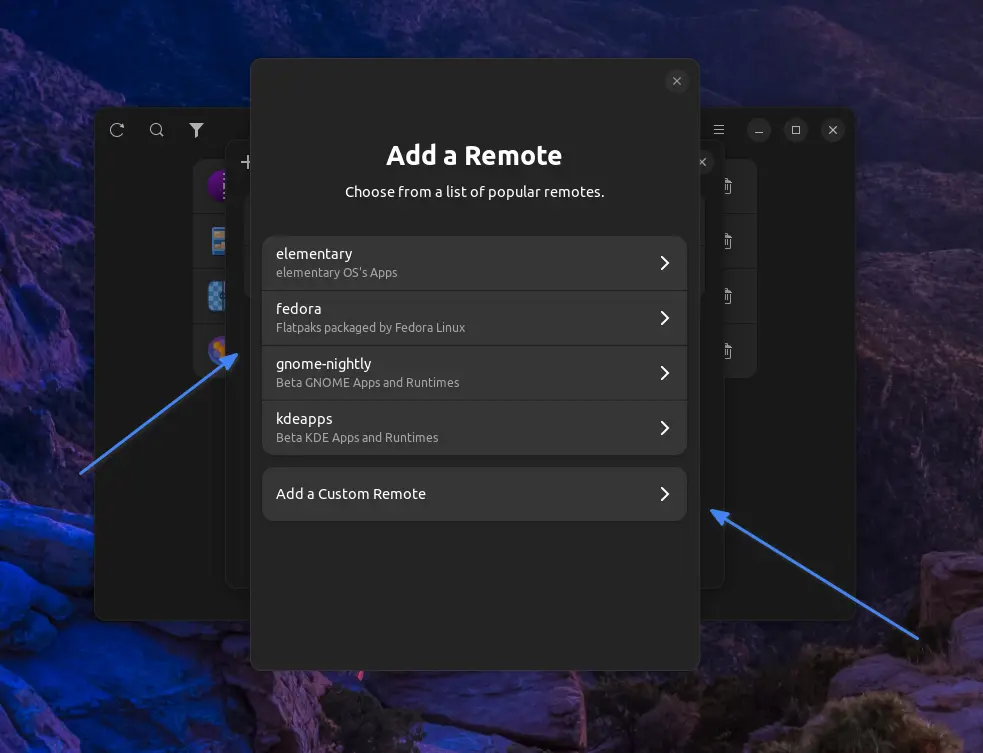
That’s it. All these features can be useful for users who enjoy using Flatpaks.
How to Remove the Warehouse from Linux
To remove it from your Linux system, simply run the following command:
$ flatpak uninstall io.github.flattool.WarehouseFinal Word
It’s an amazing tool that is currently in development, so we hope a new feature might be released with each update.
Now, if you find this tool amazing or have any alternatives, then do let me know in the comment section.
Till then, peace!






Awesome program!