The Linux free command displays the total amount of used and free memory, swap memory (if enabled), and the cache/buffer used by the kernel. This information can be used by a system administrator to investigate whether there is a sudden spike in server resource consumption.
If you are planning to install any application or are going to deploy a new update, you can use this information to analyze the requirements and be prepared with additional resources as necessary.
In this guide, I’ll show you how to use the free command to print the amount of free and used memory in your system with various command-line examples.
Tutorial Details
| Description | Free command |
| Difficulty Level | Low |
| Root or Sudo Privileges | No |
| OS Compatibility | Ubuntu, Manjaro, Fedora, etc. |
| Prerequisites | – |
| Internet Required | No |
Syntax of the free Command
The free command accepts two arguments: one for the option and the other for the argument, both of which are optional.
$ free [OPTION] [ARGS]When you run this command without any options, it will give the following output:

Here, the output is divided into six columns for Mem/Swap, and the numbers are represented in bytes as follows:
- total: This refers to the total amount of main memory and swap memory on your system.
- used: The amount of memory used by running programs and processes.
- free: The amount of memory that is not currently being used by any processes and is ready for allocation.
- shared: The amount of memory used by tmpfs (temporary filesystem)
- buff/cache: Sum of the memory used by buffers and cache.
- available: Shows the total free memory to start a new program without swapping, which is “total – used“.
The output of the free command can be tweaked using the different options it offers, which are as follows:
| Option | Description |
|---|---|
| -h | Print the information in human-readable formats, such as KB, GB, etc. |
| -b|k|m|g | It will only print the information in corresponding Bytes, KB, MB, and GB. |
| -s n | Update the free command output to the defined “n” number of seconds. |
| -c n | Display the stats “n” number of times. |
| -t | Add a third row that shows the sum of total “total“, “user“, and “free” memory. |
Let’s now look at a command-line example of a free command with these available options.
1. Display information in human-readable format
When you run the free command without any options, the statistics in the output are represented in bytes, which may not be suitable or appealing for some; to address this, you can use the “-h” option to print the information in a human-readable format.
$ free -hOutput:

2. Display the output in a specific unit only
There are a few additional “-b|k|m|g” options that you can use to display the output in bytes, kilobytes, megabytes, and gigabytes. For example, the following command will show the free output in megabytes.
$ free -mOutput:

3. Update the statistics continuously
When you execute the free command, the stats it shows are from the time of execution. To get real-time data like the htop command, use the “-s n” option, where n is the number of seconds to wait for a refresh.
For example, the following command will refresh the output of the free command every 10 seconds.
$ free -s 10Output:
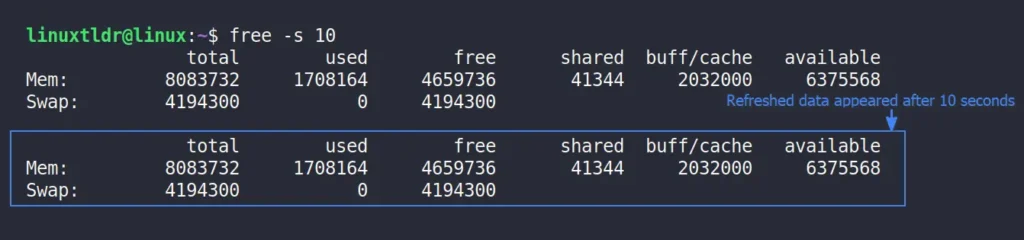
4. How many times to display the updated stats
The previous command repetitively updates the free command output every 10 seconds and will repeat endlessly until a user manually interrupts it with “Ctrl+c“. However, you can use the “-c n” option with the previous “-s n” option to update the output only “n” times.
Let’s say you want to update the free command output every 10 seconds, repeating it 3 times. You can use the following command:.
$ free -s 10 -c 3Output:
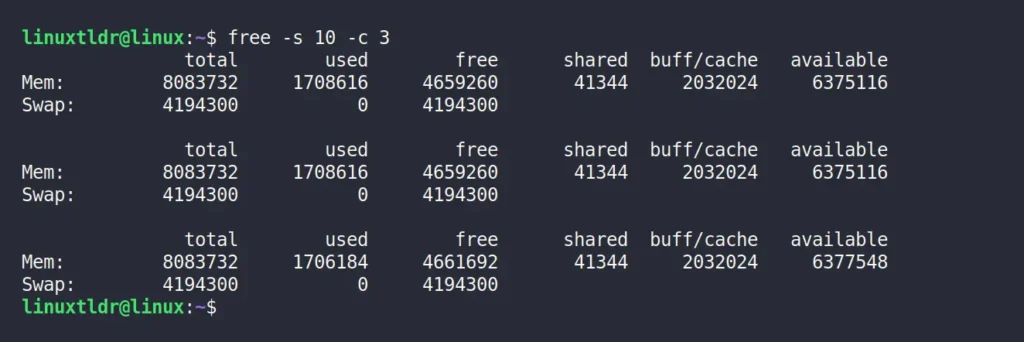
5. Display the sum of physical and swap memory
By default, the free command shows the main memory and swap memory information, but if you want to get the sum of them, use the “-t” option.
$ free -tOutput:

Final Word
The free command is useful for checking memory consumption on the system, but you should also be aware of other tools, such as the ps command, which helps to identify the process using the most memory, and learn about methods to clear buffer and cache memory in Linux.
If you have any questions or queries related to the article, then let us know in the comment section.
Till then, peace!






Join The Conversation
Users are always welcome to leave comments about the articles, whether they are questions, comments, constructive criticism, old information, or notices of typos. Please keep in mind that all comments are moderated according to our comment policy.