My go-to option for saving and accessing TOTP codes for my social media platform is the Authenticator. It’s straightforward, open-source, accessible on Flatpak, and offers a convenient data export feature.
It checks all the boxes I expect from a 2FA app, and I believe I can confidently state that Authenticator is the best alternative to Authy on Linux, at least for me.
The only disappointing aspect I find is the absence of cloud syncing. Unlike Authy, which offers the ability to sync data on its server, Authenticator lacks this feature. They should provide an option to back up our data on Google Drive or Dropbox.
However, I have many tools that don’t offer such features, so it doesn’t really concern me since I occasionally back up all my data manually on the cloud.
If you’re like me, this could become your next favorite Linux tool, so read this entire article to learn more about its features and how to install Authenticator on your preferred Linux distribution.
Tutorial Details
| Description | Authenticator |
| Difficulty Level | Low |
| Root or Sudo Privileges | No |
| OS Compatibility | Ubuntu, Manjaro, Fedora, etc. |
| Prerequisites | – |
| Internet Required | Yes (for installation) |
Features of an Authenticator
The authenticator offers quite a lot of features that any 2FA app should have, followed by
- Support for time-based, counter-based, and Steam methods.
- Support for SHA-1, SHA-256, and SHA-512 algorithms.
- QR code scanner using a camera or from a screenshot
- Lock the application with a password.
- Stunning user interface.
- Backup and restore from known applications such as FreeOTP+, Aegis (encrypted/plain-text), and Google Authenticator.
Now, let’s see how you can install it on your favorite Linux distribution.
How to Install Authenticator on Linux
As this is only available as a Flatpak package, your Linux system must be installed and configured with Flatpak. Once you are ready, execute the following command to begin the installation:
$ flatpak install flathub com.belmoussaoui.AuthenticatorOnce the installation is finished, you can launch it from the application menu or by running:
$ flatpak run com.belmoussaoui.AuthenticatorThat’s it; you have successfully installed an authenticator on your Linux system.
How to Use Authenticator on Linux
After installing the application, access and launch it from the application menu.
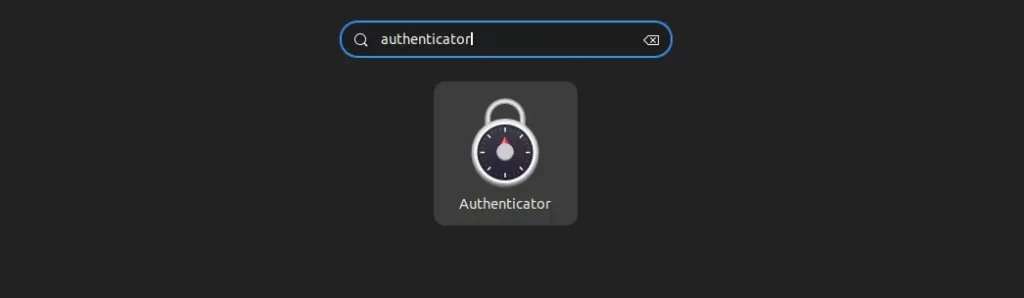
You will interact with the authenticator window below, which is currently empty.
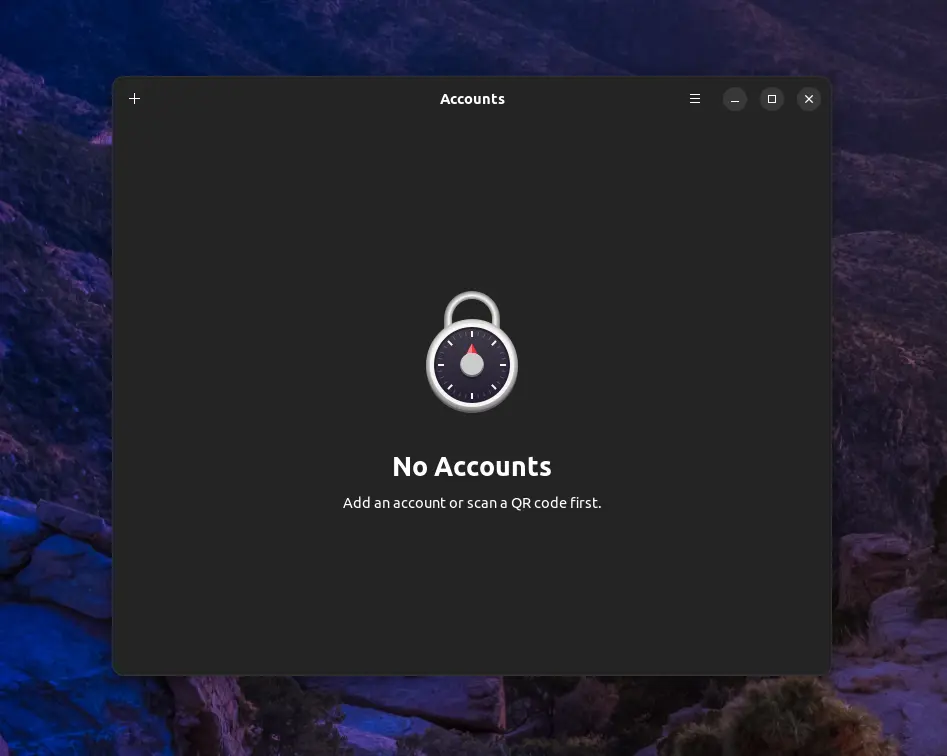
Starting off, we’ll add a Twitter 2FA code by clicking the “+” symbol in the top left corner, which will launch the following window.
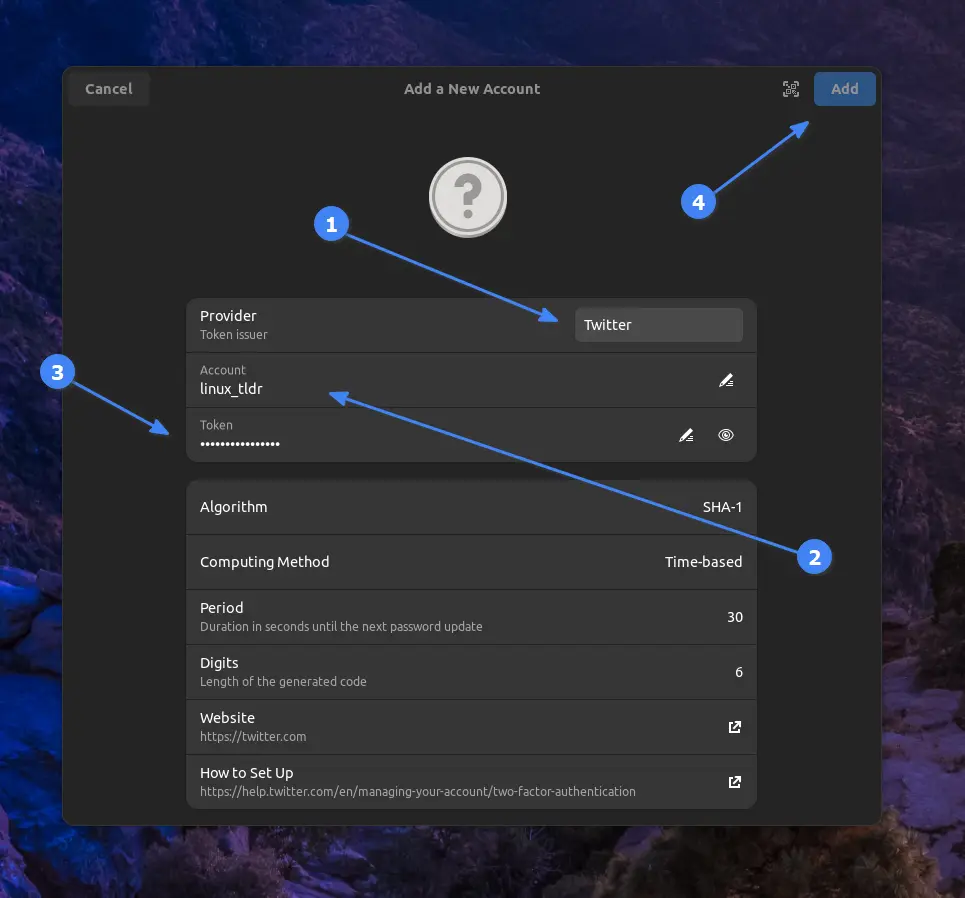
Here, you must first specify the provider, which in this case is Twitter. While specifying, use its initials (e.g., “tw”), and it will automatically suggest an identical name in the dropdown.
Choose the one you are looking for and then specify the account name, which can be anything to help you identify this account. Finally, input the token and click the “Add” button to complete the process.
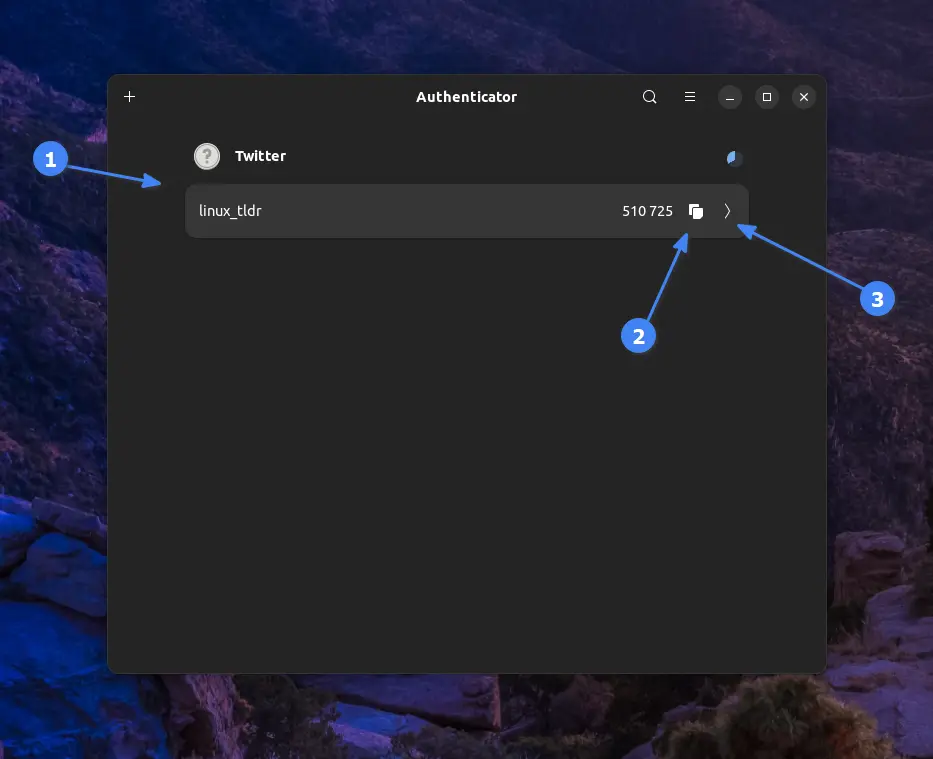
From the main window, you can confirm the successful addition of the account and directly click on the clipboard icon to copy the TOTP code, or click the right arrow to customize this account in the future.
Finally, if you wish to lock this app or export the data, navigate to “Preferences” either using the “Ctrl+,” shortcut key or through the menu.
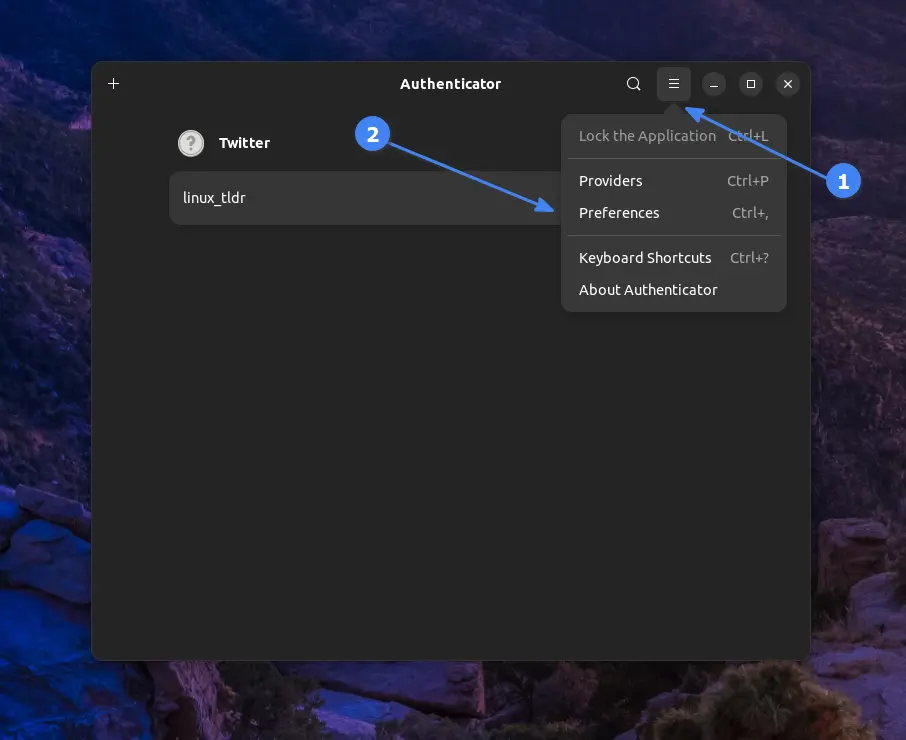
From the “General” tab, you can configure the app’s password settings, including automatic locking after a specified number of minutes.
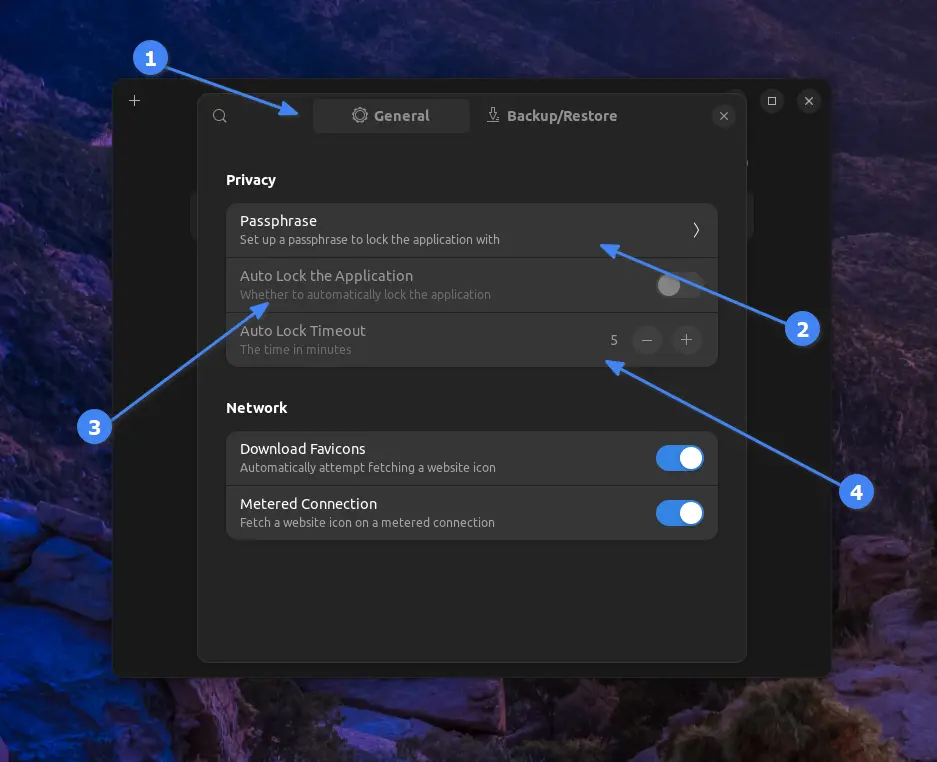
Now, switch to the next “Backup/Restore” tab and choose the appropriate backup or restore method, then proceed with the procedure accordingly.
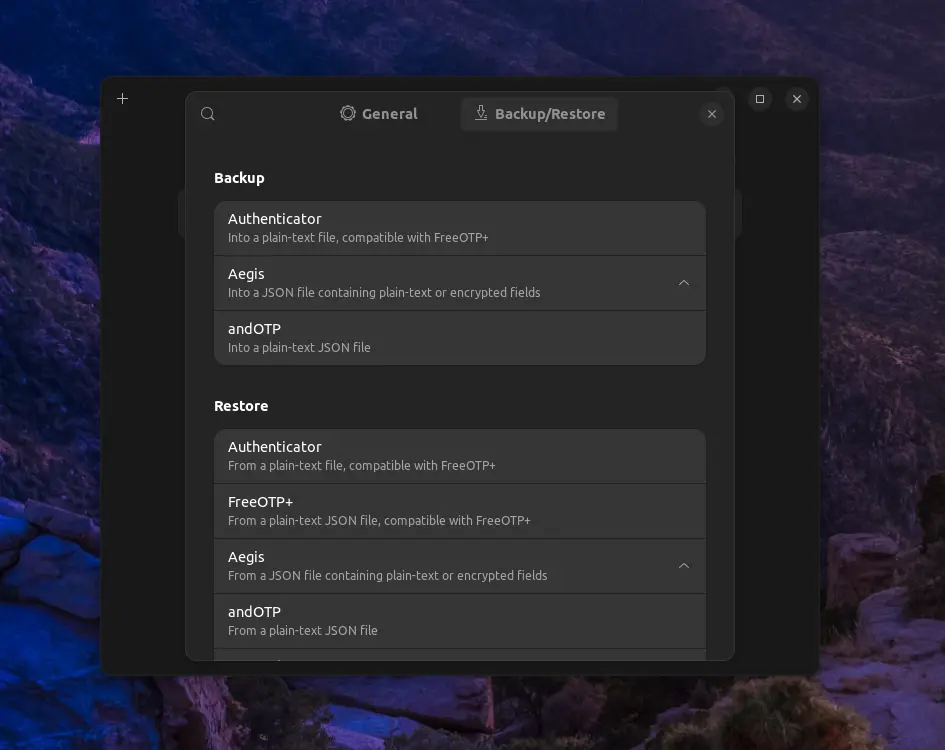
That’s it. The rest of the thing is quite self-explanatory, so you can easily understand it by giving it some minutes.
How to Remove Authenticator from Linux
Simply execute the following command to remove it from your Linux system:
$ flatpak uninstall com.belmoussaoui.AuthenticatorFinal Word
I hope you find this tool amazing. If you’re looking for such a tool for your Android device, then do check out Aegis. It’s my personal choice, and I use it daily.
Now, if you have any questions or queries regarding this article, please feel free to let us know in the comment section.
Till then, peace!






Ew, KeePass is still there.
(¬_¬)
Authy was perfect because they offer server synchronization. I use the same data on my Android and Linux devices. Do you have any recommendations for having these features with other systems as well?
If you’re want a free and open-source solution, you’ll have to manually synchronize all devices on the same network; alternatively, you can opt for Bitwarden, but its TOTP feature is part of the premium package.
The version being distributed on flathub stopped working on mint linux with the 2024-10-19 version of the app. The Developer was notified and basically ignored the problem as a distribution issue.
I will no longer be using this app due to lack of support.
You say enter the token. What token? Where did I get a token? I don’t have a token.