Firefox is among the most popular browsers and without a doubt the number one browser in the open-source community that directly competes with property browsers like Google Chrome.
You can imagine its popularity from the fact that it’s the top choice for the most popular Linux distribution and is shipped by default with the system.
For instance, if it’s not found on your system or if you’re looking for other ways to install the latest version of Firefox on your preferred Linux distribution, then this article is for you.
Tutorial Details
| Description | Firefox |
| Difficulty Level | Low |
| Root or Sudo Privileges | Yes |
| OS Compatibility | Ubuntu, Manjaro, Fedora, etc. |
| Prerequisites | – |
| Internet Required | Yes |
How to Install Firefox on Linux
You can install Firefox on your preferred Linux distribution in several ways, and we’ll start by using the officially recommended package manager method.
Installing Firefox using the Package Manager
Open your terminal and run one of the commands based on your Linux distribution to install Firefox from the package manager.
$ sudo apt install firefox #For Debian or Ubuntu
$ sudo yum install firefox #For RHEL or Fedora
$ sudo pacman -S firefox #For Arch Linux or Manjaro
$ sudo emerge -a www-client/firefox #For Gentoo Linux
$ sudo apk add firefox #For Alpine Linux
$ sudo zypper install firefox #For OpenSUSEThe above command will ensure that all the required dependencies, libraries, and codecs required for Firefox functionality are correctly installed, including Firefox itself.
After the installation is complete, you can locate it from the application search menu.
Installing Firefox using the Flatpak
If you have installed and configured Flatpak on your Linux system, then you can easily install the Firefox Flatpak variant using the following command:
$ flatpak install flathub org.mozilla.firefoxAfter the installation is complete, you can launch it with the following command or locate it from the application search menu.
$ flatpak run org.mozilla.firefoxInstalling Firefox using the Snap
If you have Snap installed and configured on your Linux system and you prefer to install the Firefox Snap package, then begin by running the following command:
$ sudo snap install firefoxOnce the installation is finished, you can either launch it using the following command or find it in the application search menu.
$ snap run firefoxInstalling Firefox from the Source
Downloading the installer from the Firefox website and using it to run Firefox is a method that would work on any Linux distribution. To begin, follow the below steps in sequence.
First, visit the official Firefox download page from any browser or device and download the latest version of Firefox based on your Linux system.
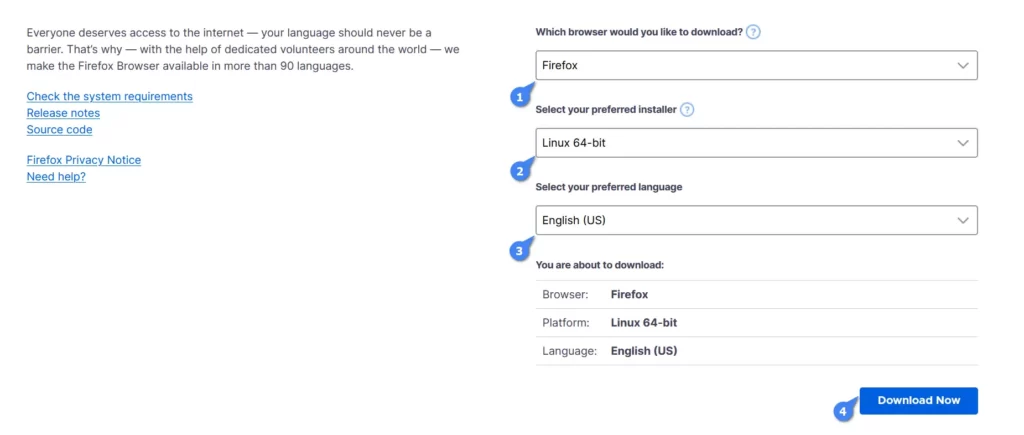
Now execute the following commands one by one:
$ cd ~/Downloads
$ tar xjf firefox-*.tar.bz2 && sudo mv firefox /opt
$ sudo ln -s /opt/firefox/firefox /usr/local/bin/firefox
$ sudo wget https://raw.githubusercontent.com/mozilla/sumo-kb/main/install-firefox-linux/firefox.desktop -P /usr/local/share/applicationsThat’s it! You have successfully installed Firefox from the official source, and you can locate it in the application search menu.
How to Update Firefox on Linux
Once you have Firefox installed on your Linux system, it usually updates itself automatically in the background whenever a new version is available.
If you wish to manually initiate an update and have installed it through the package manager, just update your system, and it will include Firefox.
If you’ve installed Firefox via Snap or Flathub, simply use the provided commands to update it.
$ flatpak update org.mozilla.firefox #For Flatpak
$ sudo snap refresh firefox #For SnapHow to Remove Firefox from Linux
If Firefox was installed through the standard distro-based package manager, execute the following command:
$ sudo apt purge firefox #For Debian or Ubuntu
$ sudo yum remove firefox #For RHEL or Fedora
$ sudo pacman -R firefox #For Arch Linux or Manjaro
$ sudo emerge --deselect firefox #For Gentoo Linux
$ sudo apk del firefox #For Alpine Linux
$ sudo zypper remove firefox #For OpenSUSEIf you have installed Firefox via Flatpak or Snap, then run:
$ flatpak uninstall org.mozilla.firefox #For Flatpak
$ snap remove firefox #For SnapIf you have installed Firefox from the official site, then delete the “firefox” folder in your home directory and from other locations by running the following commands:
$ sudo rm -rf /opt/firefox/firefox
$ sudo rm -rf /usr/local/share/applications/firefox.desktop
$ rm -rf /home/user/.mozilla/Final Word
If you have questions or queries related to the article, then feel free to tell us via the comment section.
Till then, peace!






Join The Conversation
Users are always welcome to leave comments about the articles, whether they are questions, comments, constructive criticism, old information, or notices of typos. Please keep in mind that all comments are moderated according to our comment policy.