Frog is a free and open-source OCR tool for Linux, is capable of extracting text (in English, Spanish, German, etc.) and QR codes from images using the Google TTS online services.
I’ve personally been using it for a while, testing its ability to extract English, Spanish, and German text, which it did quite well, but for certain languages like Japanese (obviously), Hindi, and others unsupported, it crashed.
Yet, I have no complaint with it as it is so simplistic, and there are only rare occasions when I extract text from an image in a language other than English.
So, enough of the chit-chat; let’s see how to install and use Frog on your favorite Linux distribution with practical examples.
Tutorial Details
| Description | Frog: Extract Text from Anywhere |
| Difficulty Level | Low |
| Root or Sudo Privileges | No |
| OS Compatibility | Ubuntu, Manjaro, Fedora, etc. |
| Prerequisites | – |
| Internet Required | Yes |
How to Install Frog on Linux
As of writing this article, the Frog is available for installation via Flatpak and Snap, although I would not recommend installing it via Snap as it’s not regularly maintained.
So, we’ll install it via Flatpak by executing the following command:
$ flatpak install flathub com.github.tenderowl.frogOnce the installation is complete, you can find and launch it from the application menu.
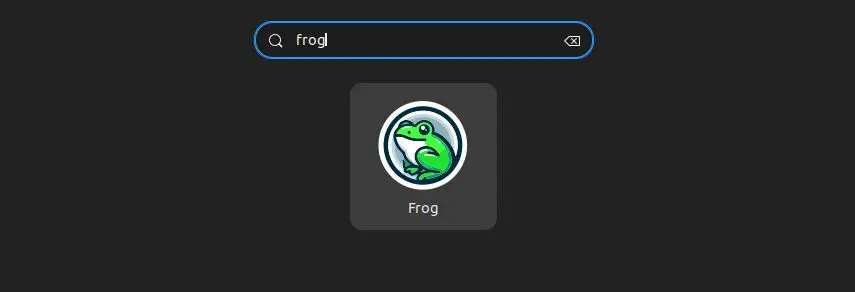
How to Use Frog on Linux
When you launch it, you will interact with the following window:
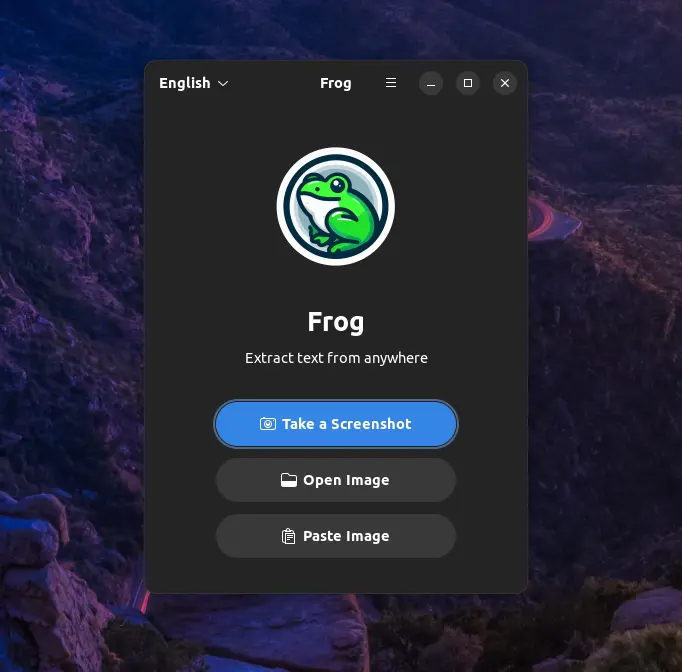
Here, you have three options to extract text from an image: either by taking a screenshot, opening the image, or pasting the image. You can even drag and drop the image over the Frog window to extract text.
So, what I did was have an image in my downloads folder with text written in English that I’d dragged and dropped onto the Frog window.
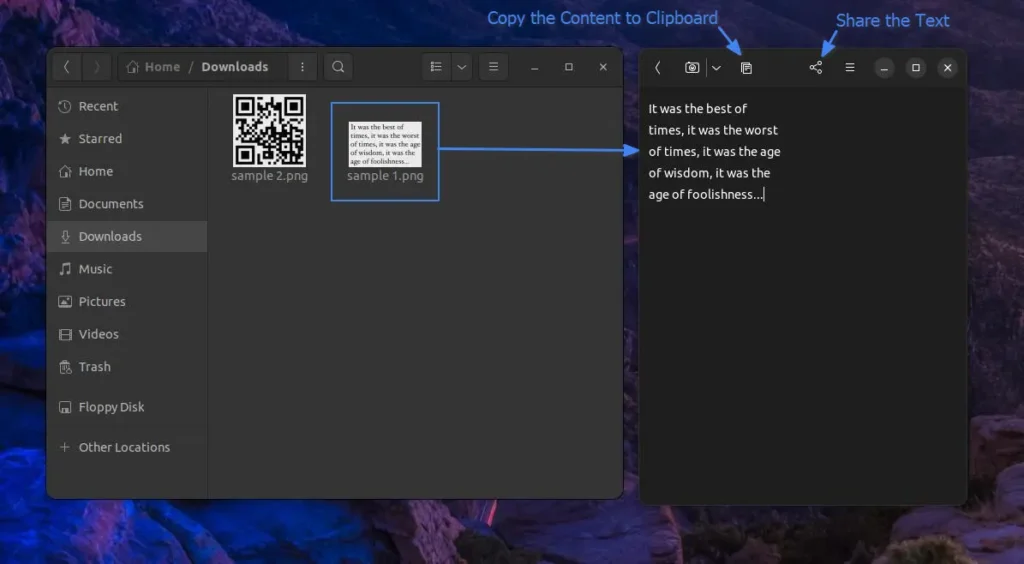
As you can see, it successfully extracted the text from the image, and you can similarly extract a URL or text from a QR code using the same method.
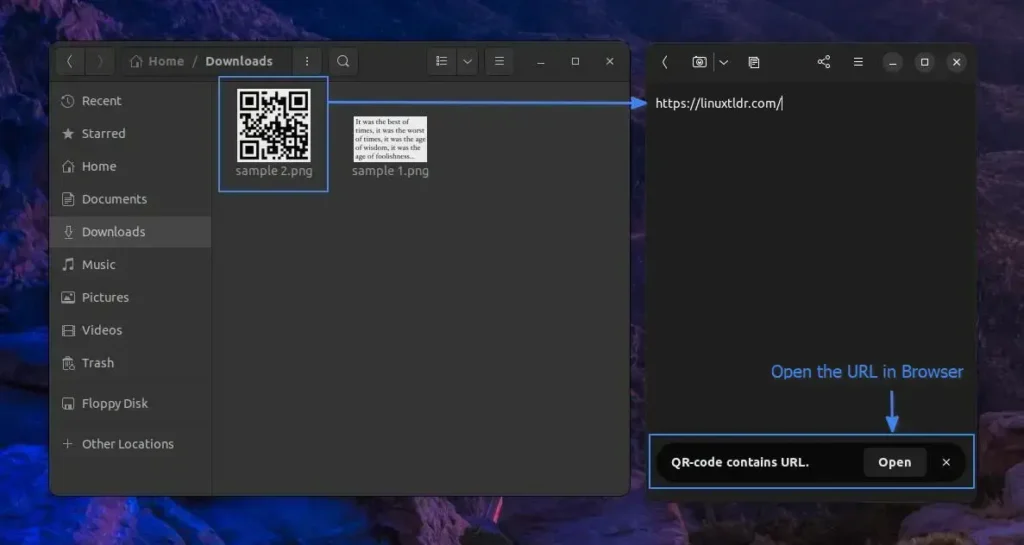
The option to automatically copy content to the clipboard and open the link in the browser from the QR code can be enabled or disabled in the preferences. Atlast, this is all about this simple yet useful tool.
If you have any questions or queries related to the article, then do let me know in the comment section.
Till then, peace!






Internet Required: Yes!, to work! not just install!
This is nothing more than a Google cloud service front-end; it does not do anything by itself offline, it uses Google’s TTS online services to do the heavy lifting. And it even has it’s own telemetry data collection (why?). All of this should have been clearly disclosed in this article.
The article has been updated with the correct information.
Apologies for the inconvenience.
I was unable to have Frog take a screenshot on my Xubuntu 20.4 system with 2 monitors. It displays a small dialog with “Can’t take a screenshot”.