If you’ve dual-booted Linux with another operating system like Windows and are stuck with the traditional GRUB boot manager, it’s time to switch to rEFInd, IMMEDIATELY!
rEFInd: A Highly Customizable Boot Manager for Linux
rEFInd is a highly customizable and modern boot manager for UEFI and EFI-based machines. It has been around since 2012, yet only a few people are aware of it, despite its superiority over GRUB.
It has a lot of features, such as automatic OS detection, a customizable OS launch option, theme customization, graphical and text modes, support for secure boot, and many more.
I typically don’t tweak the boot manager for my machine, which is only running on a Linux system, and of course all my servers are on and off my homelab. However, for my personal systems or dual-booted ones, I immediately replace the standard boot manager with rEFInd.
This article shows you how to install rEFInd on your preferred Linux system and provides a usage guide.
Tutorial Details
| Description | rEFInd |
| Difficulty Level | Low |
| Root or Sudo Privileges | Yes |
| OS Compatibility | Ubuntu, Fedora, etc. |
| Prerequisites | – |
| Internet Required | Yes (for installation) |
How to Install and Replace GRUB with rEFInd on Linux
The steps for installing and replacing GRUB with rEFInd are quite easy; if you are running a Debian or Ubuntu-based distribution, then simply open your terminal and install rEFInd using the following apt command.
$ sudo apt install refindIf the above command is not found, you can add the rEFInd PPA and reexecute the above apt command, or you can also download and install the “.deb” package for Ubuntu or Debian-based distros, or the “.rpm” package for RedHat and Fedora-based distros from its official SourceForge page.
.deb” or “.rpm” package. However, if you still insist, make sure to back up your system, or else don’t complain to me later.If you plan to install it from the distribution package, then once the file is downloaded, open your terminal and execute one of the following commands based on your Linux distribution to begin the installation.
# On Debian, Ubuntu, Mint, Pop!_OS, etc.
$ sudo apt install ./refind-*.deb
# On RedHat, Fedora, AlmaLinux, OpenSUSE, etc.
$ sudo dnf install ./refind-*.rpmThe following rEFInd configuration screen may appear during installation and ask you to approve the installation of rEFInd on ESP. Simply click “Yes” to continue.
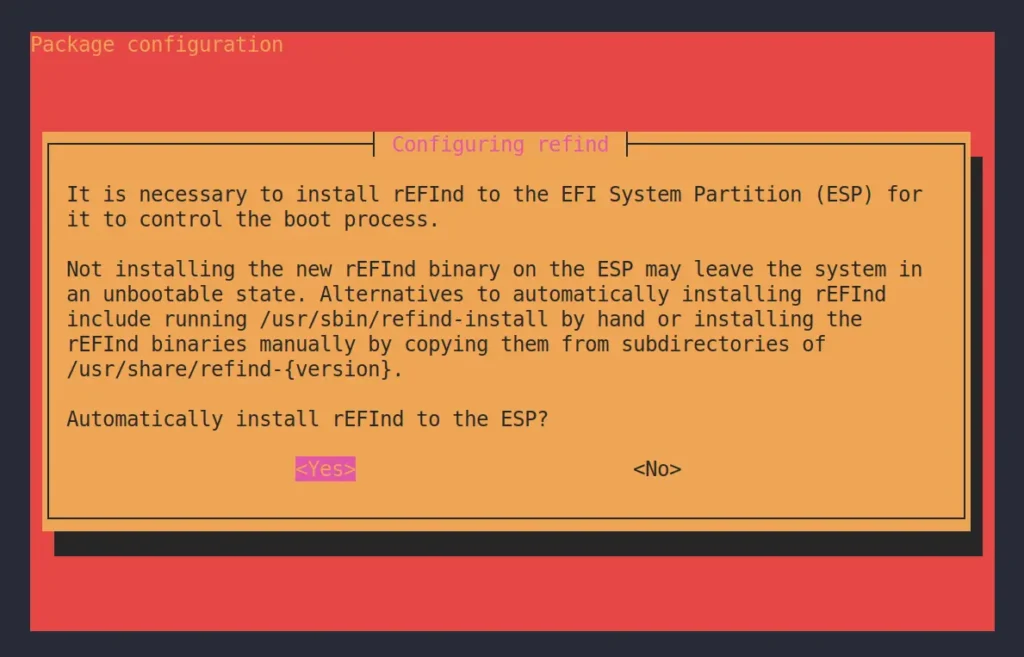
Wait for a few seconds until the process is complete, and once you see the following screen, it means you have successfully installed rEFInd on your Linux system.
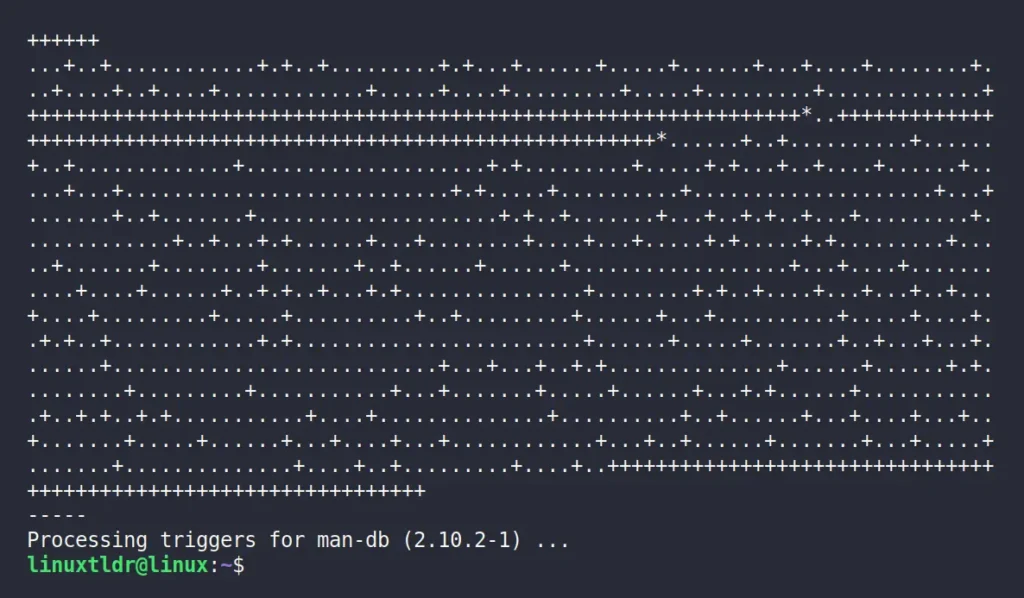
You can now reboot your system from the menu or simply execute the “reboot” command.
First Interaction with rEFInd as Boot Manager
Once you reboot your system after installing rEFInd using the mentioned methods, you will interact with the following rEFInd screen rather than the old GRUB boot manager.
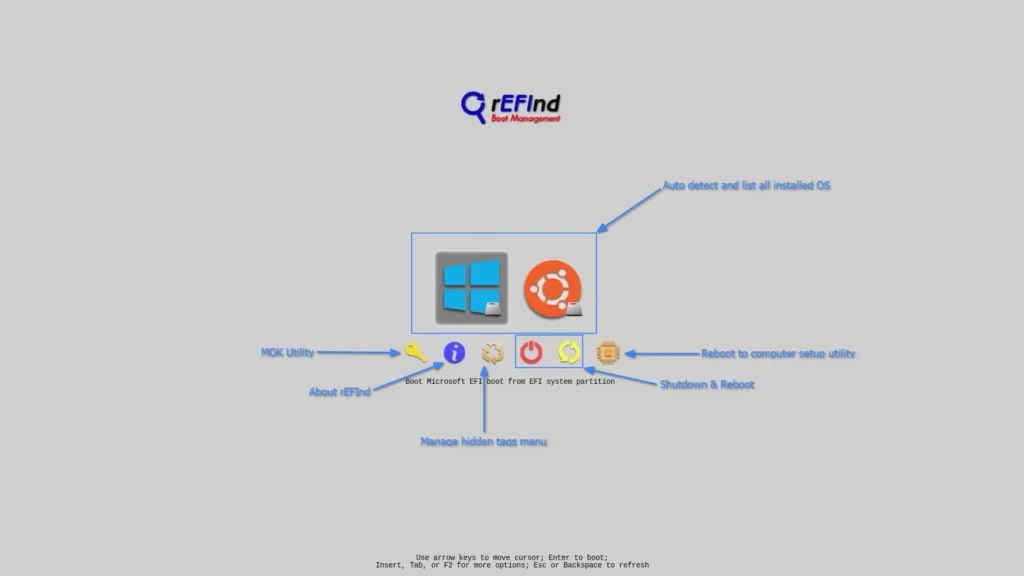
Currently, I only have two boot partitions: one is a Microsoft EFI boot from the EFI system partition, and the other is Ubuntu from the GRUB partition.
If you’ve incorrectly overlapped multiple OSs while attempting to reinstall, you might see them in this list. To avoid confusion, you can hide them by selecting each one and pressing the “DEL” key; this will prompt the following screen; simply click on “Yes” to continue.
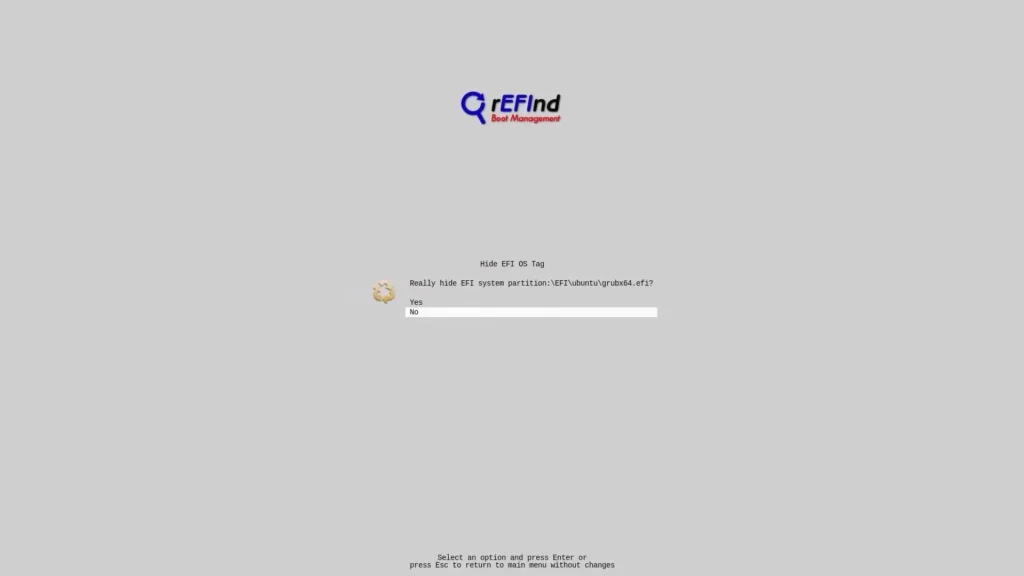
In the future, if you want to see the list of hidden partitions, you can click on the “Manage Hidden Tags” menu from the boot screen, and you will find your hidden partition on the following screen:
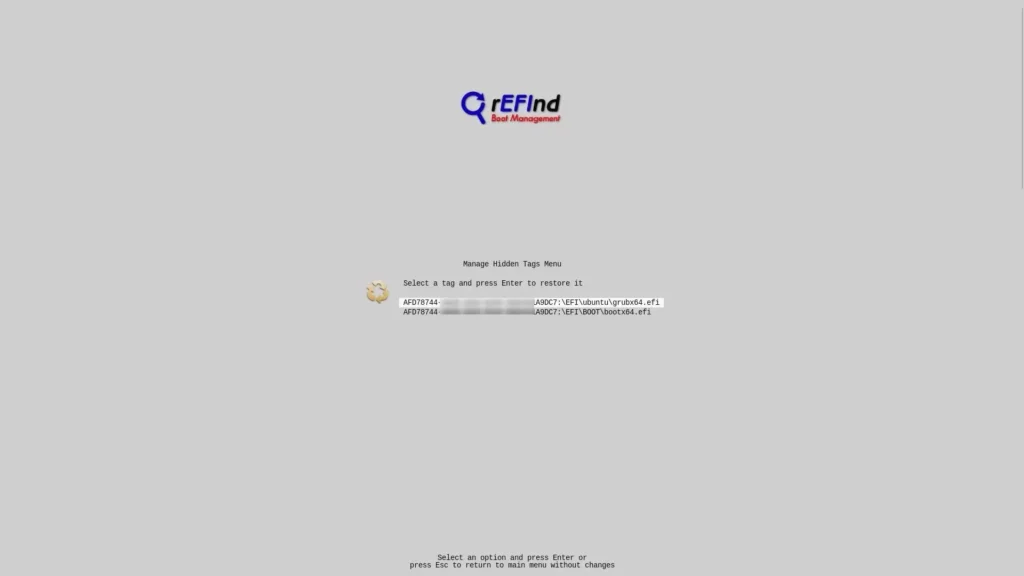
The rest of the things are quite self-explanatory, and the default theme of rEFInd is a bit boring; I recommend installing something different or the one mentioned below by us.
How to Install Different rEFInd Themes
If you’re somewhat of a command-line expert, you can discover and install various rEFInd themes from this GitHub link. However, if you prefer to install the theme I recommend, which is based on the MATRIX movie, then simply execute the following series of commands:
/boot/EFI/refind“, but for some systems, it might be in “/boot/efi/EFI/refind“. Therefore, I recommend changing the theme only if you are very sure about what you are doing.$ sudo su -
$ git clone https://github.com/Yannis4444/Matrix-rEFInd.git
$ mkdir /boot/EFI/refind/themes
$ cp Matrix-rEFInd /boot/EFI/refind/themesOnce you are done, add “include themes/Matrix-rEFInd/theme.conf” at the end of the “/boot/EFI/refind/refind.conf” file and reboot your system to see the new rEFInd MATRIX theme.
Final Word
I hope you find this article useful; if you want to dig further into various customizations of rEFInd, then do check its comprehensive documentation on the official project page. And if you have any questions or queries about the topic, then do let me know in the comment section.
Till then, peace!






Thank you for the post, it leads me to use rEFInd on my laptop, and I successfully installed Windows and Debian very easily.
I would like to mention one point about theming : after applying a theme, I was unable to have the “manage hidden tags” icon displayed, which was a bit annoying.
The reason is the following :
– When installing theme, it is said to “add include themes/rEFInd-glassy/theme.conf at the end of refind.conf.”
– What is not said is that the “showtools shutdown,hidden_tags” line must go AFTER the include line for the theme, as the last set value overrides all previously set values.
Hope that helps, as it took me some time to find this ! 😉