Tbmk (a.k.a. Terminal Bookmarker) is a simple yet effective tool that can elevate your command-line experience to the next level by reusing frequently used commands through bookmarking.
The usage is pretty simple: what you need to do first is bookmark the common commands that you often use, and when they are required in the future, simply navigate or perform a quick search in the Tbmk prompt.
You might be thinking it sounds like terminal autocompletion or what aliases do, but there are slight differences. Terminal autocompletion has the demerit that the suggested command used from history can be removed at any time, whereas aliases are somewhat inconvenient.
And don’t worry, you will also discover why this tool is effective at enhancing your command-line productivity by reading this entire article, learning its installation steps, and usage guide.
Tutorial Details
| Description | Terminal Bookmarker |
| Difficulty Level | Low |
| Root or Sudo Privileges | Yes (for installation) |
| OS Compatibility | Ubuntu, Manjaro, Fedora, etc. |
| Prerequisites | – |
| Internet Required | Yes (for installation) |
How to Install Tmbk (Terminal Bookmarker) on Linux
Currently, the sole option for installation involves downloading the compressed tarball file from the project release page, extracting it, and running the installation script.
Don’t worry, you’ll be guided through each step, so first, visit the project release page and download the Linux AMD64 tarball file for a Linux system running on a 64-bit architecture.
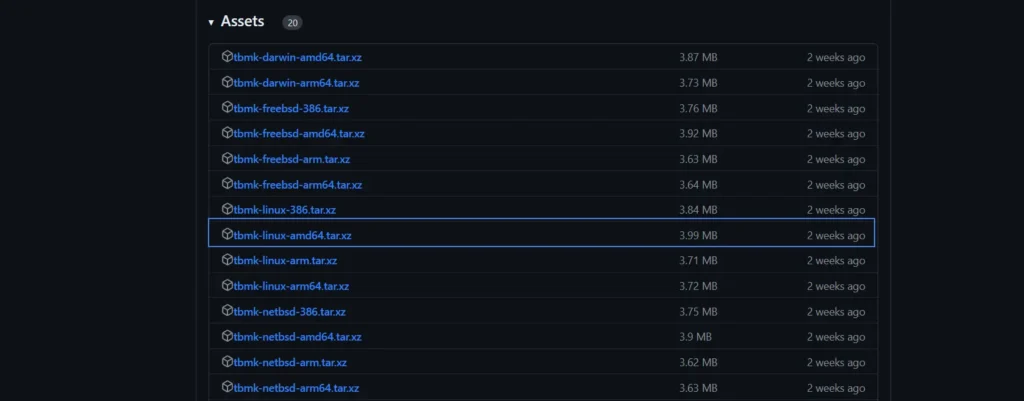
Once the download process is complete, navigate to the location (assuming “~/Downloads/“), extract the contents of the tarball file, and then move into the extracted directory.
$ tar -xvf tbmk-linux-amd64.tar.xz --one-top-level=tbmk/
$ cd tbmk/Output:
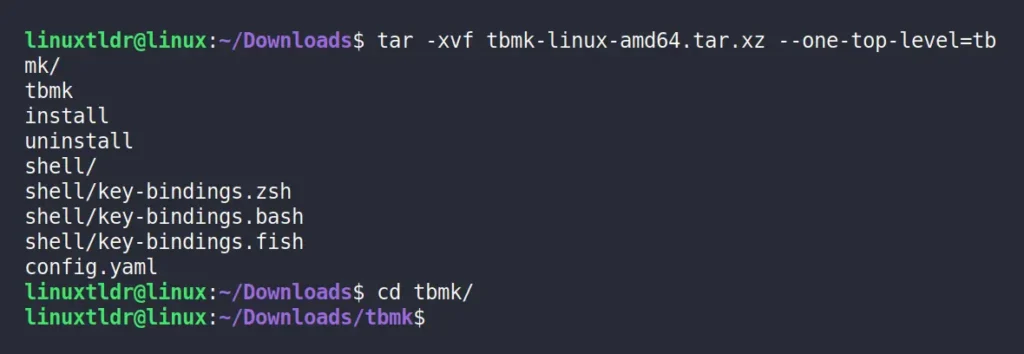
Inside the extracted directory, there is an “install” script that you need to run using the relative path (the absolute path is not recommended) for the installation to begin.
$ ./installOutput:
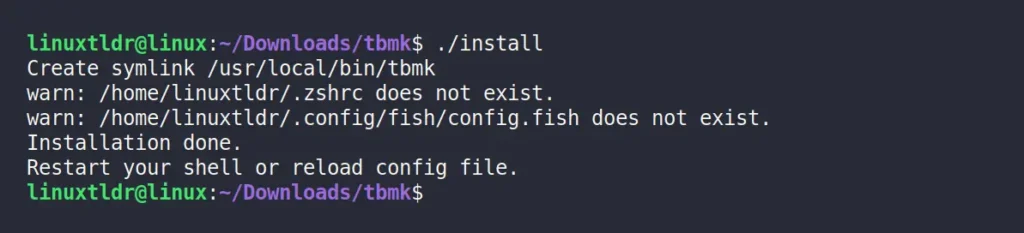
Once the installation is complete, reload your shell configuration file using the source command to apply the changes, or simply restart your terminal session.
$ source ~/.bashrc #Bash
$ source ~/.zshrc #Zsh
$ source ~/.config/fish/config.fish #FishCongratulations! You have successfully installed Tbmk on your Linux system; you can now proceed to the next section to learn its usage.
How to Use Tbmk on Linux
To bookmark your frequently used commands, first type them as you normally would in the terminal (without pressing the “ENTER” key after finishing) and then press the “Ctrl+t” shortcut key; now you will be asked to name your bookmark as shown.

In this case, I’ve titled it “Updating the system” for this bookmark, but you can give anything you desire, and once you’re done, press the “ENTER” key to save.
This way, you can bookmark as many commands as you want, and in the future, when you want to execute them, simply press the “Ctrl+Space” key; the Tbmk prompt will appear with the list of all bookmarked commands.
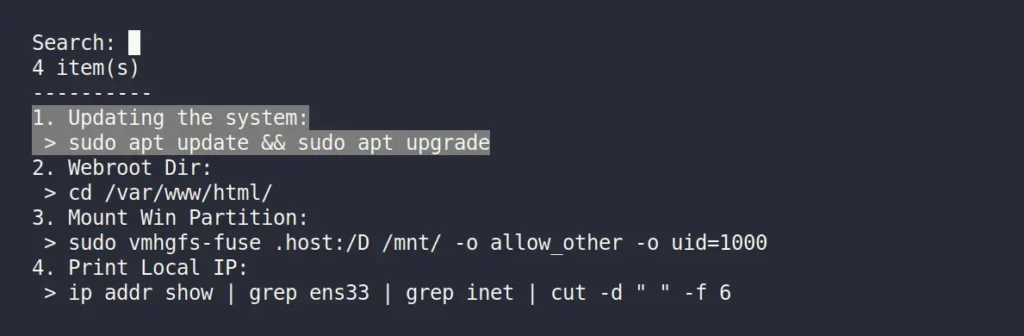
Here, you can either type a few characters of the bookmarked “Title” or “Command” for filtering or simply navigate to your desired command using the “Up” and “Down” arrow keys. Once you’re ready, press the “ENTER” key to execute.
In the future, if you want to delete any of your existing bookmarked commands, simply press the “Ctrl+space” key to open the Tbmk prompt, navigate to the bookmarked command you want to delete, press “Ctrl+d“, and then press “y” to delete it.

To update the command in the existing bookmark, simply bookmark the new command with the same title as the existing one to override.
Now, all the commands that you have bookmarked will be stored at the “~/.tbmk” path; you can take a backup to prevent loss during system formatting or share it with others to access all your bookmarks without having to bookmark them again.
How to Remove Tbmk from Linux
To remove this tool from your Linux system, go to the extracted tarball directory and execute the “uninstall” script using the relative path.
$ ./uninstallOutput:

Once the uninstallation is complete, make sure to restart your terminal session.
Final Word
As you can see, it’s a simple yet very useful tool. In the past, I’ve tried different methods to access my commonly used commands, but so far, this one is the best that I’ve found.
If you know of such a tool or have any questions or queries, then do let me know in the comment section.
Till then, peace!






Hi,
You wrote “As you can see, it’s a simple yet very useful tool. In the past, I’ve tried different methods to access my commonly used commands, but so far, this one is the best that I’ve found.
If you know of such a tool or have any questions or queries, then do let me know in the comment section.”
I’m using an underrated terminal emulator which have a bookmark feature: tilix.
Hi Claude,
Thanks for informing us. The article is published => https://linuxtldr.com/installing-tilix/.
The Terminal Emulator is great, but I’m worried about their current inactivity in development.
Hope the future will be bright.