The default “command --help” section and “man command” page are quite overwhelming and confusing for beginners and also for professionals when they encounter a totally new command.
In such scenarios, the person usually looks for a dedicated article on that particular command-line tool on the internet via blogs like ours to understand the tool’s workings with practical examples.
Once they understood, they began using the tool, but if it’s a less frequently used tool, they often forget its options and parameters. If there is no complexity in the command, they can check its help section and manual page.
But what if I told you there’s a tool that, instead of explaining command options and parameter usage, provides you with commonly ready-to-use command syntaxes that you can instantly use? That’s correct; you heard it right, and the name of the tool is
TLDR Pages on Linux
The TLDR pages (or you can call it a tool) are a collection of community-maintained cheatsheets for internal and external command-line tools, focusing on simplicity and practicality compared to traditional man pages.
For example, sometimes I use the ffmpeg tool to extract audio from a video and often forget the required command syntax to achieve that; in such cases, I directly check its TLDR page.
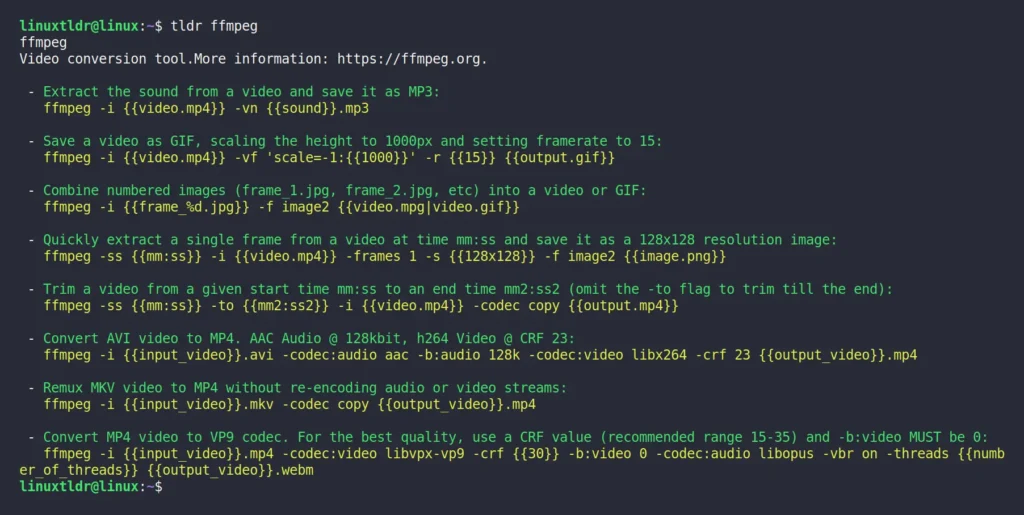
If you look at the picture above, you will notice that the first example is what I’ve been looking for, and all I have to do is replace the parameter, which is easily understandable. Another thing to note is that I’ve checked the ffmpeg TLDR page using the “tldr” command, as this tool is already installed on my system.
You can also easily install this tool on your Linux system (which we will later discuss), but if you prefer not to clutter your system with new tools, you can also access the TLDR webpage, which will return exactly the same result as the command-line.
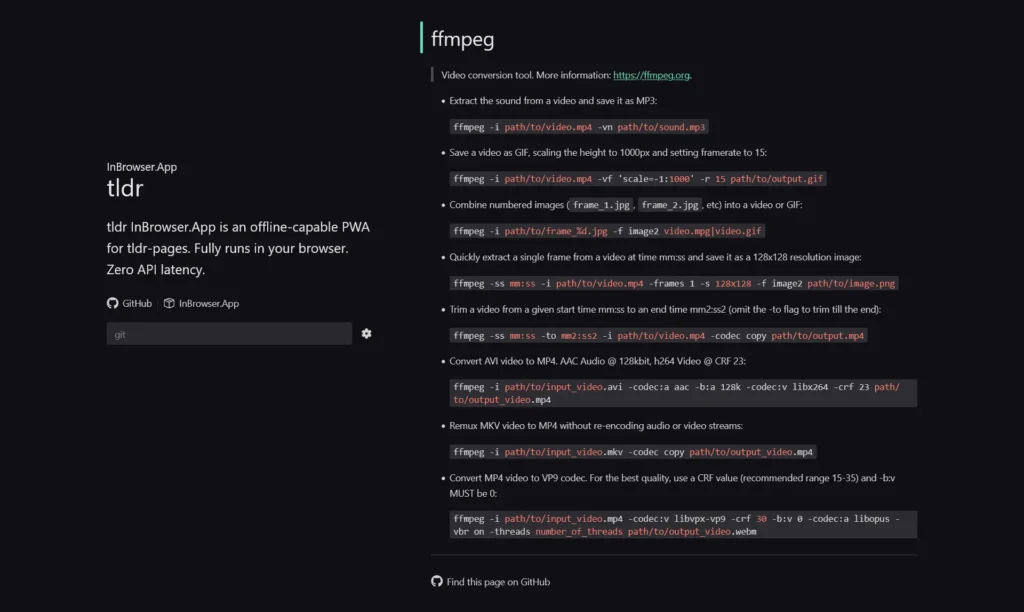
As you can see, without installing any separate tools, you can access any command TLDR page from the TLDR website, but note that this method will always require an internet connection. Therefore, we recommend using the command-line method if your internet connection is poor or nonexistent.
In addition to recommendations, if you are a beginner, I would also suggest checking out the ExplainShell tool, which basically helps you understand each option and parameter used in a command.
Now, let’s see how you can install and use the TLDR command-line tool on Linux.
How to Install TLDR CLI Tool on Linux
The TLDR command-line tool can easily be installed from your distributions default package manager by running one of the appropriate commands:
#On Debian, Ubuntu, Pop!_OS, Mint, etc.
$ sudo apt install tldr
#On RedHat, Fedora, CentOS, AlmaLinux, etc.
$ sudo dnf install tldr
#On Arch, Manjaro, EndeavourOS, etc.
$ sudo pacman -S tldrAlternatively, if you have any three of these package managers installed: NPM, PIP3, and Homebrew, then you can easily install it by executing one of the following commands:
$ npm install -g tldr
#OR
$ pip3 install tldr
#OR
$ brew install tlrcOnce the installation is complete, you can begin accessing the command TLDR page by using the “tldr” command followed by the name of the command.
$ tldr command-nameAnd note that the TLDR database is regularly updated, so new commands and command-line examples are always kept up-to-date with the latest information. Therefore, when you have internet access or come across a command without a TLDR page, ensure to update the TLDR database by executing the following command:
$ tldr --updateFinal Word
I hope you find this article useful. If you have any questions or queries related to the topic or have such an amazing tool on hand, then do let me know in the comment section.
Till then, peace!






Join The Conversation
Users are always welcome to leave comments about the articles, whether they are questions, comments, constructive criticism, old information, or notices of typos. Please keep in mind that all comments are moderated according to our comment policy.