Recently, we wrote an article on DistroBox showcasing the advantages of using it, in which one was trying out the latest Linux desktop environment (DE) release before it officially arrives.
In today’s article, we’ll try the latest Gnome 45, officially accessible for Ubuntu 23.10, on our host system running on Ubuntu 22.04 (with Gnome 42) using the DistroBox.
Trying Out the Latest Linux Gnome DE with DistroBox
The first thing you need to do is install DistroBox on your host Linux system, followed by installing an Ubuntu 23.10 container, and then accessing the container, all of which have already been discussed in our DistroBox article.
So, as you can see from the picture below, I am already inside my Ubuntu 23.10 container.
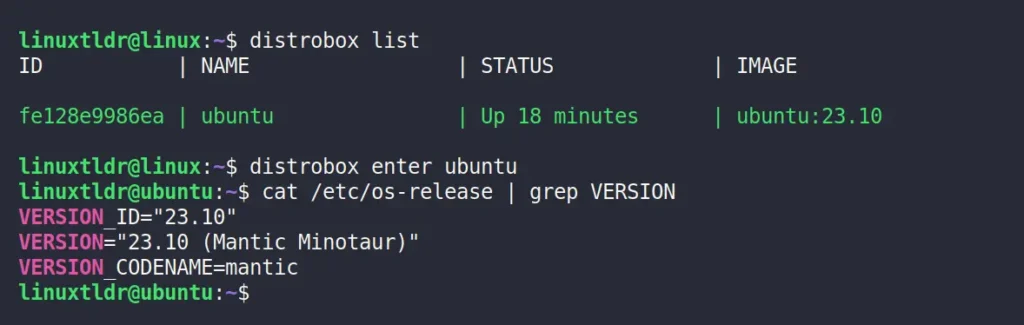
Once you are ready and inside your DistroBox container, follow the below-mentioned steps one by one.
1. Run the following command to make the host systemd session accessible from within the container:
If you encounter an error, you must manually create those directories by running:
$ sudo mkdir /run/systemd
$ sudo mkdir /run/dbus$ sudo ln -s /run/host/run/systemd/system /run/systemd
$ sudo ln -s /run/host/run/dbus/system_bus_socket /run/dbus/Output:

2. Then, proceed to install Gnome inside the container:
$ sudo apt install ubuntu-gnome-desktop gnome-session gdm3Output:
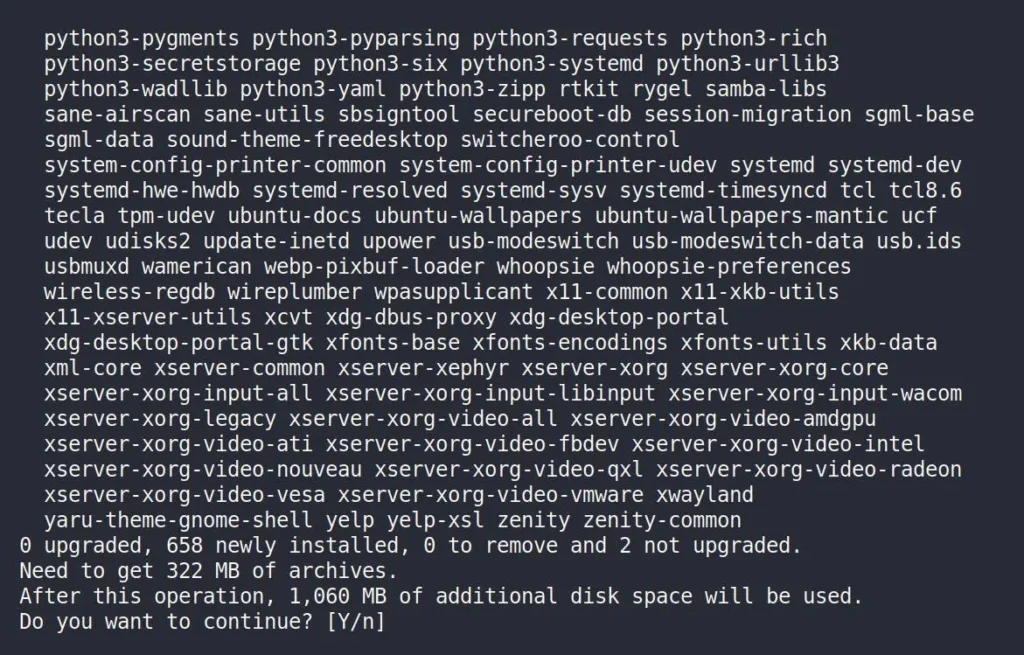
During installation, if asked to specify a language for the keyboard configuration, choose the one you want and click “OK” to proceed.
3. Quit the DistroBox container and fix the common permissions problem with the “/tmp/.X11-unix” directory by changing the ownership from “root” to “$USER“.
$ exit
$ chown -f -R $USER:$USER /tmp/.X11-unixOutput:

4. Create a “wayland-session” directory at “/usr/local/share/” required for the next step in creating the desktop file for the Gnome DE running inside the container on the host file system.
$ sudo mkdir -p /usr/local/share/wayland-sessions/Output:

5. Create a “distrobox-gnome.desktop” file at “/usr/local/share/wayland-sessions/” using your choice of text editor.
$ sudo nano /usr/local/share/wayland-sessions/distrobox-gnome.desktop
#OR
$ sudo vim /usr/local/share/wayland-sessions/distrobox-gnome.desktopAnd then copy and paste the following line:
[Desktop Entry]
Name=GNOME on Wayland (Ubuntu 23.10 distrobox)
Comment=This session logs you into GNOME
Exec=/usr/local/bin/distrobox-enter -n ubuntu -- /usr/bin/gnome-session --builtin
Type=Application
DesktopNames=GNOME
X-GDM-SessionRegisters=trueSave and close the file.
6. Finally, log out of your host system; upon relogging in, you will find an option to switch to the new Gnome DE in the bottom right corner.
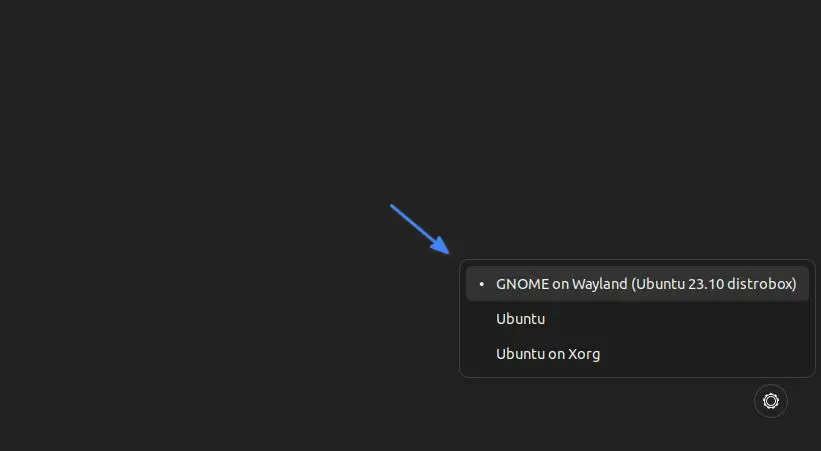
Once you switch and log into the system, you will be welcomed by the new Gnome look.
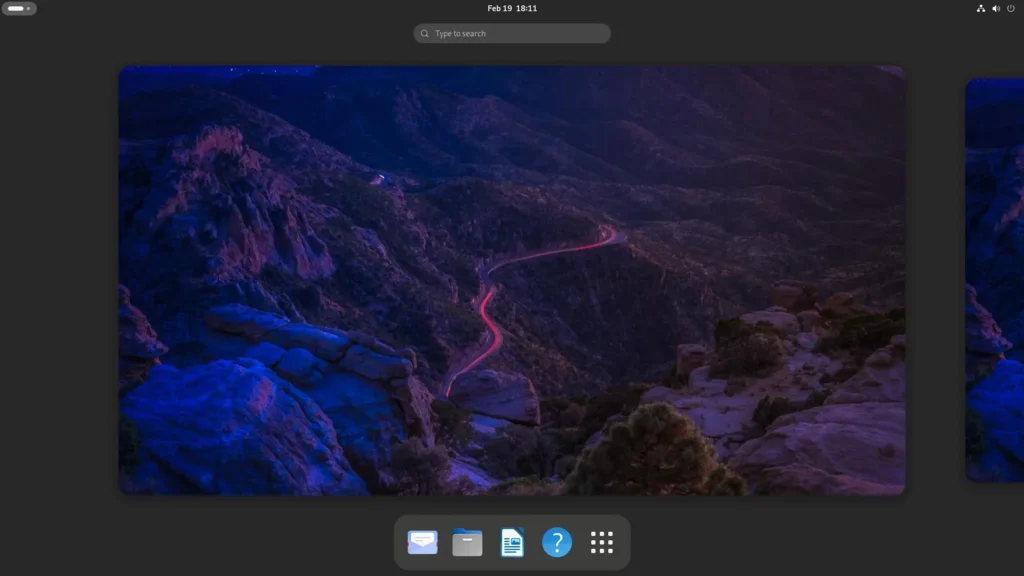
The following is a picture of the new Gnome application menu.
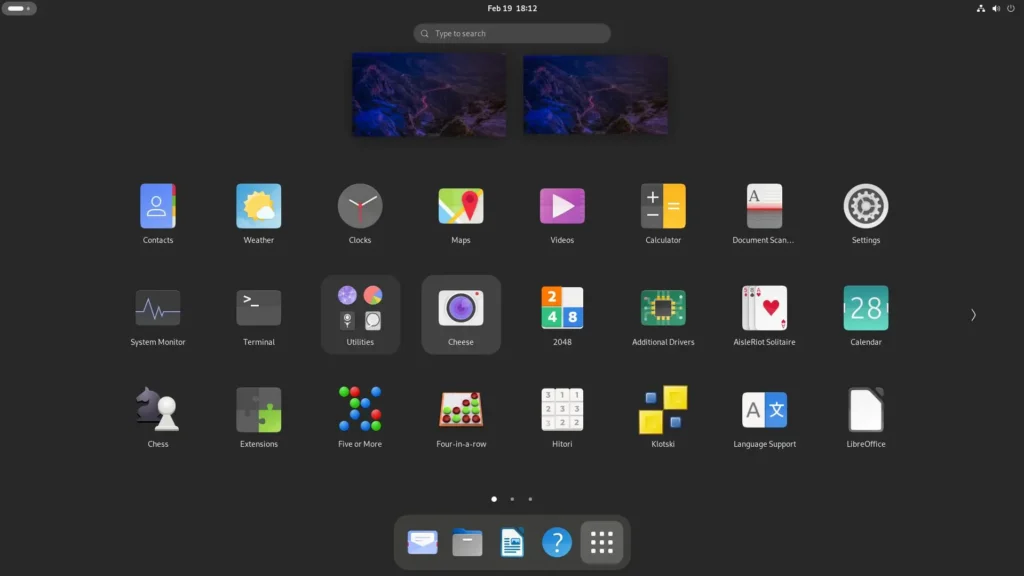
The following is a picture of the new Gnome settings.
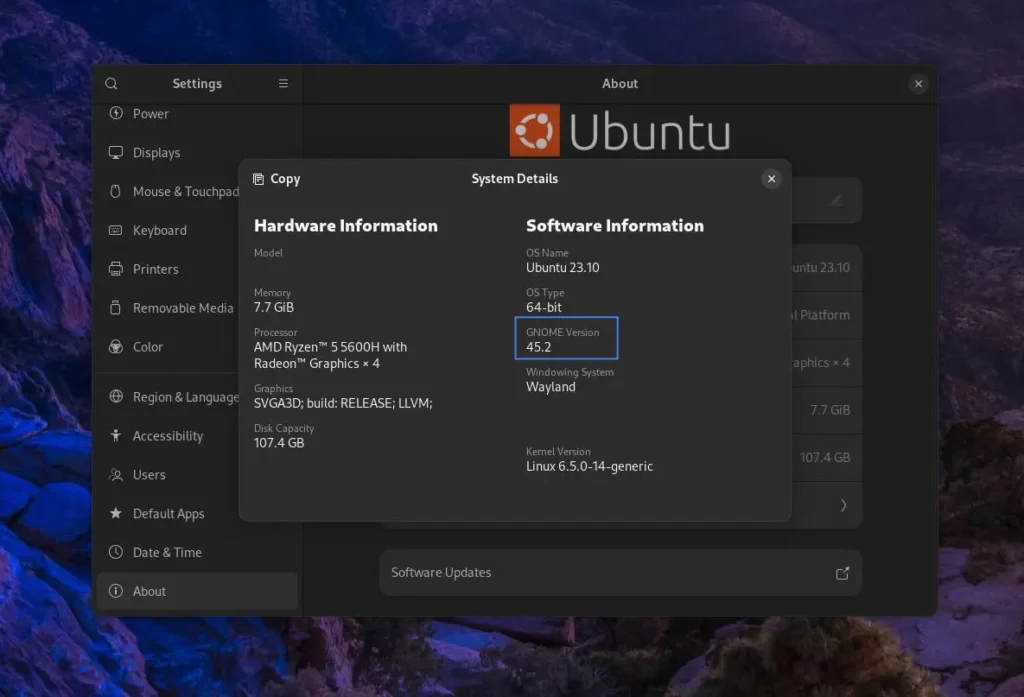
Final Word
That’s it for today’s article. If you have any questions or queries related to the topic, then do let me know in the comment section.
Till then, peace!






I hope that was a typo where you said you were running Ubuntu 22.10. 22.10 isn’t a LTS release and is only supported for 9 months… unless I’m mistaken. 22.10 + 9 months > now. use a supported version of Ubuntu.
Hi Scott,
It was a typo mistake by us which is now corrected.
Thanks for bringing that to our attention.
Unfortunately I keep getting pushed back to the login screen and no amount of restarting is fixing this. I have changed.
I wonder if the problem is in the text file. The article says to change the red text with whatever is applicable. Where it just says ubuntu (so the second red word), does that refer to the distro in Distrobox, or am I supposed to change that to my own? As I run Bazzite, would that be Fedora?
Unfortunately even after restarting I keep getting sent back to the login screen.
In the text section where you have ubuntu in red (the second one), what am I supposed to replace that with? Is that referring to my own distro?