To make the “PackageKit” message disappear instantly, just run the following command:
$ sudo systemctl disable --now packagekit && sudo systemctl mask packagekitHowever, I advise you to read the entire article in order to understand the main reason for this issue and become an informed Linux user.
Are you tired of receiving the following “PackageKit” message every time you attempt to install, update, or remove any package from your openSUSE system?
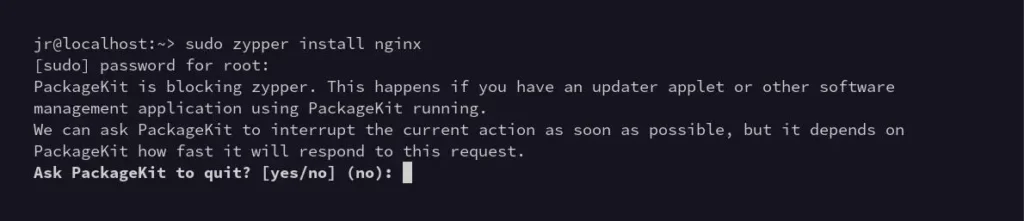
Then you are not the only person; I am also tired of this. But before removing this message completely, let’s take a quick look at why it is appearing in the first place and when to remove it.
What is PackageKit in openSUSE?
PackageKit is a front-end (or system designed) for GUI programs such as Discover for KDE and GNOME Software Center for GNOME, unifying all the GUI tools used in different distributions for software management, thus making software installation and updates on your openSUSE system easier.
If you’re using a desktop environment on your current openSUSE system, whether it’s GNOME or KDE, a specific GUI tool might be continuously utilizing PackageKit in the background, resulting in the following message:
PackageKit is still running (probably busy)The above message will apparently disappear after a certain time (depending on your internet and system speed), and then you can continue to install, update, or remove any package from your system.
Since many users, like you and me, prefer to always use Zypper in the terminal, there is no need for PackageKit. You can follow the steps below to disable it.
How to Disable “PackageKit” in openSUSE
PackageKit is simply a systemd service that can be easily stopped and disabled (to prevent autolaunch on the next boot) using the following systemd command:
$ sudo systemctl disable --now packagekitOutput:
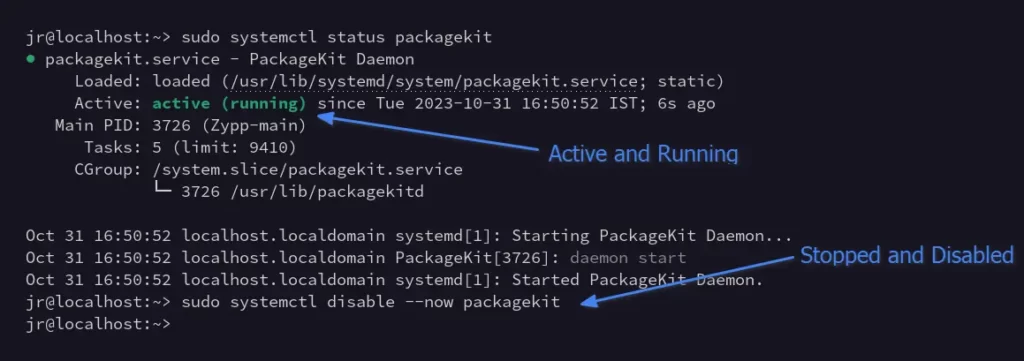
It might be possible that some programs, such as GNOME Software Center, attempt to restart it. In that case, ensure to mask it using the following command:
$ sudo systemctl mask packagekitOutput:

(Optional) If you access openSUSE via SSH and do not require or have a desktop environment installed on your system, you can simply remove it by running:
$ sudo zypper remove PackageKitOutput:
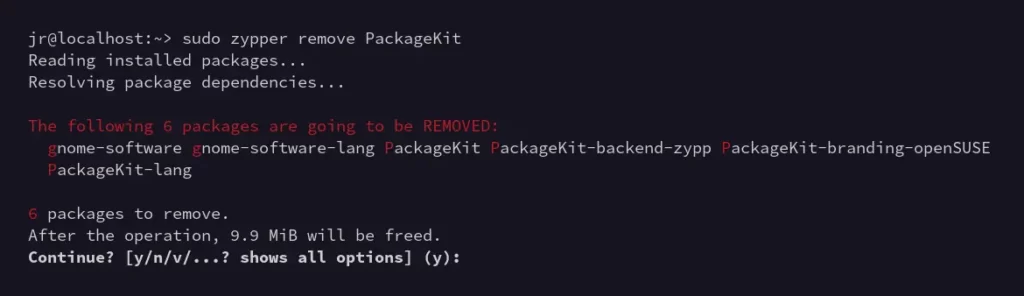
That’s it. Now you will never encounter that “PackageKit” message each time while installing, updating, or removing any package from your system.
Final Word
I hope this guide has helped you. If you have any questions or queries related to this article, feel free to tell us via the comment section.
Till then, peace!






Join The Conversation
Users are always welcome to leave comments about the articles, whether they are questions, comments, constructive criticism, old information, or notices of typos. Please keep in mind that all comments are moderated according to our comment policy.