Carbonyl is a Chromium-based terminal browser that can render graphical elements, play audio and video (default set to 60 fps), is less resource-intensive, and can also run through SSH.
It bundles all necessary Web APIs, such as WebGL, WebGPU, animations, etc., and is considerably better compared to other terminal-based browsers like W3M, Lynx, and Browsh.
I’ve been using this for a while, and there are some strengths and weaknesses around it that we will discuss in this article, including how to install it on your system with usage examples.
Tutorial Details
| Description | Carbonyl: A Modern Terminal Browser |
| Difficulty Level | Low |
| Root or Sudo Privileges | No |
| OS Compatibility | Windows, macOS, and Linux |
| Prerequisites | No |
| Internet Required | Yes |
Pros and Cons of Carbonyl
Carbonyl can be installed through three different methods: via a binary file, as an NPM package, or using Docker. Currently, I have only experimented with the binary file and Docker, so my opinion is based on these two methods.
Here are some pros and cons I’ve found while using this command-line tool:
Pros:
- Render video in pixelet format and can also play audio.
- You can easily log in to different websites, such as Twitter, Reddit, WordPress, etc.
- Solving Google Captcha on the site is a bit challenging, but it can be solved, and using the “playaudio” method will make it a piece of cake.
Cons:
- Audio can only be heard if the binary file method you used does not work with Docker.
- This tool doesn’t allow logging in to Google-related sites such as Gmail, YouTube, Drive, etc.
- The login session persists for the current Carbonyl session; if you restart the terminal, you need to repeat the login process.
- A site with a mathematical captcha can be a bit challenging, and in some instances, it’s quite impossible to solve them.
- Finally, it lacks a bookmark feature, cannot disable ads unless a VPN with an adblocker is used, and cannot download files.
I hope the above point gives you a proper picture of it. Now, before moving forward, let me make it clear that the points mentioned in the cons are not something that this tool lacks.
It’s just a trickier problem to solve, and almost all command-line browsers have them, or at least some of them.
How to Install Carbonyl on Windows, macOS, and Linux
Carbonyl can be easily installed through three methods. I’ll now guide you through the steps for each method, beginning with the most recommended one via the binary file.
Installing Carbonyl via Binary File (recommended but only works for Linux)
This method is quite simple; all you need to do is pull the binary file from the project page and start using it directly. You can also create a reference link in the user bin directory for global access.
So, to start, just open your terminal and execute the following wget command to download the binary file for the Linux AMD64 version; for other versions, refer to the release page.
$ wget https://github.com/fathyb/carbonyl/releases/download/v0.0.3/carbonyl.linux-amd64.zipOnce the above file is downloaded, you can directly unzip its contents and start using it with the following command:.
$ unzip carbonyl.linux-amd64.zip && mv carbonyl-*/ carbonyl/
$ ./carbonyl/carbonylTo simplify the process, create a symbolic link to the Carbonyl binary file in your user bin directory, enabling direct execution from there rather than accessing it directly from the Carbonly directory.
$ sudo ln -s $HOME/carbonyl/carbonyl /usr/bin/Once you finish running the above command, you can easily use the “carbonyl” command from anywhere to access it.
Installing Carbonyl as a NPM Package (Windows, macOS, and Linux)
This step involves installing Node.js and the NPM package, and then installing Carbonyl as an NPM package. With this method, you can easily install Carbonyl on your Windows and macOS systems.
To begin, launch your terminal and run the following command to install Node.js (with NPM).
$ sudo apt install nodejs npm -y #Debian, Ubuntu, or Pop!_OS
$ sudo dnf install nodejs -y #Red Hat, Fedora, or AlmaLinux
$ sudo pacman -Sy nodejs npm #Arch, Manjaro, or EndeavourOS Then run the following command to install Carbonyl as an NPM package.
$ sudo npm install --global carbonylThat’s it. You can now easily access the “carbonyl” command from anywhere.
Installing Carbonyl with Docker (Windows, macOS, Linux, etc.)
If Docker is already installed on your system, you can effortlessly download and use the Carbonyl image without performing the multiple steps mentioned earlier.
Just open your terminal and execute the following command to pull the latest image of Carbonyl:
$ docker run --rm -ti fathyb/carbonyl https://linuxtldr.comThe command above will search for the Carbonyl image on your system; if not found, it will retrieve the latest one from the Docker Hub and, once downloaded, launch our site using the “carbonyl” command.
How to Launch and Use Carbonyl
After installing Carbonyl through any of the aforementioned methods, launch it by executing the “carbonyl” command, followed by the desired site address you want to access.
$ carbonyl https://linuxtldr.comOutput:
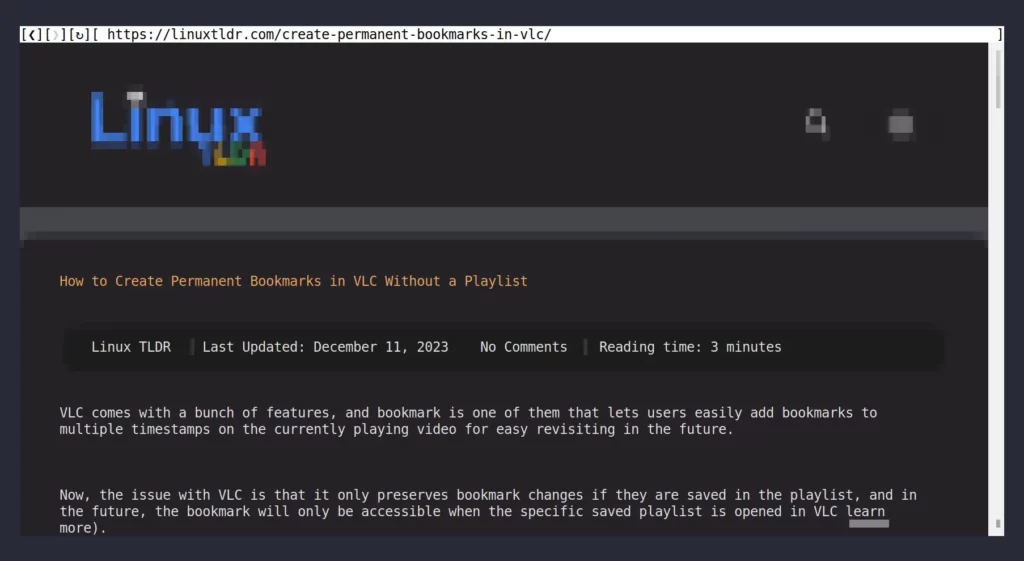
To quit, simply use the “Ctrl+C” shortcut.
If you wish to access a different site, either edit the URL mentioned at the top or open another terminal tab, and you can also play a video from popular streaming sites like YouTube with audio.
$ carbonyl https://www.youtube.com/watch?v=_77oRoRBTt4Output:

Playing a media file from popular streaming sites is possible with this command-line tool; however, be aware that using this tool also involves experiencing unskippable ads.
Popular sites such as Twitter, Reddit, Facebook, WordPress, etc. allow you to easily log in with your account.
The following is a screenshot of my Twitter account.
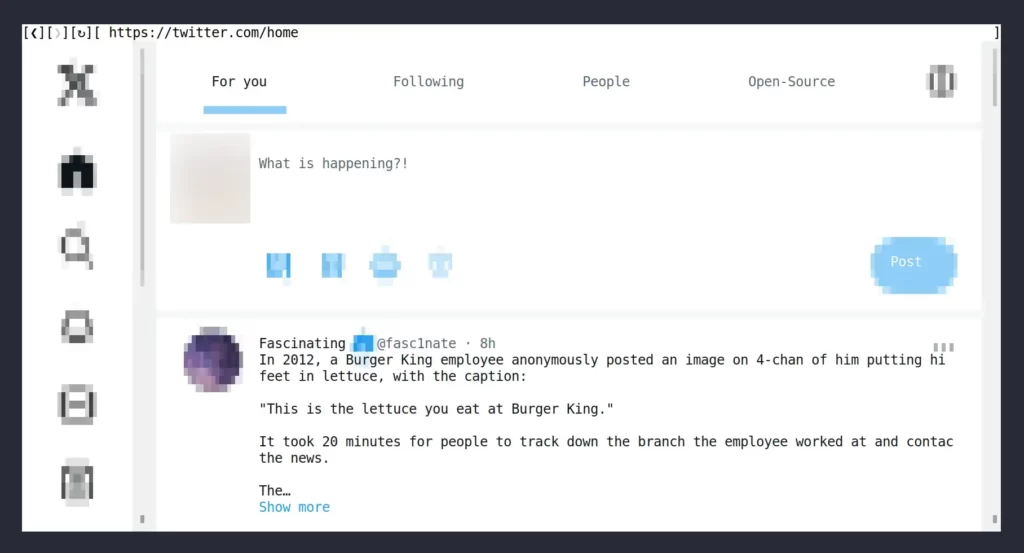
The following is a screenshot of my Reddit account.
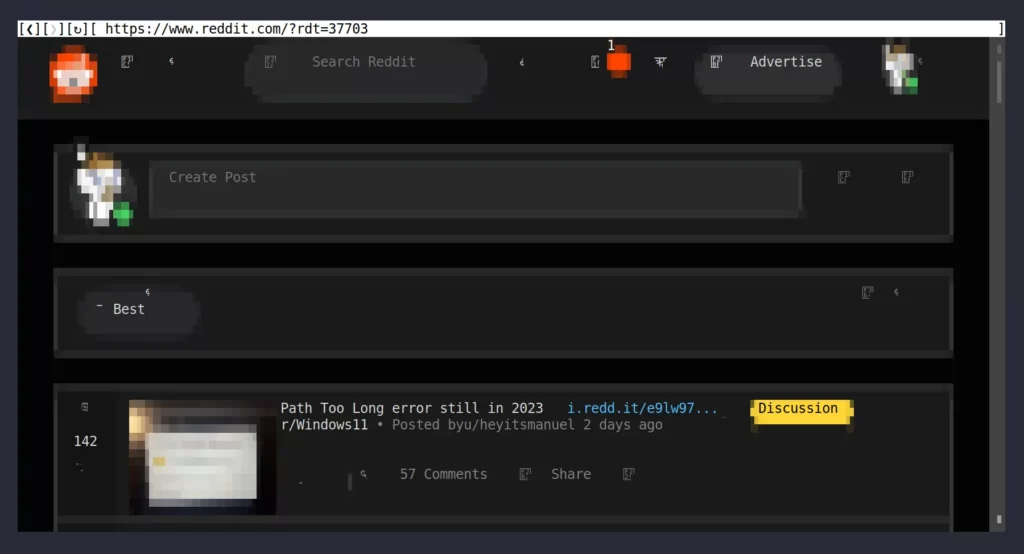
Unfortunately, you cannot login to Google-related sites such as Gmail, YouTube, Drive, etc.
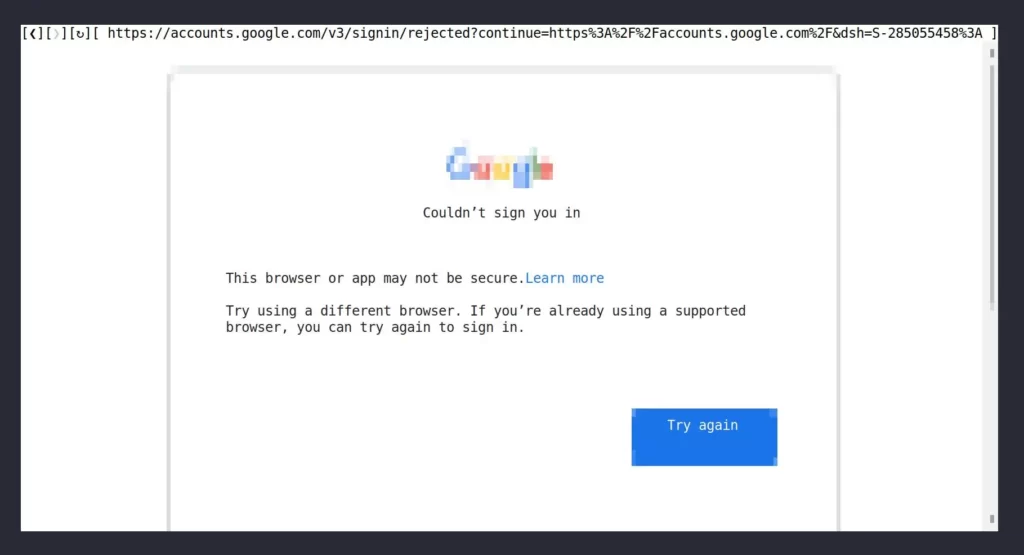
If you are reading an article on our site, you can easily copy commands by holding the “Shift” key, selecting the command with the mouse, and then using “Ctrl+Shift+C” to copy and “Ctrl+Shift+V” to paste.
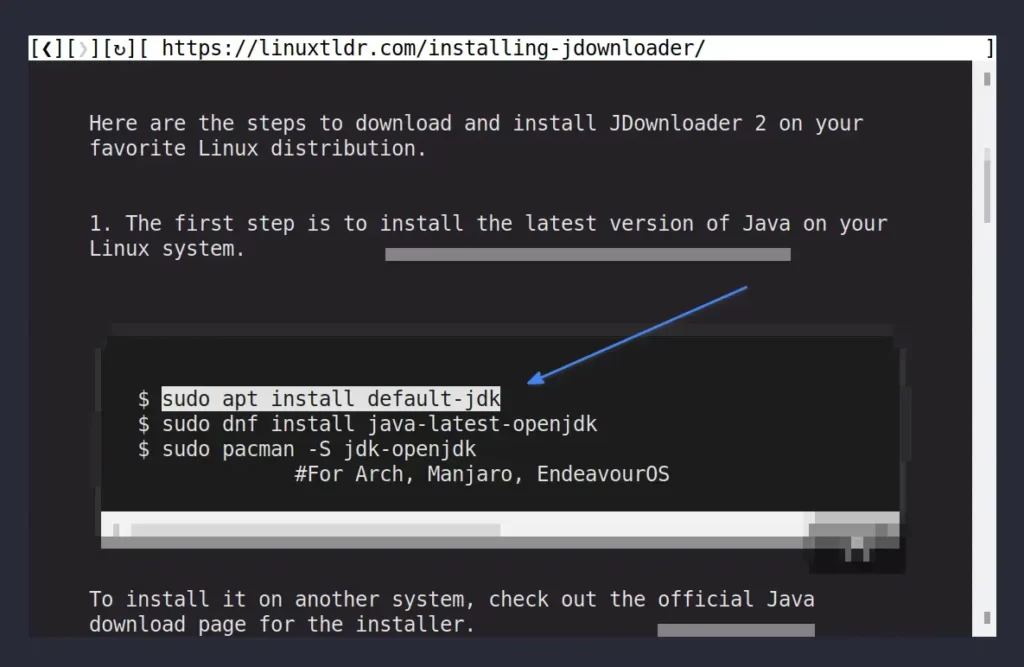
I’ll end this article here as you continue to explore further.
How to Remove Carbonyl from Windows, macOS, and Linux
To uninstall the carbonyl installed using the binary method, just unlink the symbolic link and then remove the “carbonyl” directory by running.
$ sudo unlink /usr/bin/carbonyl
$ rm -rf ~/carbonyl/If you installed it via the NPM package manager, then run.
$ sudo npm uninstall -g carbonylFinally, if you installed it via Docker, identify the image ID by executing the “docker images” command and remove it using the “docker rmi <container_id>” command.
Final Word
Overall, it’s a good command-line tool for browsing the internet from your terminal compared to other tools. However, I would love to know your opinion about it, so feel free to share it with us in the comment section.
Till then, peace!






Please substitute this
$ wget https://github.com/fathyb/carbonyl/releases/download/v0.0.3/carbonyl.linux-amd64.zip
with this
https://github.com/fathyb/carbonyl/releases/latest/download/carbonyl.linux-amd64.zip