There are multiple download managers available, such as JDownloader, IDM, etc., in the download manager market, each with their own unique way of offering features and experiences to users.
Recently, Gopeed (or “Go Speed”) caught my eye, claiming itself as a faster-performing and high-speed download manager developed in Golang and Flutter.
The best part is its availability on multiple platforms, such as Android, iOS, Linux (DEB, Snap, Flatpak, and AppImage), Windows (Portable and Installer), and macOS (DMG).
It’s a very simplistic download manager, and to help you easily decide whether to try it or not, I’ve provided you with a list of things you can expect from it as of writing this article.
Pros of Gopeed Download Manager
The following is a list of features and options offered by Gopeed:
- Free, open-source, and cross-platform application.
- Directly download the files from the HTTP, BitTorrent, and Magnet protocols.
- Offers options to change the output file name, number of connections, and download directory.
- Modify the user agent, cookie (for protected sites), and referer.
- Add multiple tracker server URLs for BitTorrent.
- Keeps a history of all entered download links.
- Additional features, like downloading files from YouTube and Twitter, are available via extensions.
- It comes in light and dark themes.
Cons of Gopeed Download Manager
The following is a list of features and options that do not exist in Gopeed but are available in other alternatives, so if you are looking for them, you can switch to alternatives.
- Scheduling to auto-start the download.
- Updating broken links.
- Setting the number of files to be downloaded at once.
- Grabbing download links from the browser automatically.
- Configuring custom VPN or proxy options.
And there are many more features catered to advanced users that are not available, but the ones listed above might be essential for some users. So, if you want the above list of features, you need to switch to other advanced download managers.
Usage of Gopeed
The usage is quite simple; when you launch it for the first time, you will interact with the following window. Here, the interface is divided into three sections, where, from left to right, it goes with the menu, the current download file, and completed download files.
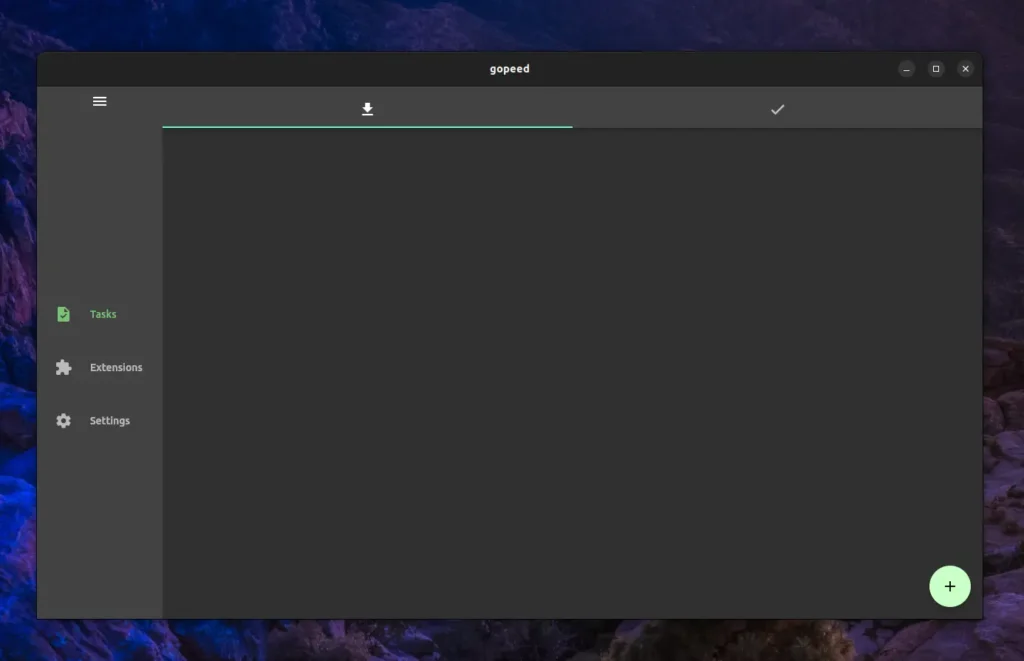
To initiate the download of a file via HTTP, BitTorrent, or Magnet, you can click on the “plus” button in the bottom right corner, which will open the following windows. If you’ve copied a download link, it will automatically be detected in the “Download Link” input field; otherwise, it will be left empty.
You can also click on the folder icon next to the input field to select a torrent file. At the bottom of the “Download Link” input field, you have the option to change the output name, number of connections, and download location.
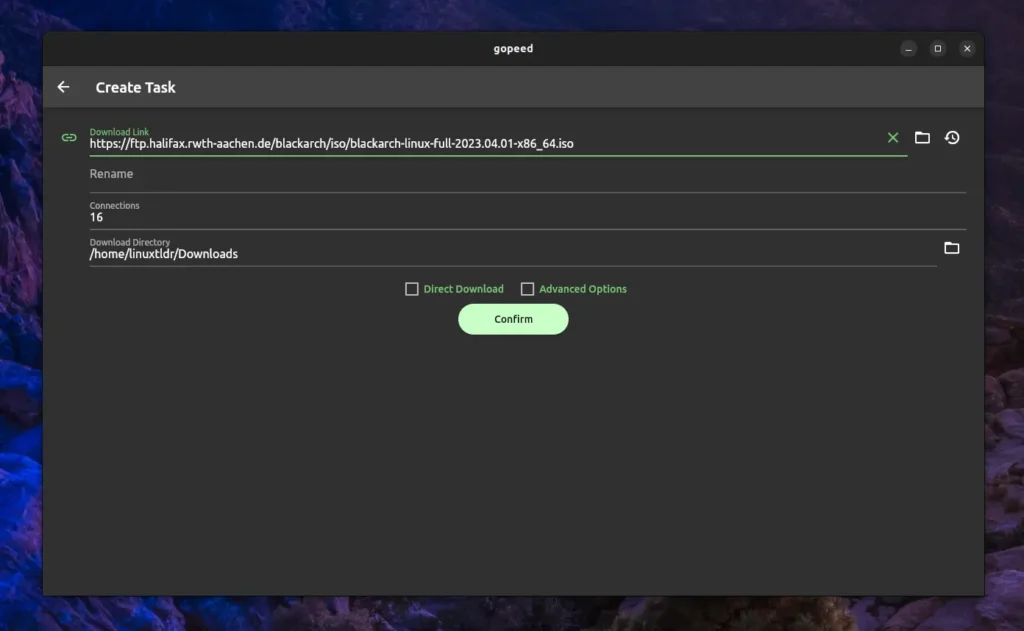
Modifying the user agent, cookie, and referrer or adding the tracker’s URL for BitTorrent can be easily done by checking the “Advanced Options” to make those options visible.
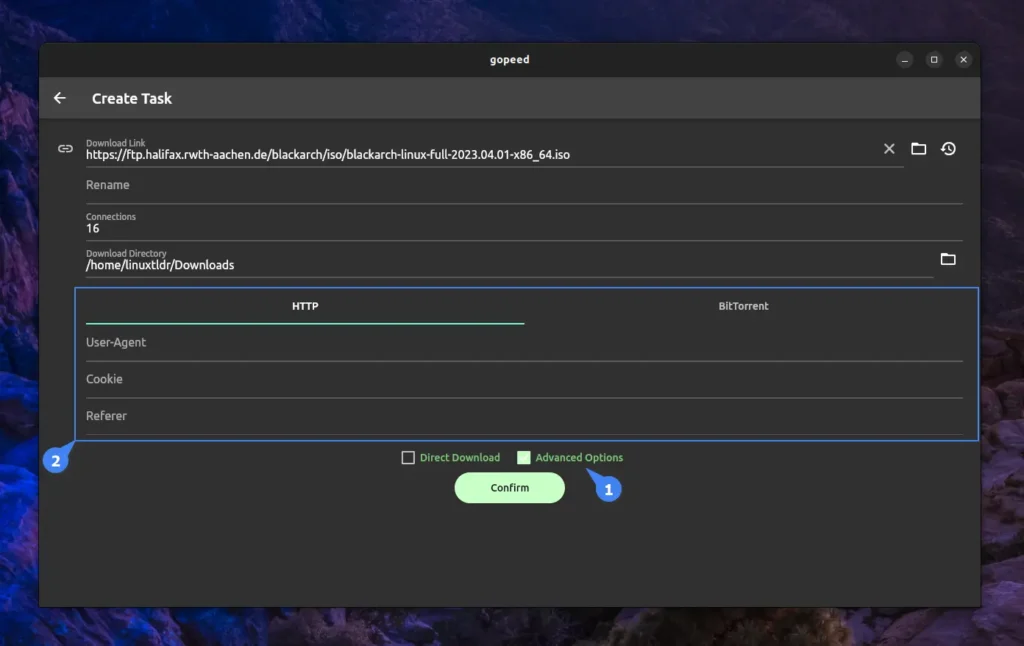
When you are ready to download the file, click on the “Confirm” button and select your desired file from the following dialog box (it’s typically useful when trying to download a file from a torrent).
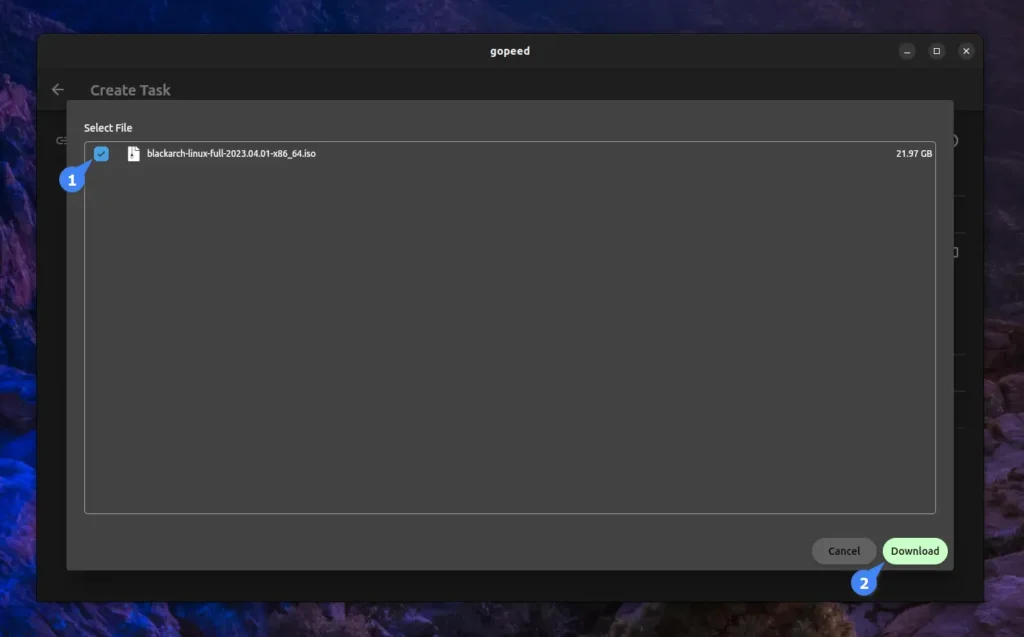
Once done, your file will begin downloading in the download section. Here, you only have the option to pause or delete the file.
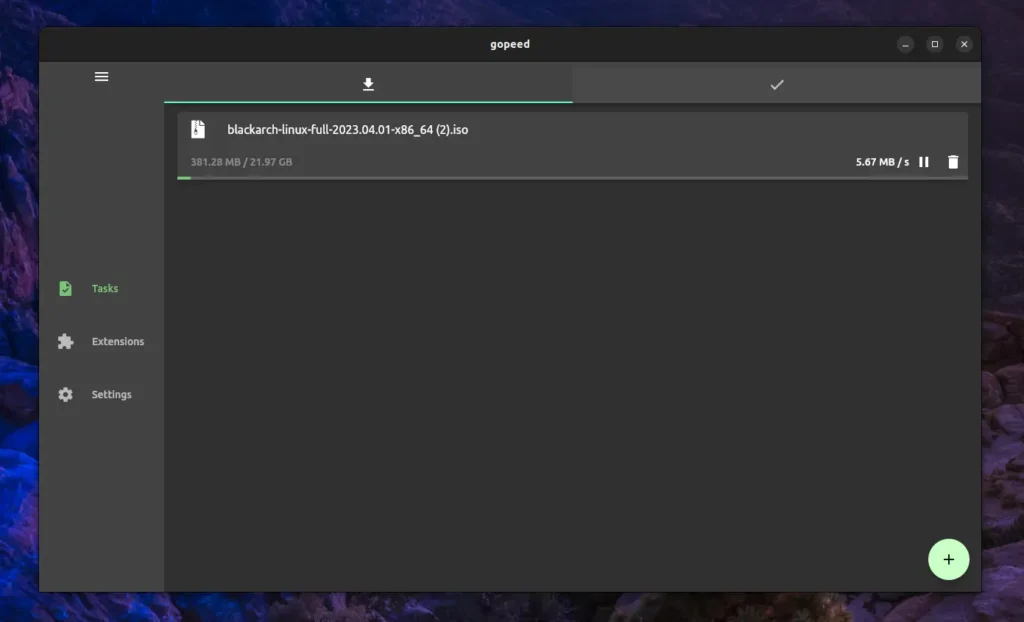
Now, to add Gopeed additional functionality, such as downloading files from YouTube or Twitter, you can proceed to the “Extensions” section and install an extension from the provided list.
For example, to install a YouTube extension, you can copy and paste the following URL into the “Install URL” input field and then click on the “download” button beside it.
https://github.com/monkeyWie/gopeed-extension-youtubeOutput:
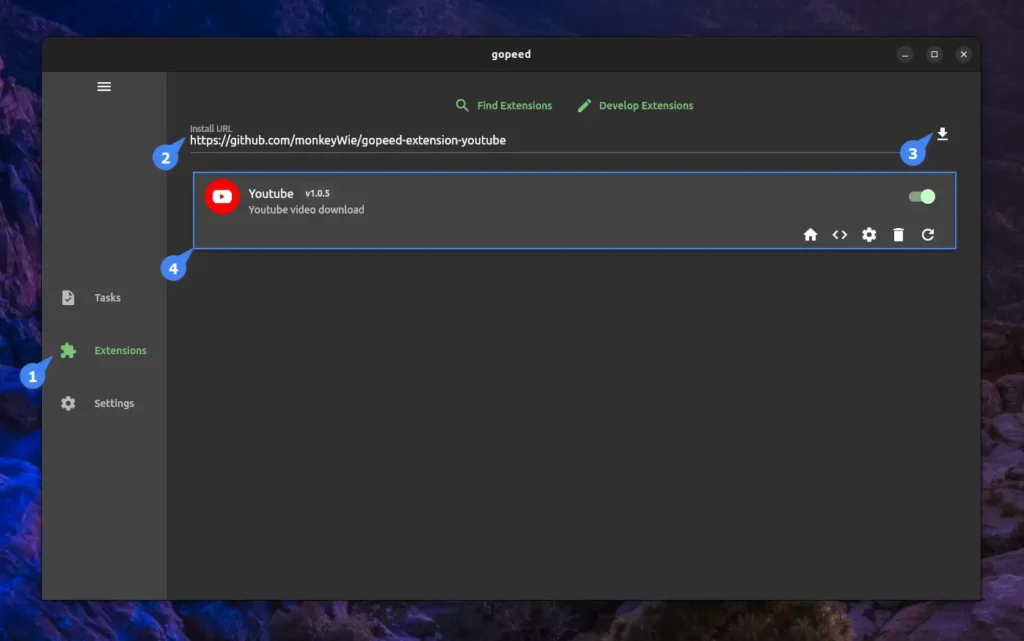
The YouTube extension will allow you to download files from YouTube, but advanced options such as custom resolution settings, playlist downloading, audio files, etc. are not available.
Lastly, if you want to set default settings for all your future downloads, then move into the “Settings” section, where you can easily change the default download directory, maximum running tasks, user agent, number of connections, trackers, theme, and language.
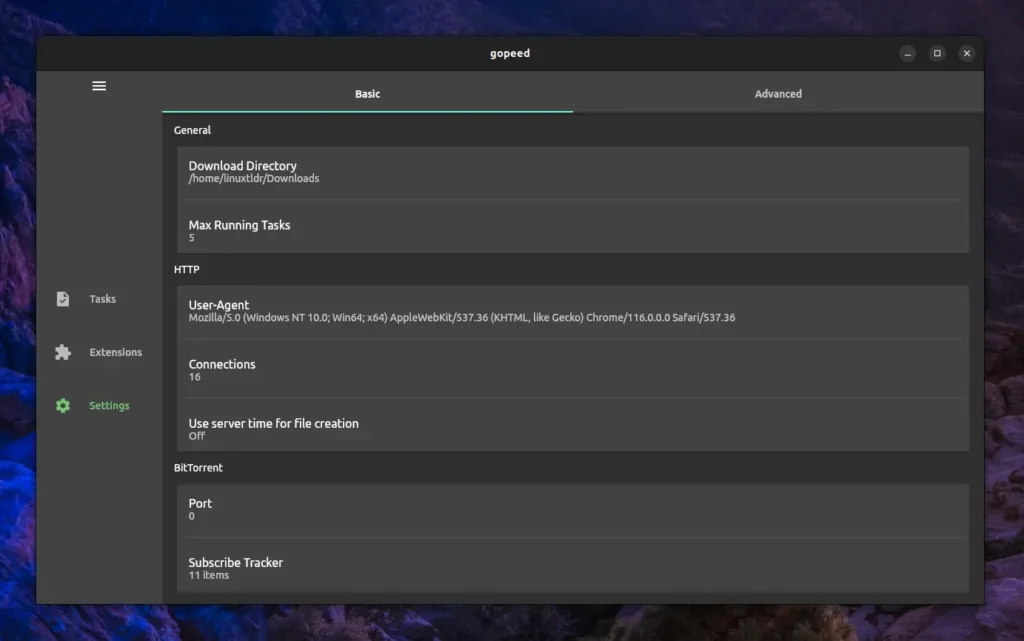
How to Install Gopeed on Linux
If you are running Windows or macOS, you can obtain the portable or installer file from the release page. But users using a Linux system have more options to install it on their system.
For example, if you’re running the Ubuntu system, which comes with Snap configured, you can easily install it as a Snap package using the following command:
$ sudo snap install gopeedIf you prefer Flatpak, ensure that your system is installed and configured with Flatpak, then execute the following command:
$ flatpak install flathub com.gopeed.GopeedIf you prefer installing it via a DEB file, then download the latest version from the release page and install it by running the following commands:
$ chmod +x Gopeed-*-linux-amd64.deb
$ sudo dpkg -i ./Gopeed-*-linux-amd64.debFinally, you have the option to use it as a portable application via AppImage, which can be found on the same release page linked above.
How to Remove Gopeed from Linux
To remove Gopeed from your Linux system, run one of the following commands based on the command you used for installation.
#Using Snap
$ sudo snap remove gopeed
#Using Flatpak
$ flatpak uninstall com.gopeed.Gopeed
#Using DEB File
$ sudo apt remove gopeedFinal Word
Gopeed is a decent download manager, but due to the lack of necessary features that are required daily and available through its other alternatives, for this reason, I don’t use it on my PC but prefer to use it on my Android device, as it has the option to download files from multiple protocols.
Now, if you have any questions or queries related to the topic, do let me know in the comment section.
Till then, peace!






Join The Conversation
Users are always welcome to leave comments about the articles, whether they are questions, comments, constructive criticism, old information, or notices of typos. Please keep in mind that all comments are moderated according to our comment policy.