The IDM (Internet Download Manager) is likely the best download management software available on the market without a doubt, but unfortunately, it’s proprietary software, which raises some concerns.
I won’t start a privacy lecture here, but if you’re attempting to use Windows-specific proprietary software on Linux, I assume you’re already aware of all the risks and data concerns. Instead, let’s find out why this tool is so amazing that you can’t resist installing it on your Linux system.
If you’ve read our article about JDownloader (an open-source alternative), you may be aware of its amazing features. However, there are a few aspects that annoy me, namely its extension, package size, sticky updater, and more, details of which can be found in that article.
While in IDM, there are limited things that disappoint me; one such is its lack of advanced options compared to JDownloader, the auto-grabber feature, and its requirement for a license (although a free trial is available).
Now, enough with the complaining. Since the introduction has become lengthy, I suggest checking out the features section to discover what it offers and what I most love about it. If it has piqued your interest, continue reading to learn how to install IDM on your Linux system, along with some usage examples.
Tutorial Details
| Description | IDM (Internet Download Manager) |
| Difficulty Level | Low |
| Root or Sudo Privileges | Yes (for installation) |
| OS Compatibility | Ubuntu, Manjaro, Fedora, etc. |
| Prerequisites | Wine |
| Internet Required | Yes |
IDM features (and issues when using it on Linux)
The IDM is undoubtedly the best and oldest download manager out there, offering almost all the necessary features a download manager must have. To get a peek at it, check out the following list of its features:.
- It’s 10 times smaller in size than JDownloader.
- Allows you to stop, start, or delete the downloading files.
- If the specific download fails due to an expired link, you have the option to automatically grab the new download link.
- Tightly integrating with the browser to grab download links from nearly all sites.
- It offers options for parallel downloads, setting the maximum number of simultaneous downloads, and scheduling.
- It provides an option to skip downloads from IDM for specific links using a hotkey.
- Allows the whitelisting or blacklisting of domains for IDM.
- This tool can also be used to clone an entire website (with proper authorization).
- Provides options to add proxies and site credentials for premium sites requiring login.
Now, all the aforementioned features are for Windows users; however, users require Wine to use IDM on Linux, which limits certain features in some instances.
For example, the IDM extension requires the “.exe” file of a browser for integration, making it useless on Linux. So, certain features, such as auto-downloading, skipping specific downloads via hotkey, refreshing download addresses, and all other options that utilize the IDM extension, will not function.
Alternatively, you can install your desired browser’s Windows package on Linux via Wine to utilize the IDM extension, but it might result in a poor user experience.
How to Install IDM on Linux
As I’ve mentioned multiple times in this article, IDM is exclusively available for Windows. For Linux, you need to install a Windows emulator, which, in our case, is Wine, and then use the IDM Windows installer to install IDM on your Linux system.
It might seem complicated, so just follow each step mentioned below to seamlessly install it on your Linux system.
1. Open your terminal and execute the following commands for installing Wine on Linux:.
$ sudo apt install wine #For Debian, Ubuntu, Linux Mint
$ sudo dnf install wine #For RHEL, Fedora, AlmaLinux
$ sudo pacman -S wine #For Arch, Manjaro, EndeavourOS2. Make sure to download the latest version of IDM from the official site, and once downloaded, navigate to the download directory.
$ cd Downloads/Output:

3. Initiate the IDM Windows installer through Wine to begin the installation on Linux.
$ wine idman642build2f.exeExecuting the above command will prompt the installation wizard; simply follow the process as you would in Windows by agreeing to the license agreement and setting the installation destination—basically, just click the “Next” button to proceed with the default settings.
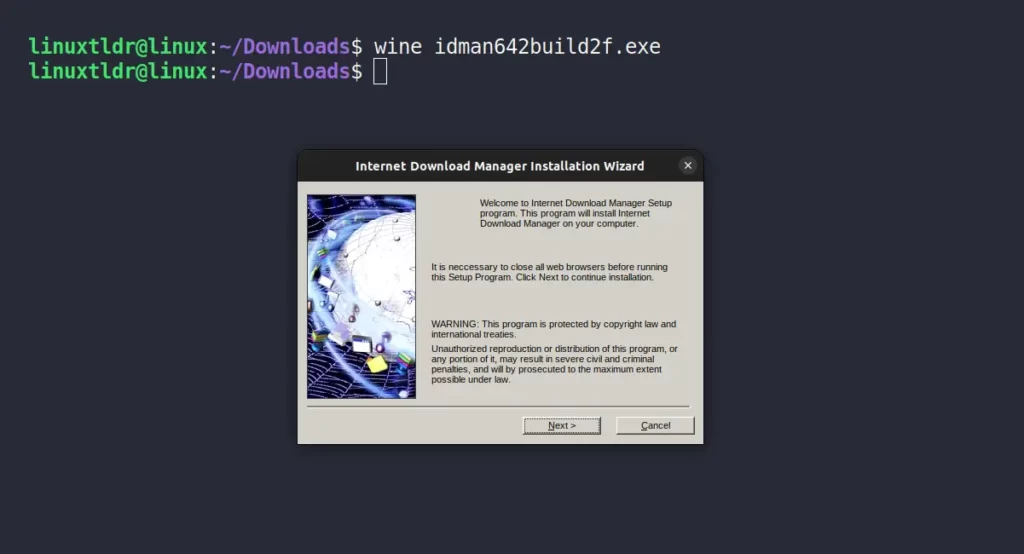
4. After completing the IDM installation, a license pop-up appears; if you have purchased one, please provide it here. In my case, since I don’t have a license, I will close the IDM registration window.
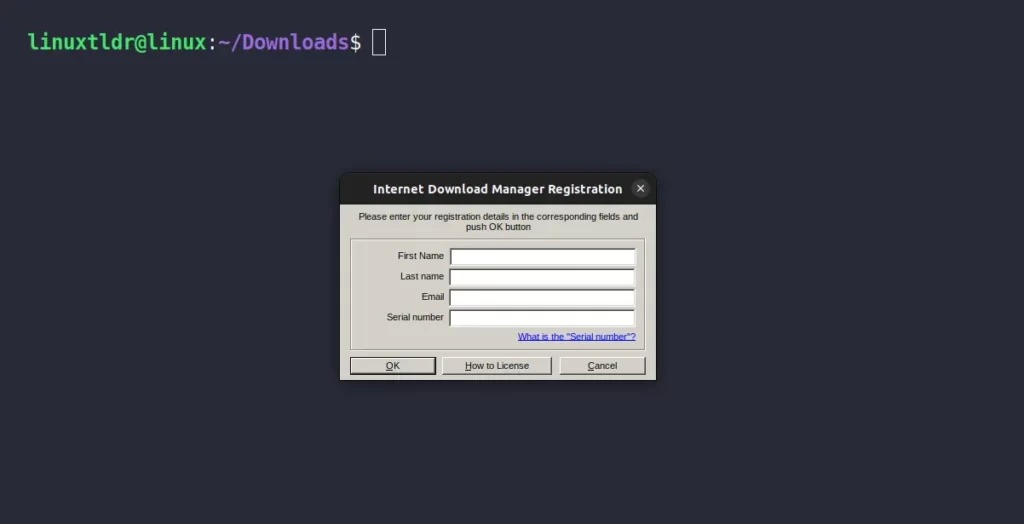
Here, your IDM installation process on Linux is complete. If you want to take advantage of the benefits of the IDM extension, you need to install your preferred browser via Wine.
Afterward, you can install the IDM extension for your browser to enjoy those additional benefits. However, for now, I’ll skip those steps.
How to Launch and Use IDM on Linux
After completing the IDM installation, you can find and launch it from the application menu.
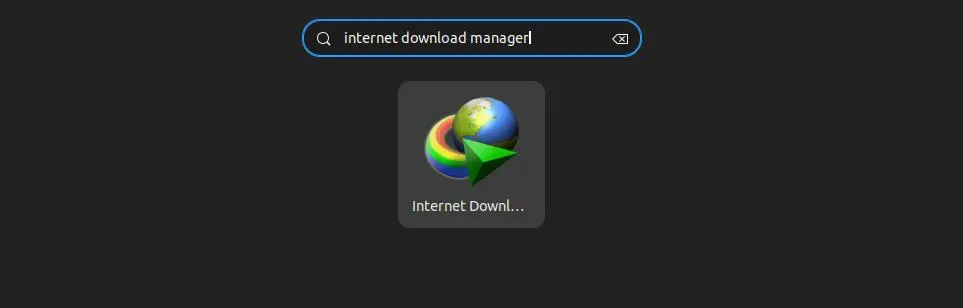
When you launch it for the first time, you may come across two windows displaying a warning that certain functionalities might not work as expected. This is attributed to the use of a Windows emulator and the absence of the browser integration engine, given that you are using it within Wine.
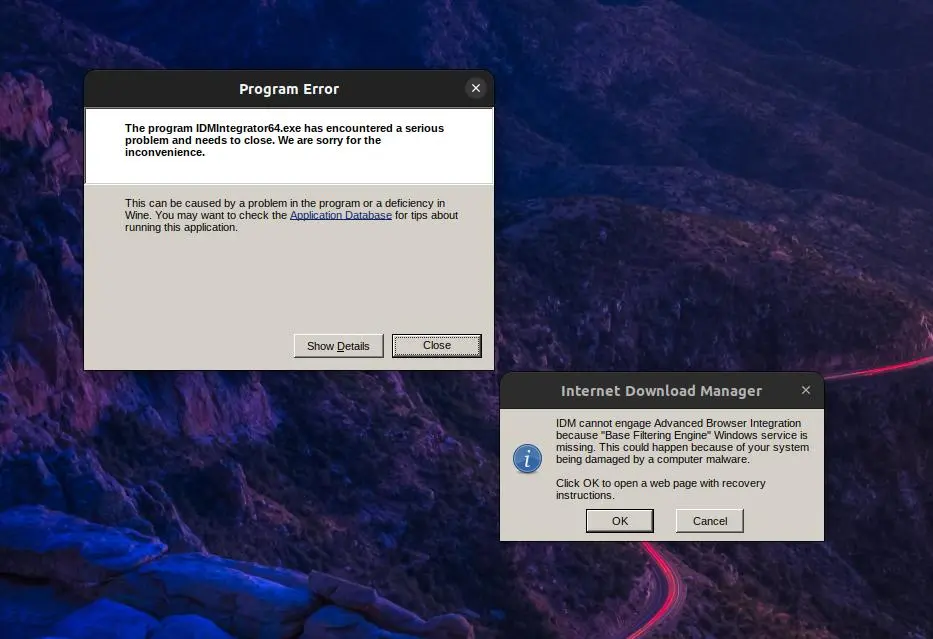
However, this warning won’t have much effect when using the IDM application. You can simply cancel it, and your IDM window will prompt you with a quick tip that you can easily disable.
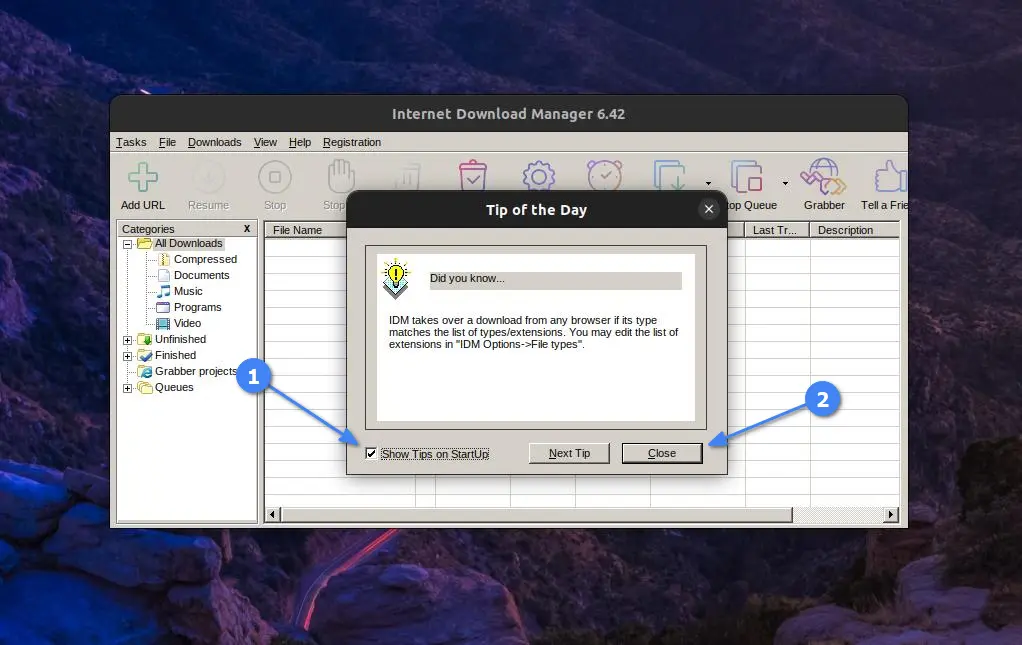
Once you’re done, you will finally be presented with the IDM window, which you can use just like you do on your Windows system.
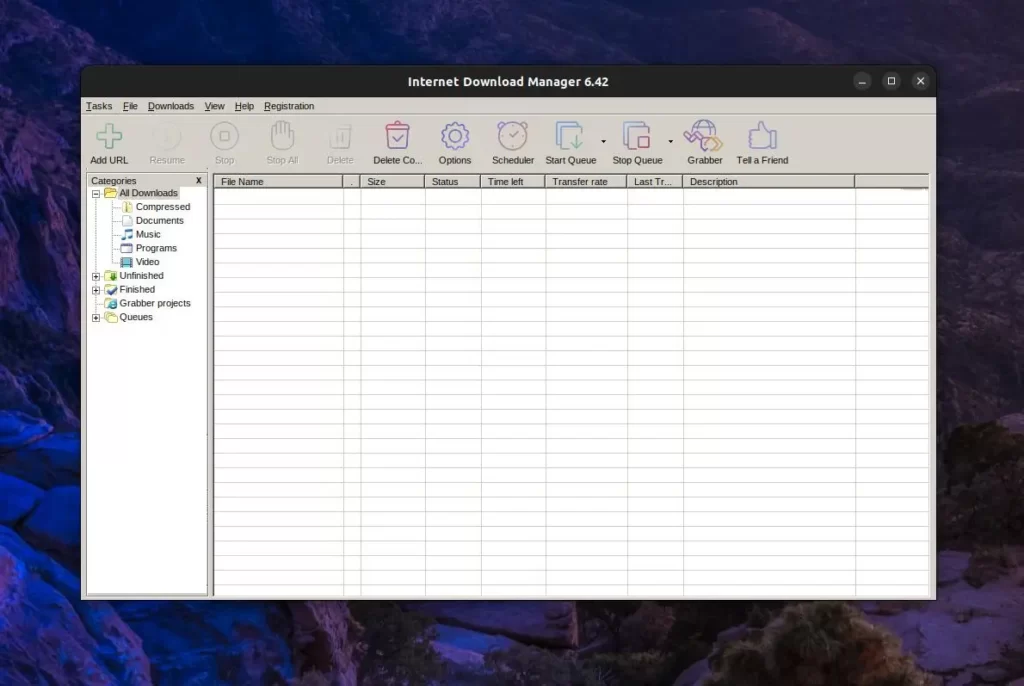
Note that, as mentioned earlier, certain features and functionality may not work as expected due to using IDM on a Windows emulator on Linux.
And don’t forget to change the default download location to your “~/Downloads/” folder; otherwise, the file will be downloaded in the Downloads (a virtual directory) created by Wine to replicate the Windows environment in Linux.
How to Uninstall IDM on Linux
If you find IDM somewhat annoying on Linux and prefer opting for its alternative, like JDownloader, you can uninstall it from your Linux system easily by running the following command:.
$ wine uninstallerThe command above will open the Wine “Add/Remove Programs” window, where you need to select “Internet Download Manager” and then click the “Remove” button to initiate the uninstallation process.
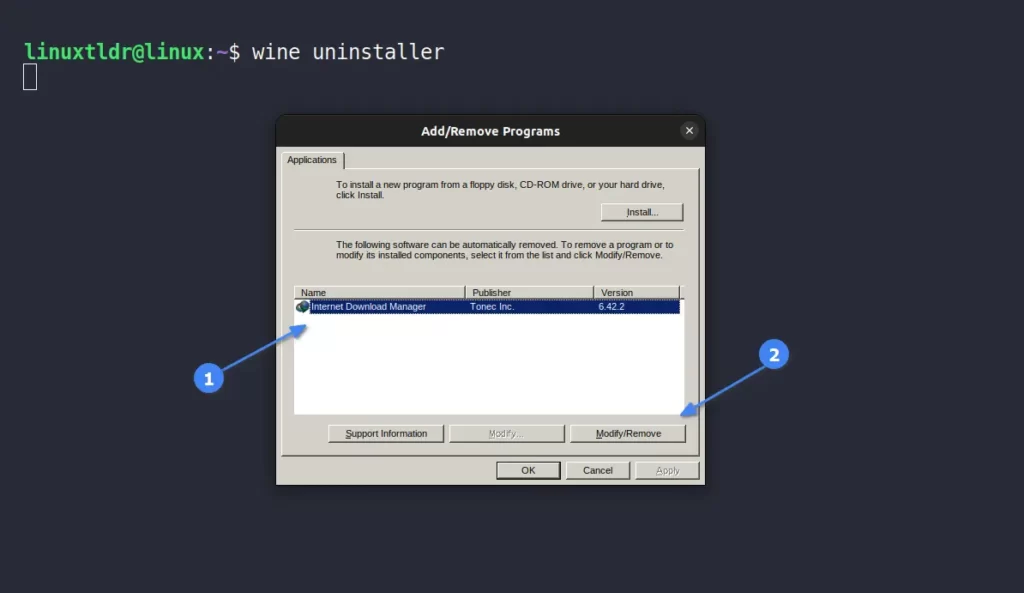
If you have installed the Wine Windows emulator exclusively for IDM, you can remove it by running one of the appropriate commands.
$ sudo apt remove wine #For Debian, Ubuntu, Linux Mint
$ sudo dnf remove wine #For RHEL, Fedora, AlmaLinux
$ sudo pacman -R wine #For Arch, Manjaro, EndeavourOSFinal Word
TBH, IDM is an excellent download management tool, primarily designed for Windows systems; however, it’s trickier and more bothersome on Linux. Therefore, for Linux, I usually opt for other open-source alternatives.
However, if you attempt and persist with IDM on Linux, please share your opinion in the comment section along with any questions or queries.
Till then, peace!






Join The Conversation
Users are always welcome to leave comments about the articles, whether they are questions, comments, constructive criticism, old information, or notices of typos. Please keep in mind that all comments are moderated according to our comment policy.