Vivaldi is a highly customizable web browser with features like tab stacking, split-screen view, sidebar panels, notes, keyboard shortcuts, mouse gestures, a built-in ad blocker, tracker blocker, capture tools, and more.
It uses the Chromium engine that you can experience from its speed and optimization on websites like Google and Youtube. Even some Manjaro variants are undergoing a transition, replacing Firefox with Vivaldi.
In this article, you will learn how to install Vivaldi on your preferred Linux distribution, along with guidance on future updates and steps for removal if it doesn’t meet your preferences.
Tutorial Details
| Description | Vivaldi |
| Difficulty Level | Low |
| Root or Sudo Privileges | Yes |
| OS Compatibility | Ubuntu, Manjaro, Fedora, etc. |
| Prerequisites | – |
| Internet Required | Yes |
How to Install Vivaldi on Linux
Vivaldi isn’t available in most Linux repositories, but you can quickly add it to a repository and install it from there by following the steps based on your Linux distribution. Let’s begin with…
Installing Vivaldi on Debian, Ubuntu, or Linux Mint
Launch your terminal and execute the following command to install wget, the Vivaldi repository, and the GPG key.
$ sudo apt install wget
$ wget -qO- https://repo.vivaldi.com/archive/linux_signing_key.pub | gpg --dearmor | sudo dd of=/usr/share/keyrings/vivaldi-browser.gpg
$ echo "deb [signed-by=/usr/share/keyrings/vivaldi-browser.gpg arch=$(dpkg --print-architecture)] https://repo.vivaldi.com/archive/deb/ stable main" | sudo dd of=/etc/apt/sources.list.d/vivaldi-archive.listThen update your system database and begin the Vivaldi installation by running:
$ sudo apt update
$ sudo apt install vivaldi-stableInstalling Vivaldi on RHEL, Fedora, or Rocky
Add the Vivaldi repository by running the following command:
$ sudo dnf config-manager --add-repo https://repo.vivaldi.com/archive/vivaldi-fedora.repoThen install the latest version of Vivaldi by running:
$ sudo dnf install vivaldi-stableInstalling Vivaldi on Arch or Manjaro
Vivaldi is available on the official Arch repository and can be easily installed using the one-line Pacman command.
$ sudo pacman -S vivaldiFor Vivaldi’s proper functionality, do install some proprietary codecs by running:
$ sudo pacman -S vivaldi-ffmpeg-codecsInstall Vivaldi on openSUSE
Execute the following command to add the Vivaldi repository to your system:
$ sudo zypper ar https://repo.vivaldi.com/archive/vivaldi-suse.repoThen install Vivaldi by running the following Zypper command:
$ sudo zypper in vivaldi-stableHow to Launch Vivaldi on Linux
After completing the installation, you can find the Vivaldi logo in the application search menu.
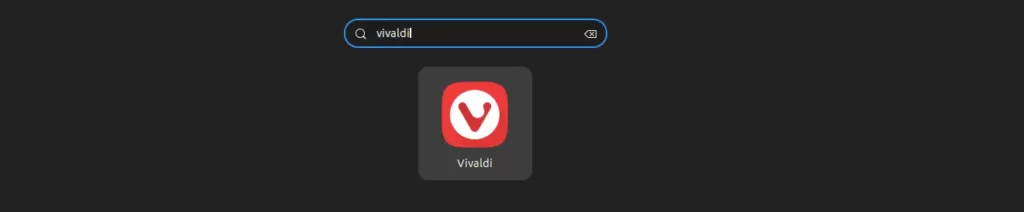
Click on it to launch the Vivaldi browser, prompting you to customize it according to your preferences and taste.
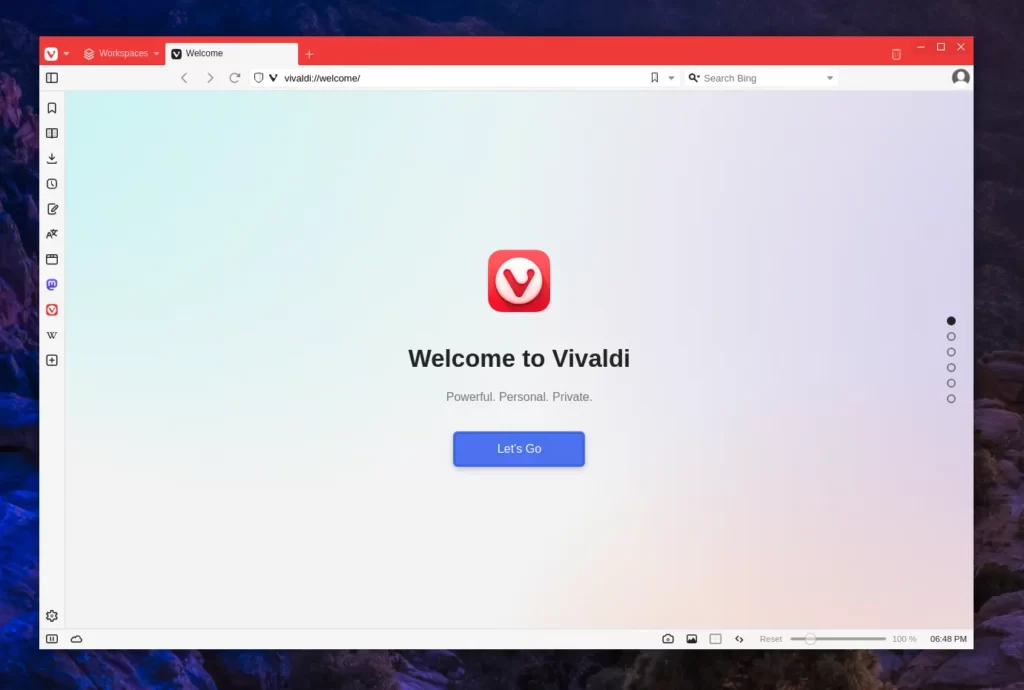
Your Vivaldi journey starts right here!
How to Update Vivaldi on Linux
After installing Vivaldi on your Linux system, it automatically updates in the background with new releases. To initiate a manual update, use the following command to update your entire system, including Vivaldi.
$ sudo apt update && sudo apt upgrade -y #For Debian, Ubuntu, and Linux Mint
$ sudo dnf update #For RHEL, Fedora, and Rocky
$ sudo pacman -Syu #For Arch or Manjaro
$ sudo zypper update #For openSUSEHow to Remove Vivaldi from Linux
To uninstall Vivaldi from your system, just run the suitable command according to your Linux distribution.
$ sudo apt remove vivaldi-stable #For Debian, Ubuntu, and Linux Mint
$ sudo dnf remove vivaldi-stable #For RHEL, Fedora, and Rocky
$ sudo pacman -R vivaldi vivaldi-ffmpeg-codecs #For Arch Linux or Manjaro
$ sudo zypper remove vivaldi-stable #For OpenSUSEFinal Word
I hope you find this article useful. If you have any questions or queries related to the topic, feel free to tell us via the comment section.
Till then, peace!






I’m a novice Linux Mint person. I’ve tried to install vivaldi browser to no avail. I’m using a Dell PC LM una 20.3, not sure how to upgrade to the 22.1.