The file command in Linux is used to determine the MIME encoding (e.g. “image/jpeg; charset=binary”) or file type (e.g. “ASCII text”) for the target file.
Tutorial Details
| Description | Determine file type |
| Difficulty Level | Low |
| Root or Sudo Privileges | Yes (for one command) |
| OS Compatibility | Ubuntu, Manjaro, Fedora, etc. |
| Prerequisites | file |
| Internet Required | No |
The result (stdout data) comes from the three sets of tests as follows:
- The filesystem test is used to determine the type of the file or whether the file is empty using the stat command result.
- Than magic test is performed to check the file for data in particular fixed formats.
- Lastly, the language test is used to search for particular strings that can appear anywhere in the first few blocks of a file.
Syntax of the File Command
The file command requires two arguments: one is the option, and the other is the filename.
$ file [OPTION] [FILENAME]Find the Type of the File
The following command will return the property or description of the referenced file (it will also work for files without extensions).
$ file file.txtOutput:

Printing only the File Type
From the above command, you can remove “file.txt:” from the output by just printing the “ASCII text” in brief mode using the “-b” flag.
$ file -b file.txt Output:

Printing the Type of Multiple Files
You can pass multiple files as an argument to the file command to print their properties.
$ file file.txt file.zip Output:

Listing the Files Type in the Current Working Directory
Replace “file.txt” with a “*” wildcard to print the property for all files and directories in the current working directory.
$ file *Output:
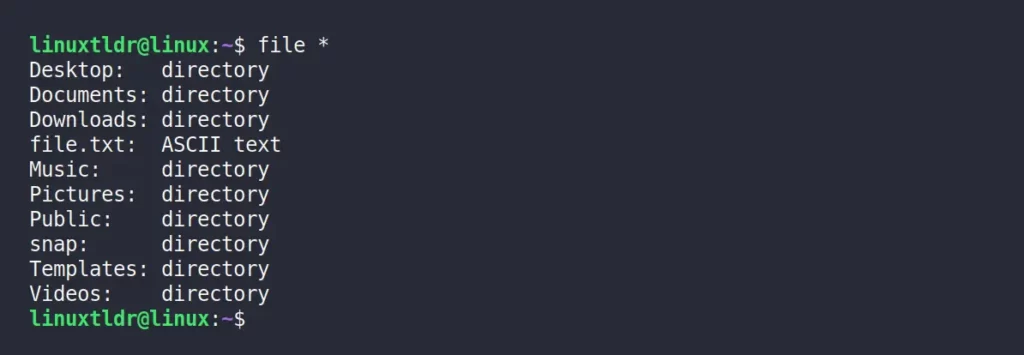
Listing the Files Type for the Target Directory
Following the previous command, you can specify the directory path and use the “*” wildcard to list all the file properties in the target directory.
$ file Documents/*Output:

Listing the Files Type for Specific Range
Specify the range of files within the square bracket “[RANGE]” to find the file property.
$ file [a-z]*Output:
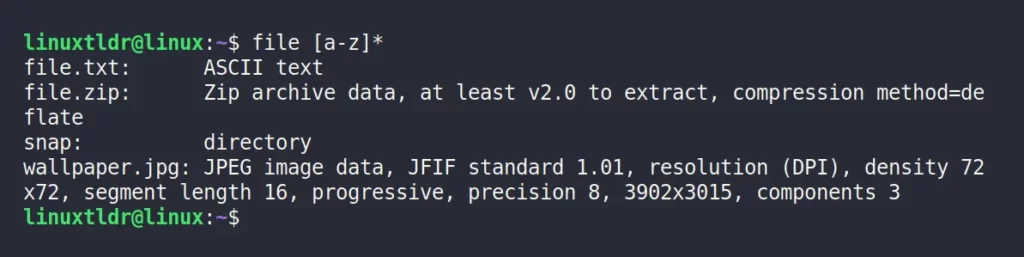
Align the Output
As you can see above, the padding makes the command unaligned, which can be aligned using the “-N” flag.
$ file -N [a-z]*Output:
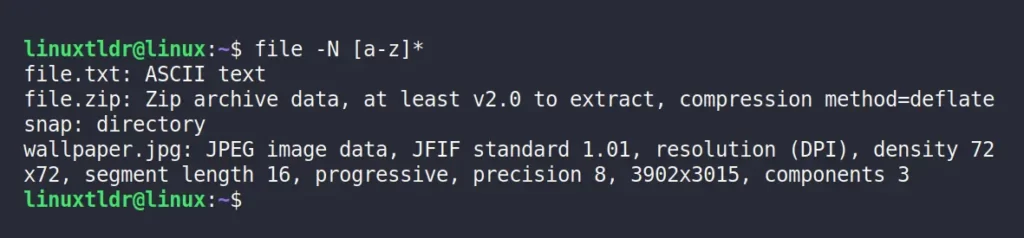
Look Inside the Compressed File
The following command will look into the compressed “.zip” or “.tar.xz” files and determine the file property inside.
$ file -z file.zip
$ file -z file.tar.xz Output:

Reading the Special Files
The “-s” flag allows you to read special files like “/dev/sda” or “/dev/null” files, as shown.
$ sudo file -s /dev/sda
$ file -s /dev/nullOutput:

Reading the File MIME Encoding
The “-i” flag can be used to determine the MIME encoding for the target file.
$ file -i file.tar.xz
$ file -i file.txt
$ file -i photo.jpg Output:
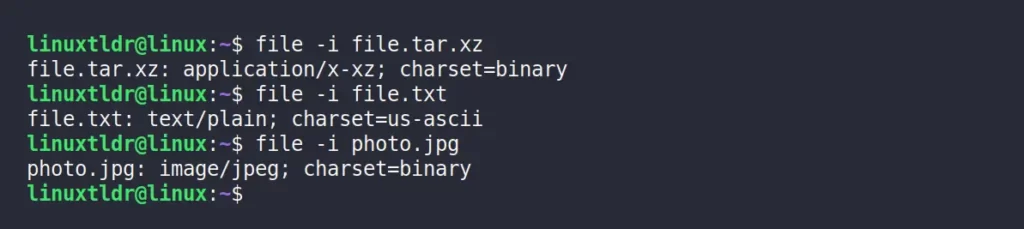
That was the end of the final example.
Bye bye! We’ll talk again in the next article.






Join The Conversation
Users are always welcome to leave comments about the articles, whether they are questions, comments, constructive criticism, old information, or notices of typos. Please keep in mind that all comments are moderated according to our comment policy.