There are several command-line tools available for Linux to quickly convert documents from one format to another using the appropriate flags. Yet, users often find it overwhelming, even for those who love command-line interfaces, to remember each flag. Hence, a simple GUI application could be a fantastic solution, and that’s where Morphosis steps in.
What is Morphosis?
Morphosis is a Python-based GUI front-end for Pandoc (a robust command-line tool) and is built on GTK4/libadwaita. It supports all input formats that Pandoc does, including CSV, DOCX, EPUB, HTML, IPYNB, JSON, Markdown, ODT, OPML, and numerous others that you can check out here.
The input file can be converted into the listed output formats, as follows:
- Markdown
- reStructuredText
- LaTex
- HTML
- Microsoft Word (.docx)
- OpenOffice/LibreOffice (.odt)
- Rich Text Format (.rtf)
- EPUB
While converting the DOCX file to PDF or HTML format, you’ll be able to select your preferred font style, and the images embedded in the text document will also be included in the output document.
One limitation of using Morphosis (or rather, Pandoc) is its inability to convert PDFs to another format. Hence, you can either open the PDF in Word or Google Docs and save it in a format compatible with Morphosis for direct conversion.
Let’s now see how to install Morphosis on your desired Linux distribution, such as Debian, Ubuntu, Red Hat, Fedora, Arch, Manjaro, and others.
How to Install Morphosis on Linux
At present, Morphosis provides two installation methods: downloading, compiling, and installing from source code, which might be inconvenient for some; for that reason, you can use its Flatpak package.
If you’re using Fedora or Linux Mint, you likely already have Flatpak installed. Users on different Linux distributions can refer to our article on installing Flatpak on Linux. When you are ready, open your terminal and execute the following command to install Morphosis.
$ flatpak install flathub garden.jamie.MorphosisOutput:
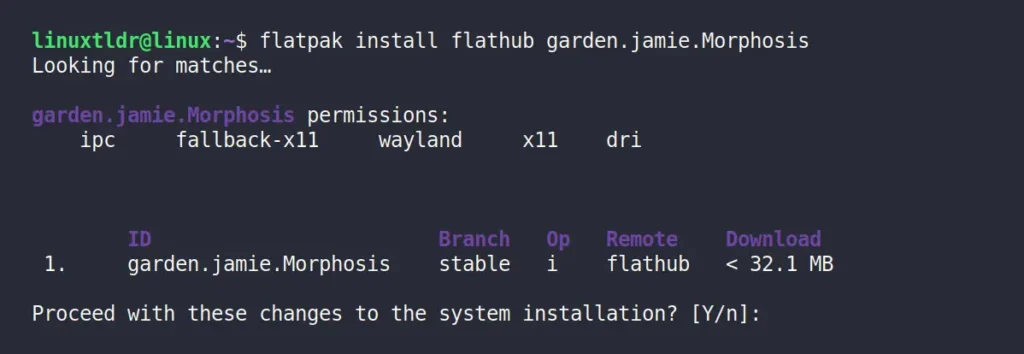
How to Use Morphosis on Linux
Once the installation is complete, you can find and launch it from the application menu.
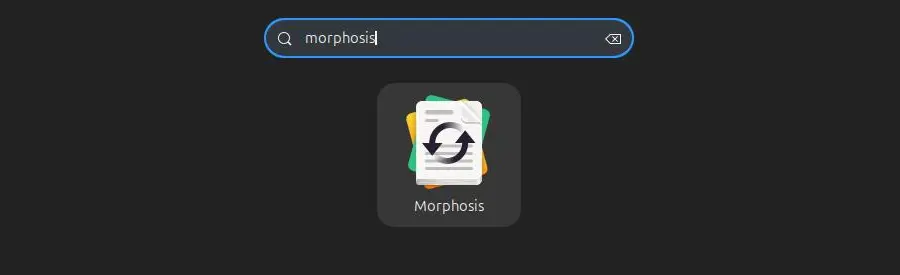
When you launch it for the first time, you will interact with the following window with similar visuals.
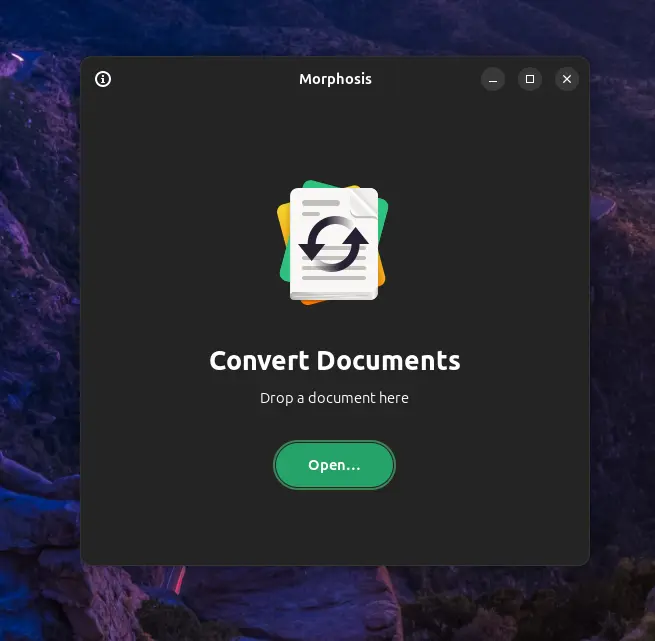
You can now open your desired file and convert it to another format, like converting HTML to PDF, DOCX to PDF, DOCX to HTML, and other supported formats. For example, if you have a sample HTML file you want to convert to PDF, you can either click the “Open” button and select the file or simply drag it over the application to open it. Once the file is open, you’ll have the choice to convert it into the supported formats with different font styles.
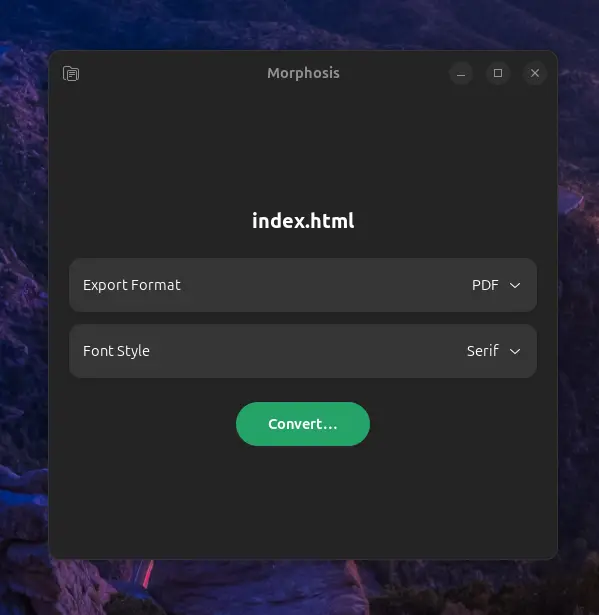
When you’re ready to convert, just click on the “Convert…” button, choose the destination for the output file, and save. Then head to your chosen destination to find your file converted to the desired format.
How to Uninstall Morphosis on Linux
This article wouldn’t be finished without guiding you through the removal process. So, to uninstall Morphosis from your system, ensure it’s not running, then open your terminal and execute the provided command.
$ flatpak uninstall garden.jamie.MorphosisOutput:
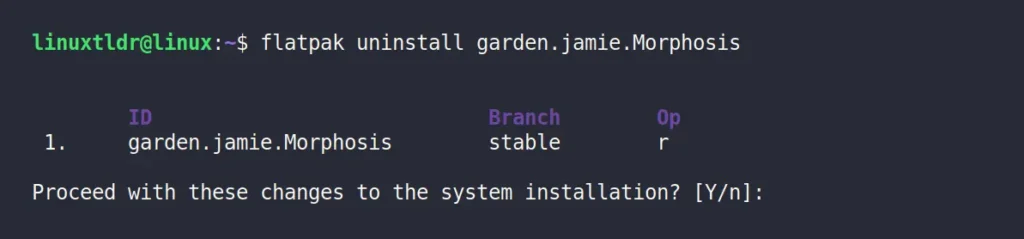
Final Word
In this article, you’ve learned how to use Morphosis (powered by Pandoc) to convert your chosen file format into another supported format by Morphosis. If you have any questions or need help, feel free to tell us in the comment section.
Till then, peace!






Join The Conversation
Users are always welcome to leave comments about the articles, whether they are questions, comments, constructive criticism, old information, or notices of typos. Please keep in mind that all comments are moderated according to our comment policy.