Brave, a browser that has gained increased attention in recent years, owes much of its popularity to its robust security features, such as built-in ad and cookie blockers, as well as the ability to block tracking pixels and fingerprinting for enhanced privacy.
So, if you are looking for a privacy-focused web browser that blocks ads and trackers, ensuring faster and more secure internet browsing while also rewarding users and content creators with its Basic Attention Token (BAT) cryptocurrency,
Then Brave is the right choice for you, and read this entire article to learn how to install it on your favorite Linux distribution.
Tutorial Details
| Description | Brave |
| Difficulty Level | Low |
| Root or Sudo Privileges | Yes |
| OS Compatibility | Ubuntu, Manjaro, Fedora, etc. |
| Prerequisites | – |
| Internet Required | Yes |
How to Install Brave on Linux
Currently, as of writing this article, Brave isn’t included in Linux repositories, but it can be manually added to most Linux distributions with just a few variations in the process. Let’s begin with
Installing Brave on Debian, Ubuntu, or Linux Mint
Open your terminal and run this command to set up the Brave repository:
$ sudo apt install apt-transport-https curl
$ sudo curl -fsSLo /usr/share/keyrings/brave-browser-archive-keyring.gpg https://brave-browser-apt-release.s3.brave.com/brave-browser-archive-keyring.gpg
$ echo "deb [signed-by=/usr/share/keyrings/brave-browser-archive-keyring.gpg] https://brave-browser-apt-release.s3.brave.com/ stable main"|sudo tee /etc/apt/sources.list.d/brave-browser-release.listAfter completing this step, use these two commands to install the Brave browser.
$ sudo apt update
$ sudo apt install brave-browserInstalling Brave on RHEL, Fedora, or Rocky
Set up the Brave repository on these systems using the following commands:
$ sudo dnf install dnf-plugins-core
$ sudo dnf config-manager --add-repo https://brave-browser-rpm-release.s3.brave.com/brave-browser.repo
$ sudo rpm --import https://brave-browser-rpm-release.s3.brave.com/brave-core.ascStart the installation process by entering the following command:
$ sudo dnf install brave-browser brave-keyringInstalling Brave on openSUSE
To set up the Brave repository on openSUSE, simply follow these steps:
$ sudo zypper install curl
$ sudo rpm --import https://brave-browser-rpm-release.s3.brave.com/brave-core.asc
$ sudo zypper addrepo https://brave-browser-rpm-release.s3.brave.com/brave-browser.repoStart the installation process by entering the following Zypper command:
$ sudo zypper install brave-browserInstalling Brave on Arch or Manjaro
The Arch packages, namely “brave-browser“, can be found in the official Arch Repository and can be easily installed using the default Pacman package manager.
$ sudo pacman -S brave-browserInstalling Brave using the Flatpak
If you have installed and configured Flatpak on your Linux system, then you can easily install the Brave Flatpak package using the following command:
$ flatpak install flathub com.brave.BrowserInstalling Brave using the Snap
Brave is offered as a Snap package for Linux systems that have Snap installed and configured; however, Brave does not recommend it due to certain issues.

However, I installed and used it for a while and didn’t face any issues, so you can give it a try by installing it using the following command:
$ sudo snap install braveHow to Launch Brave on Linux
Once you’ve installed the Brave browser on your chosen Linux distribution, simply access it from the application search menu.

When initially launched, it might ask you for some self-explanatory customization settings, and once you’ve completed them, you’ll engage with the following window.
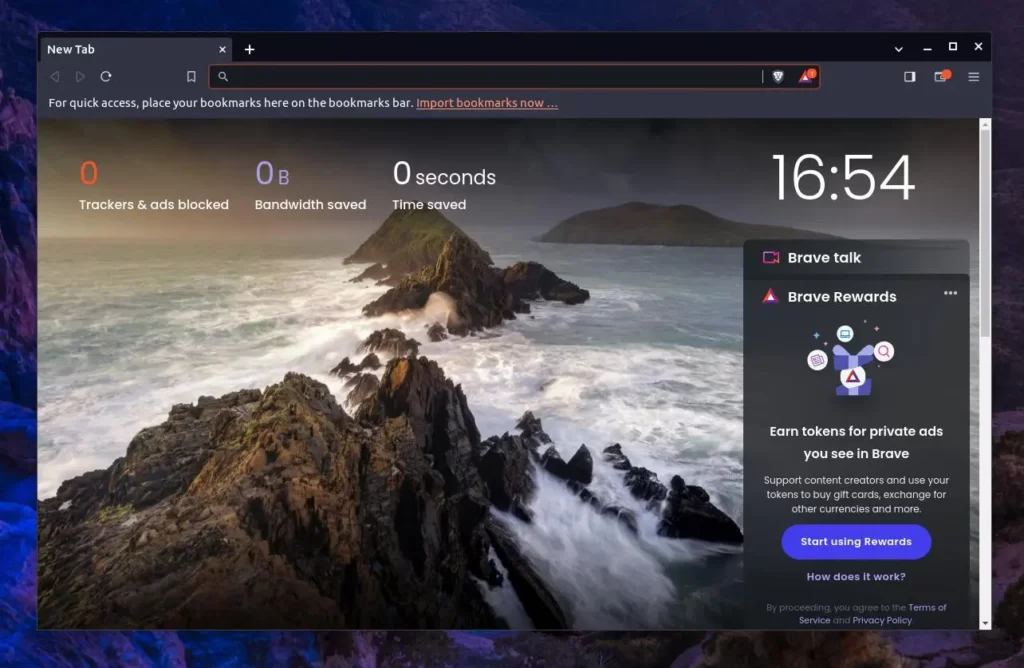
Your browsing adventure using Brave begins right here!
How to Update Brave on Linux
Once Brave is installed on your Linux system, it automatically updates in the background whenever a new version is released. To manually start an update, use this command to update your entire system, including Brave.
$ sudo apt update && sudo apt upgrade -y #For Debian, Ubuntu, and Linux Mint
$ sudo dnf update #For RHEL, Fedora, and Rocky
$ sudo zypper update #For openSUSE
$ sudo pacman -Syu #For Arch or ManjaroIf you have installed Brave via Flatpak or Snap, then run:
$ flatpak update flathub com.brave.Browser #For Flatpak
$ sudo snap refresh brave #For SnapHow to Remove Brave on Linux
If Brave was installed via the standard distribution-based package manager, run the following command:
$ sudo apt remove brave-browser brave-keyring #For Debian, Ubuntu, and Linux Mint
$ sudo dnf remove brave-browser brave-keyring #For RHEL, Fedora, and Rocky
$ sudo zypper remove brave-browser brave-keyring #For OpenSUSE
$ sudo pacman -R brave-browser #For Arch Linux or ManjaroIf you have installed Firefox via Flatpak or Snap, then run:
$ flatpak uninstall com.brave.Browser #For Flatpak
$ snap remove brave #For SnapFinal Word
While using this browser, some sites might not properly load due to a block for elements used for rendering. In such cases, you can disable those features for that specific website.
Apart from that, the browser is overall a great choice for someone looking for a privacy-focused browser.
If you have any questions or queries related to the topic, then feel free to tell us via the comment section.
Till then, peace!






I liked the remove part quite a lot
🥲
Do NOT install Brave from Flatpak, and also probably not as Snap.
Flatpak uses an own Sandbox (bubblewrap). This is incompatible with ANY Chromium Browser, which use an own sandbox to isolate Tabs from another and also from your Session, History, Passwords, …
Flatpak Chromium Browsers have this sandbox removed, and replaced with “zypak”, which is very insecure.
Install Brave from official repos. If your Distro ships it and the updates are not fast, try to use their repos. Flatpak and Snap are no replacement.
Thanks for your Tip 🙂