The Mullvad Browser, a joint effort of Mullvad VPN and the Tor Project, prioritizes privacy by minimizing tracking and fingerprinting, offering a Tor-like experience without the Tor Network.
Instead of Tor Network, it integrates with a reliable VPN (basically Mullvad VPN itself), aiming to browse the internet with more privacy and free from mass surveillance by giant companies.
We’ve previously reviewed similar browsers such as Tor Browser, Waterfox, and Floorp, all aimed at protecting user privacy, raising the question of when to choose Mullvad Browser over other options.
To make it simple, if you want robust data and privacy protection, opt for Tor Browser (though it may have a slower browsing experience), while if you want to use Tor Browser without the Tor network, Mullvad Browser is the choice.
So, stay with this article to learn how to install Mullvad Browser on your preferred Linux distribution, along with a feature list and a few tips.
Tutorial Details
| Description | Mullvad Browser |
| Difficulty Level | Low |
| Root or Sudo Privileges | No |
| OS Compatibility | Ubuntu, Manjaro, Fedora, etc. |
| Prerequisites | – |
| Internet Required | Yes |
Features of the Mullvad Browser
The following is a list of security features offered by Mullvad Browser by default.
- The security level matches that of the Tor Browser.
- All users have identical fingerprints to prevent identity theft.
- Private/Incognito Mode is automatically enabled.
- No telemetry data is transmitted to Mullvad.
- Third-party trackers are blocked using the preinstalled uBlock Origin extension.
- The business model prioritizes user privacy and transparency.
- Open-source software is available for Windows, macOS, and Linux platforms.
Fascinating, isn’t it? Next, we’ll learn the process of installing it on your preferred Linux distribution.
How to Install Mullvad Browser on Linux
You have the option to install Mullvad Browser on well-known Linux distributions like Debian, Ubuntu, Linux Mint, Fedora, Red Hat, Arch, Manjaro, etc., either through the convenient and recommended Flatpak method or by using the source file from the official site.
I’ll show you both methods, so let’s begin with the recommended one.
Installing Mullvad Browser on Linux via Flatpak (Recommended)
You only need Flatpak installed and configured on your Linux system for this method. If you’re using a distribution like Ubuntu, it already has Flatpak installed, making it easier to install Mullvad Browser with the following command:
$ flatpak install flathub net.mullvad.MullvadBrowserOnce the installation is complete, you can find it just like any other Linux app, either through the search menu or by running:
$ flatpak run net.mullvad.MullvadBrowserThat’s it. Now you can move on to this section to learn how to start your journey with Mullvad Browser.
Installing Mullvad Browser on Linux via Source File
Mullvad offers a source file for convenient installation of the Mullvad browser on any Linux distribution, although it involves multiple steps, making it less convenient than the previous method.
Yet if you prefer to follow this method, then follow the steps below one by one.
1. Visit the official website and download the latest version of the Mullvad Browser source file for Linux.
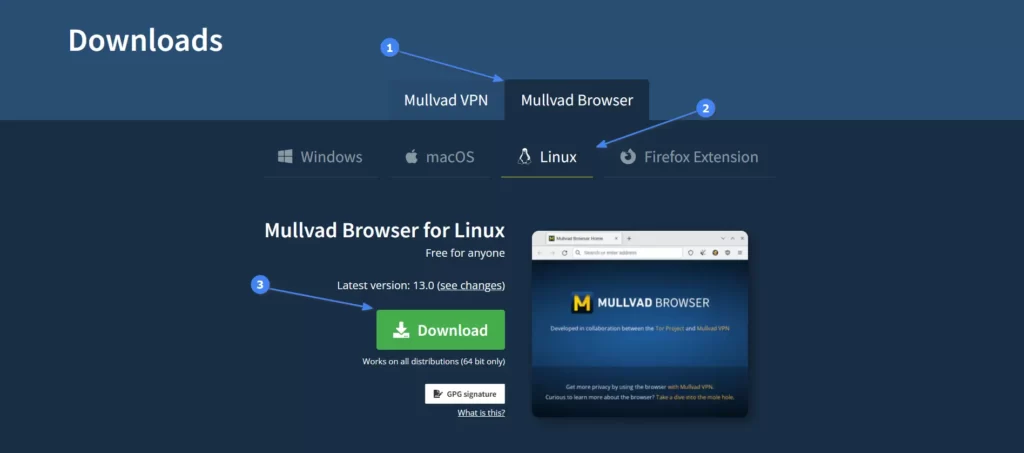
Alternatively, you can use the wget command to immediately download the current version of Mullvad Browser straight from your terminal.
$ wget https://cdn.mullvad.net/browser/13.0/mullvad-browser-linux-x86_64-13.0.tar.xz2. Navigate to the directory containing the downloaded source file and extract its content using the following command:
$ cd Downloads/
$ tar -xvf mullvad-browser-linux-x86_64-*.tar.xzOutput:
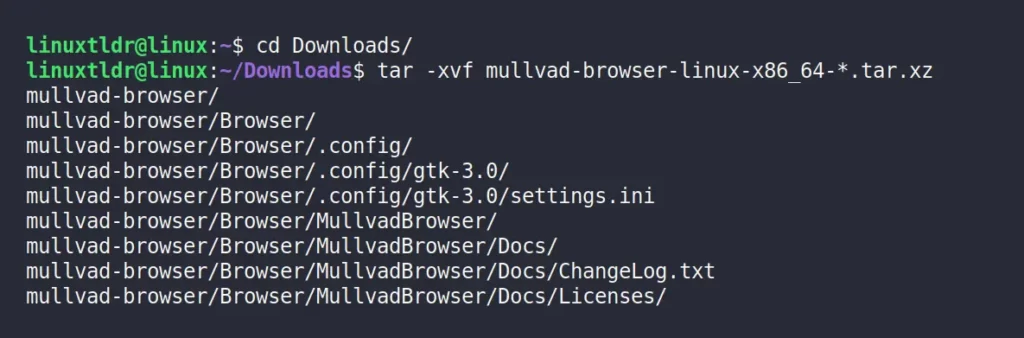
3. Move into the Mullvad Browser directory you extracted and run the following command to launch the Mullvad Browser:
$ cd mullvad-browser/
$ ./start-mullvad-browser.desktopOutput

The Mullvad browser has been launched separately from the terminal, allowing you to close your terminal window now, as shown above.
4. (Optional) To simplify launching the Mullvad Browser from the application menu without navigating to the extracted directory, register it as a desktop app by executing this command.
$ ./start-mullvad-browser.desktop --register-appOutput:
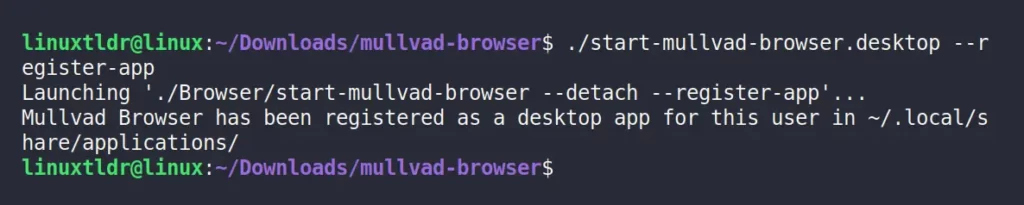
That’s all there is to it; you can easily find and launch the Mullvad Browser via your app menu on your Ubuntu, Linux Mint, Pop!_OS, RedHat, Fedora, or any other Linux distribution you might be using.
How to Launch the Mullvad Browser on Linux
After the Mullvad Browser installation is finished, you can locate it in your application search menu and click on the Mullvad icon, as shown.
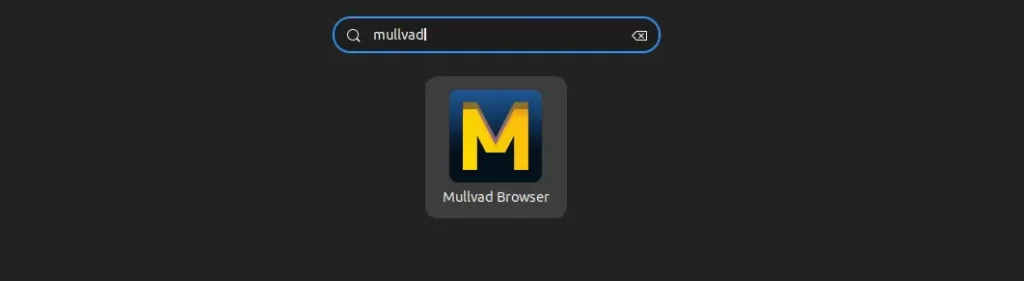
If Mullvad Browser has been installed through Flatpak, you can launch it using the following command:
$ flatpak run net.mullvad.MullvadBrowserOnce the Mullvad Browser is launched, you can immediately begin your browsing journey.
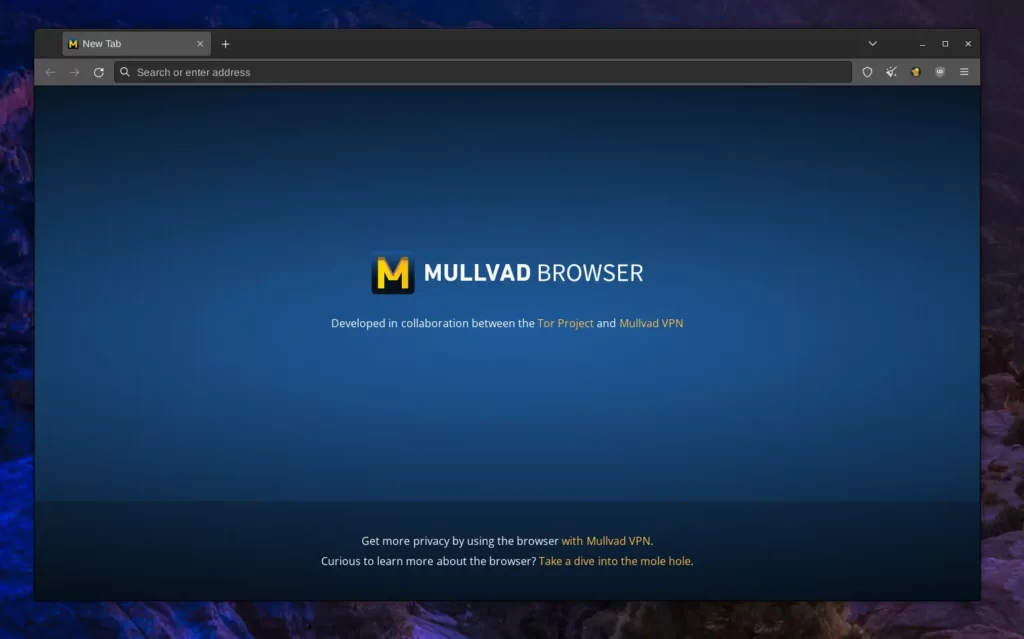
If you notice that Mullvad comes pre-installed with three extensions: Mullvad Browser Extension, NoScript, and uBlock Origin.
Each of these plugin roles is explained in the following section:
- Mullvad Browser Extension: It is more useful when using Mullvad VPN to check information about the connection, recommend optimal DNS settings, and have one-click access to proxy servers.
- NoScript: It disables javascript and cookies from untrusted websites.
- uBlock Origin: is a popular adblocker that blocks ads from most websites.
I appreciated that this browser didn’t require me to go through the setup process or import data from my previous browser upon its first launch.
Furthermore, the main window remains free of news, bookmarks, or any other clutter, ensuring a clean interface. I hope you enjoy using the Mullvad Browser.
How to Update Mullvad Browser on Linux
The Mullvad Browser, built on the Tor Browser framework, which itself derives from Firefox, uses the Firefox method of updating the browser seamlessly in the background whenever there is an update.
If you prefer to initiate this process manually, update your Linux system using the package manager command, or execute the following command if you installed Mullvad Browser via Flatpak.
$ flatpak update net.mullvad.MullvadBrowserHow to Remove Mullvad Browser from Linux
The process of removing Mullvad Browser is simple and straightforward; for instance, if you installed it via Flatpak, just run this command.
$ flatpak uninstall net.mullvad.MullvadBrowserIf you installed it from the official source file and created a desktop shortcut, delete the directory and desktop shortcut file by executing.
$ cd Downloads/
$ rm -rf mullvad-browser
$ rm -rf $HOME/.local/share/applications/start-mullvad-browser.desktop Final Word
I hope you find this article useful. If you have any questions or queries related to the topic, feel free to ask them in the comment section.
Till then, peace!






Join The Conversation
Users are always welcome to leave comments about the articles, whether they are questions, comments, constructive criticism, old information, or notices of typos. Please keep in mind that all comments are moderated according to our comment policy.