Scratch is an amazing visual programming language and online community aimed at teaching coding concepts and terminology to children and beginners in a fun and interactive way.
You can imagine its popularity from the fact that it isn’t considered a mainstream programming language like C/C++, Java, or Python, but it still manages to rank among the top 20.
Scratch makes it way easier for children or non-technical people with little or no programming experience to create interactive stories, animations, games, and other multimedia projects.
This way, they will develop a problem-solving mindset and learn other concepts of programming such as sequencing, variables, conditional statements, event handling, objects, etc.
So, stick with this article to learn how to install Scratch on your preferred Linux distribution and create your first game in under 5 minutes.
Tutorial Details
| Description | Scratch |
| Difficulty Level | Low |
| Root or Sudo Privileges | No |
| OS Compatibility | Ubuntu, Manjaro, Fedora, etc. |
| Prerequisites | – |
| Internet Required | Yes (for installation) |
How to Install Scratch on Linux
The scratch is quite popular and can be found in the majority of Linux distribution repositories, but there is a catch: the version available in the repository is outdated.
While experimenting and evaluating, I discovered that the Scratux Snap Package, built on the Scratch 3.10.2 release, is the most reliable and suitable option for using Scratch on Linux.
To install it using Snap, make sure you have Snap installed on your Linux system, then run:
$ sudo snap install scratuxAlternatively, you can opt for the Scratch Flatpak package, though it’s worth noting that the latest available version at the time of writing this article is 3.10.1, last updated three years ago.
Before issuing the following command, just ensure that Flatpak is installed and configured on your Linux system.
$ flatpak install flathub edu.mit.ScratchLastly, if you prefer a safer approach and are comfortable with the older version of Scratch, you can use your system’s default package manager to install Scratch 1.4.
$ sudo apt install scratch #For Debian, Ubuntu, Linux Mint
$ sudo dnf install scratch #For RHEL, Fedora, AlmaLinux
$ sudo pacman -S scratch #For Arch, Manjaro, EndeavourOSOnce installation is finished using any of the mentioned methods, you can search for Scratch from your distribution search menu, as shown.
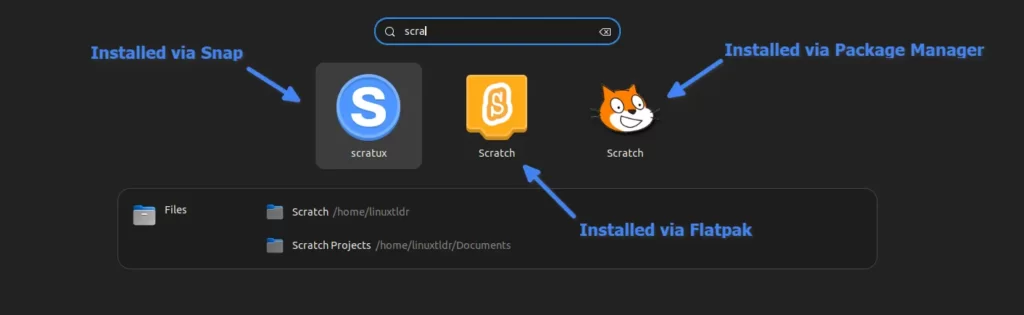
Basic Usage of Scratch
For demonstration purposes, I’ve installed Scratux (Scratch Snap Variant). Therefore, when you launch it on your Linux system, you will interact with a window that resembles the following:
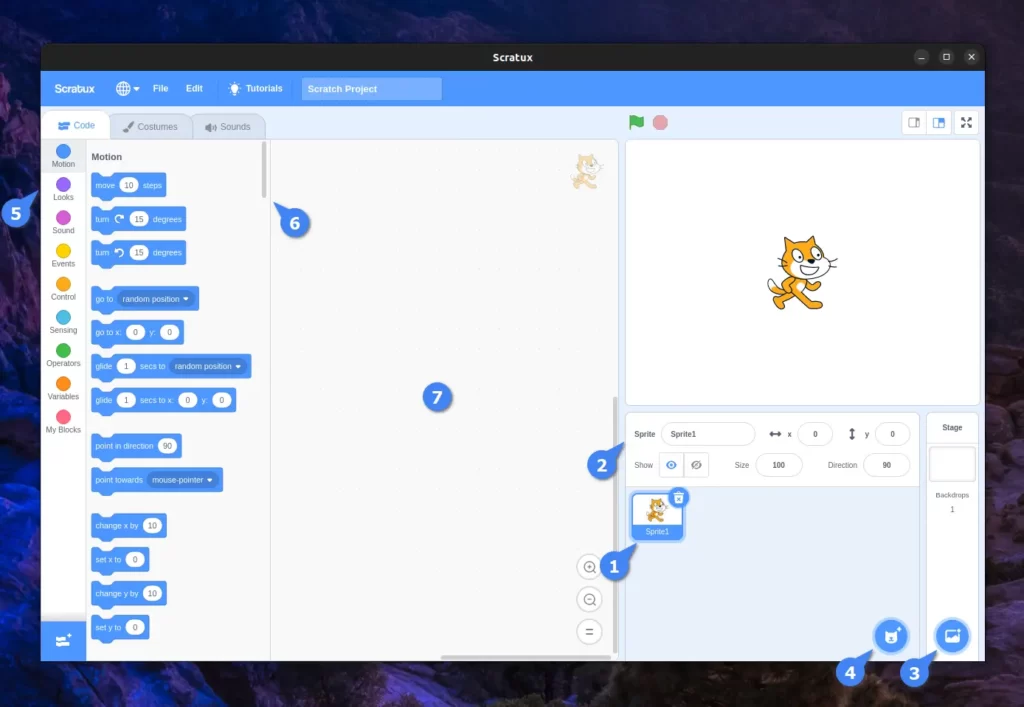
The above is a Scratux window. If you use the Flatpak or Package Manager method, the window’s appearance may vary, but the options and settings will remain in the same location.
Following the highlighting of the significant options and settings and an explanation of their functions,
- This is where you’ll find all the characters and objects.
- You can access settings to customize your character or object right here.
- Select to add a background image.
- Select to add a new character or object.
- Browse through various categories offering functionalities for your character or object, including motion, sound, events, controls, and more.
- List the functionality in your chosen category.
- This is the primary window where you’ll program your character or object using its functionalities.
I managed to create the following basic 2D game within just 5 minutes, thanks to a tutorial I watched on the official Scratch YouTube channel.
If you’re eager to get your hands dirty and develop a game similar to the one shown above, I recommend watching the following YouTube video:
It will not only teach you how to create this game, but also help you understand the basic and fundamental concepts of scratch.
How to Remove Scratch from Linux
To remove Scratch from your Linux system, select one of the following commands based on your installation approach:
$ sudo snap remove scratux #For Snap
$ flatpak uninstall edu.mit.Scratch #For Flatpak
$ sudo apt remove scratch #For Debian, Ubuntu, Linux Mint
$ sudo dnf remove scratch #For RHEL, Fedora, AlmaLinux
$ sudo pacman -R scratch #For Arch, Manjaro, EndeavourOSFinal Word
Scratch is quite amazing for children with zero programming experience, but for young people above 18, if they are unfamiliar with programming languages, I suggest they directly start with mainstream programming languages.
Now, if you have any questions or queries related to the tool or the topic, then do let me know in the comment section.
Till then, peace!






Join The Conversation
Users are always welcome to leave comments about the articles, whether they are questions, comments, constructive criticism, old information, or notices of typos. Please keep in mind that all comments are moderated according to our comment policy.