The type command tells you the actual type of the referenced command. With this information, you can figure out how a command will be interpreted when you execute it in the terminal.
The following is the list of known command types:
- Alias
- Shell built-in
- File
- Function
- Keyword
Aside from showing the file type, this command can also be used to find and show all the locations that contain the referenced command (in binary).
Knowing all the things it offers might discourage your desire to go forward, but trust me, this command will come in handy, especially when you’re trying to figure out why a command is acting in a certain way.
So, read this article to find out everything you need to know about this command, including its different options (with practical examples).
Tutorial Details
| Description | Type |
| Difficulty Level | Low |
| Root or Sudo Privileges | No |
| OS Compatibility | Ubuntu, Manjaro, Fedora, etc. |
| Prerequisites | type |
| Internet Required | No |
Syntax of the Type Command
The type command takes two arguments: one is the option, and the other is the command or file name.
$ type [OPTION] [COMMAND or FILE NAME]Identifying the Actual Type of the Referenced Command
To make things easier for beginners, let’s pass the most commonly used echo command as an argument to the type command without any options.
$ type echoOutput:

As you can clearly see, the echo command is a shell built-in command and is interpreted in this way whenever it is executed.
Note that you are not limited to passing a single command; you can pass multiple commands to the type command at the same time to find their actual types.
$ type ls cp ifOutput:

In the above picture, it states that “ls” is an alias for the “ls --color=auto” command. Check out our article on the ls command and creating shortcuts in Linux to know why.
The cp command is referring to the “/usr/bin/cp” binary, and “if” is a shell keyword (mostly used in shell scripting).
Trim the Type Command Output
Instead of getting the extra information in the output, you can trim the results into just the type of the command using the “-t” flag.
The following is the list of known command types:
- Alias
- Builtin
- File
- Function
- Keyword
The following is an example of when a single command is passed to a type command with the “-t” flag.
$ type -t echoOutput:

The following is an example when multiple commands are passed to type command with “-t” flag.
$ type -t ls cp ifOutput:

Force Type to Return the Path of the Referenced Command
If you are only interested in finding the executable path of the referenced command without worrying whether its built-in shells or aliases, then you can use the “-P” flag.
$ type -P echoOutput:

When you pass the mixtures of multiple commands to find their executable path you will get the following results.
$ type -P ls cp ifOutput:

As you can clearly see from the above picture, the executable paths for the ls and cp commands return in output, except for “if“, which is a shell keyword and not an executable file.
Getting More Information About the Referenced Command
The “-a” flag is useful when you want to know the type of the command and all the places where the referenced command (executable file) can be found.
In the following example, the echo command is being passed with the “-a” flag.
$ type -a lsOutput:

You will get a combination of mixed results when you pass the multiple commands with the “-a” flag.
$ type -a ls cp ifOutput:
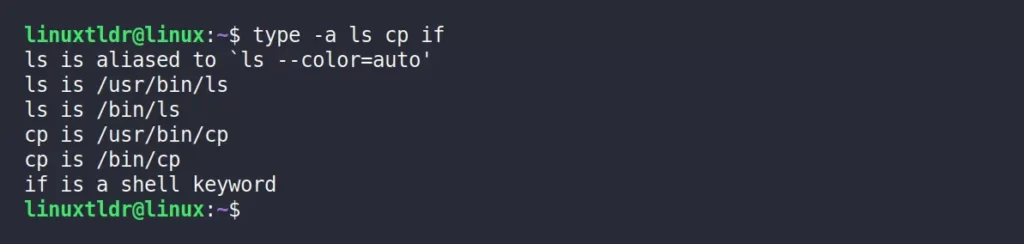
What Does “Command is Hashed” Mean in the Output?
Sometimes, when you check the type of the referenced command, you might end up getting “command is hashed” along with the path in the output.
$ type manOutput:

The reason for this output, even though it may only occasionally occur, is that your shell keeps a record of every executable program that it has ever discovered in a list known as the hash list.
This way, the shell avoids wasting time searching for the path of an executable by returning the results from previous searches, even though you can use the “hash -r” command to force the shell to start searching from scratch.
Conclusion
If you read the complete article, then you realize how useful and handy this tool can be when you want to determine the command type or how it’s acting in a certain way.
If you have questions or queries related to this topic, then feel free to ask them in the comment section.
Till then, peace!






Join The Conversation
Users are always welcome to leave comments about the articles, whether they are questions, comments, constructive criticism, old information, or notices of typos. Please keep in mind that all comments are moderated according to our comment policy.