I’ve used a variety of terminal multiplexers, such as Tmux for CLI and Terminator, Wrap, Wave, and Tilix for GUI. Each of them has a unique flavor to offer, but to be honest, none of them have fully satisfied me, not at least after knowing Zellij.
Zellij is a Crazy Terminal Multiplexer Tool
Zellij is a CLI tool that has been around for a long period of time, and unfortunately, I’ve only discovered it recently, but it’s a crazy Terminal Multiplexer tool.
Here, I won’t compare it to advanced GUI Terminal Emulator apps such as Terminator or Tilix; instead, I’ll compare it with Tmux, one reason being that it’s also a CLI tool.
Now, what sets it apart from Tmux? The simplest example I can give you is this: when learning about Tmux, you need to learn different keybindings. This can be overwhelming for beginners, and if you use it irregularly, one or more of its keybindings will slip from your mind. Here, Zellij is the best choice, as it visibly displays all the necessary keybindings on the screen.
In short, if you’re using Tmux right now, you can confidently make the transition to Zillij without any question. So, let’s see how you can install it on Linux with a few kickstart guides.
How to Install Zellij on Linux
Right now, it’s unavailable in some Linux repositories, but you can use third-party software for them. Below, I’ve listed most of them for you to choose from based on your preferences.
$ sudo snap install zellij --classic #via Snap
$ cargo install --locked zellij #via Cargo
$ sudo dnf copr enable varlad/zellij #For RedHat, Fedora, AlmaLinux, etc [Part 1]
$ sudo dnf install zellij #For RedHat, Fedora, AlmaLinux, etc [Part 2]
$ pacman -S zellij #For Arch, Manjaro, EndaevourOS, etc
$ paru -S zellij-git #For Arch, Manjaro, EndeavourOS, etc
$ brew install zellij #For Linux or macOS via Brew
$ sudo port install zellij #For macOS
$ sudo xbps-install zellij #For Void LinuxOnce the installation is complete, the “zellij” command will become accessible.
Usage of Zellij
After installation, the first step would undoubtedly be launching it from the command line, which you can accomplish with the following command:
$ zellijOutput:
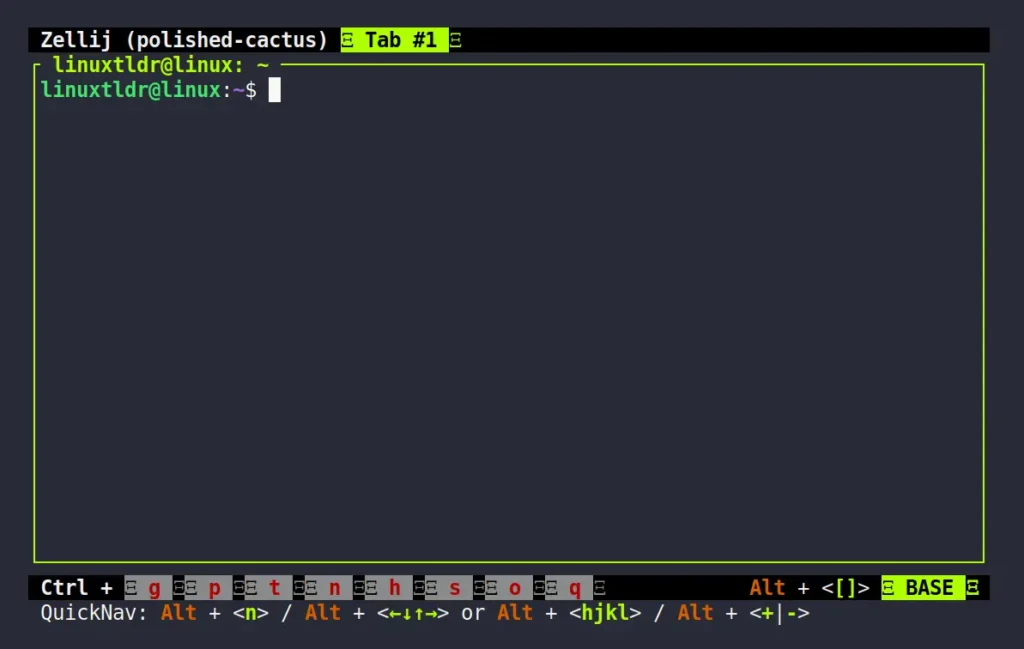
I don’t think I have anything further to explain to you here, which means you can do all the stuff you do with Tmux without even having to memorize the keybindings, as the common ones are already visible on the bottom of the screen.
However, if you’ve forgotten how Tmux works, I can provide a quick recap of what you can do with Zellij. It goes like this: you can split the terminal screen horizontally/vertically, move in any direction via arrow keys, lock the interface, create and manage new tabs, search for any text in commands or output, detach the terminal in the background, and much more.
Below, I’ve provided a list of common keybindings that you can use to begin your journey on Zellij.
| Keybinding | Description |
|---|---|
Alt+n | Split the screen horizontally or vertically. |
Alt+Arrow Key | Move around the screen. |
Ctrl+g | Lock the active interface. |
Ctrl+p x | Close the active screen. |
Ctrl+p c | Rename the active screen. |
Ctrl+p f | Resize the active screen to fit the window. |
Ctrl+t n | Create a new window. |
Ctrl+t 'Left or Right Arrow key' | Move around the window. |
Ctrl+t x | Close the active window. |
Ctrl+t r | Rename the active window. |
Ctrl+n Arrow Key | Increase or decrease the size of the screen. |
Ctrl+s s | Search text. |
Ctrl+o d | Detach from the session. |
Ctrl+o w | Session manager. |
Ctrl+q | Quit. |
The above are the common keybindings, and please don’t try to memorize them as they are already shown on the screen. To dig further, I would suggest checking out the Zellij help section using the “zellij --help” command, but only if you want to go pro with it.
I’ll now end this article here; if you have any questions or queries related to the topic, do let me know in the comment section.
Till then, peace!

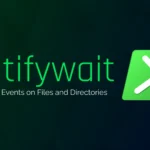
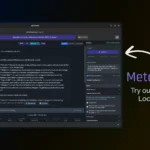

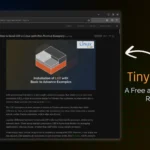


Join The Conversation
Users are always welcome to leave comments about the articles, whether they are questions, comments, constructive criticism, old information, or notices of typos. Please keep in mind that all comments are moderated according to our comment policy.