AWS provides a range of instance types, like t2.micro (eligible for the free tier), t3.micro, c5.large, and many more. When creating the AWS EC2 instance, you must select an instance type for which your next-month bill will be generated.
If you happen to forget the instance type chosen for your EC2 instance or if someone else deployed it, you can quickly check the EC2 instance type over SSH without logging into the AWS console.
In this article, I’ll introduce you to a few tools and command-line examples that can assist you in identifying the EC2 instance type. However, note that this example is solely for the AWS EC2 service, not Azure or GCP.
Tutorial Details
| Description | Find an AWS EC2 Instance Type Over SSH |
| Difficulty Level | Low |
| Root or Sudo Privileges | Yes (for some examples) |
| OS Compatibility | Ubuntu, Manjaro, Fedora, etc. |
| Prerequisites | – |
| Internet Required | Yes |
Find an AWS EC2 Instance Type Over SSH
There are various ways to check the AWS EC2 instance type, including built-in options and external tools; the one I highly recommend is the “ec2-metadata” tool.
It’s an external tool, so you must first install it on your EC2 instance using one of the following commands, depending on your instance image.
# On Debian, Ubuntu, Linux Mint, Zorin OS, Pop!_OS, etc.
$ sudo apt install amazon-ec2-utils
# Red Hat, Fedora, CentOS, Rocky Linux, AlmaLinux, etc.
$ sudo dnf install amazon-ec2-utils
# On Arch, Manjaro, Garuda, etc (require Yay).
$ sudo yay -S ec2-metadata
# Using Python Package Manager.
$ python -m pip install ec2-metadataOnce the installation is complete, you can run the following command to get various metadata information related to your EC2 instance, such as AMI ID, block device mapping, instance ID, public/private IPv4, public/private hostname, and many more.
$ ec2-metadataOutput:
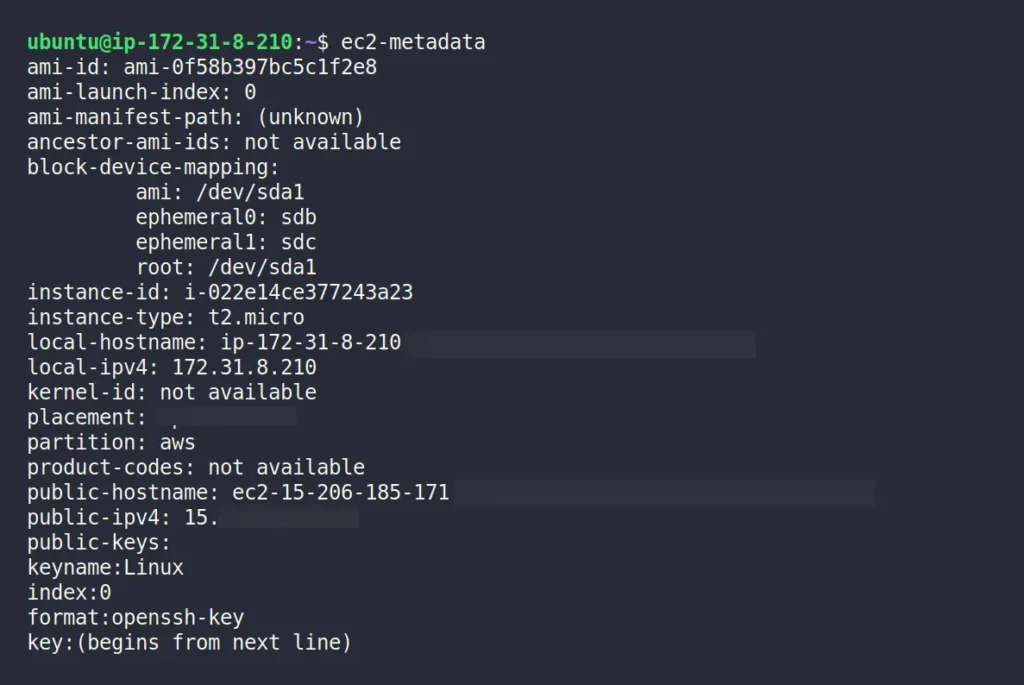
To filter the output to only AWS EC2 instance types, you can use the following command:
$ ec2-metadata --instance-typeOutput:

Besides “ec2-metadata“, you can retrieve the AWS EC2 instance metadata from within a running instance, using the following curl commands:
# It's IMDSv2, where requests are authenticated and adds protections against SSRF (recommended).
$ TOKEN=`curl -X PUT "http://169.254.169.254/latest/api/token" -H "X-aws-ec2-metadata-token-ttl-seconds: 21600"` && curl -H "X-aws-ec2-metadata-token: $TOKEN" http://169.254.169.254/latest/meta-data/instance-type
# It's IMDSv1, where requests are unauthenticated and vulnerable to SSRF attacks (not work sometimes).
$ curl http://169.254.169.254/latest/meta-data/instance-typeOutput:
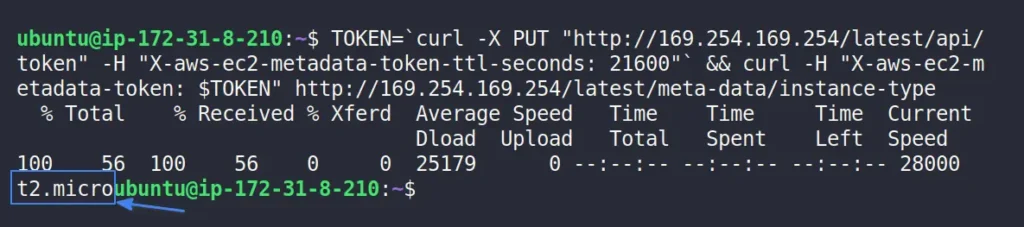
There are some additional built-in tools available for identifying the AWS EC2 instance type. Keep in mind, they might not work all the time, but it’s worth trying them out.
$ sudo dmesg | grep -Ew 'DMI|Amazon|EC2'
# OR
$ cat /sys/devices/virtual/dmi/id/product_name
# OR
$ sudo dmidecode -s system-product-nameIf any of the above commands return the instance type, that’s great; otherwise, it might return HVM, which basically represents hardware-assisted virtualization used by Amazon for AWS EC2 instance creation.
Final Word
Currently, these are all the working methods available to help you find the AWS EC2 instance type. Most of these methods will flawlessly work on Unix/Linux, or FreeBSD virtual machines. If you’re a developer or SysAdmin and know additional ways to identify the instance type, please share in the comments.
Till then, peace!






Join The Conversation
Users are always welcome to leave comments about the articles, whether they are questions, comments, constructive criticism, old information, or notices of typos. Please keep in mind that all comments are moderated according to our comment policy.