MusicPod is a decent local music player but an excellent podcast and internet radio player for your Ubuntu Desktop. It was created using Flutter and is available to use as a Snap package.
I’ve been using it for a while, and from my experience, if you’re only looking for a local music player, try Spectrum CLI music player; otherwise, it’s a tool for users interested in listening to podcasts and radio (at least for now).
If you’re interested in listening to podcasts and radio, continue reading this entire article to explore its features, learn how to install it on Ubuntu, discover usage examples, and find my final thoughts.
Tutorial Details
| Description | MusicPod |
| Difficulty Level | Low |
| Root or Sudo Privileges | No |
| OS Compatibility | Ubuntu |
| Prerequisites | – |
| Internet Required | Yes |
Features of MusicPod
The following is the list of features that it offers in its current version, followed by
- Play local audio files in MP3, FLAC, M4A, and MP4 formats.
- Sort your local audio library’s filters by title, album, and artist.
- Play internet radio stations and search them by tag, name, or country.
- Listen to podcasts and find them by country, topic, and name.
- Download your favorite podcasts to make them available offline.
- Pin your favorite albums, podcasts and stations to the sidebar.
- Collect your favorite songs with the heart button.
- Receive notifications when a new episode of your subscribed podcasts is available.
Now, let’s check out the installation section of this music player.
How to Install MusicPod on Linux
As of writing this article, the only available option for installation is Snap, so ensure your system is installed and configured with Snap, then proceed.
$ sudo snap install musicpodOnce the installation is complete, let’s see how it looks in action.
How to Use MusicPod on Linux
Once the installation is finished, you can launch it from the application menu.
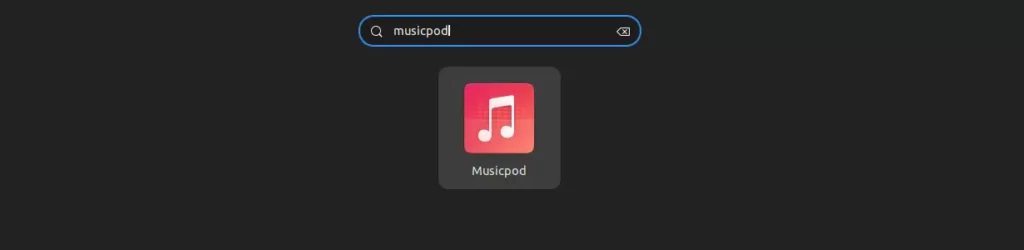
When you launch it for the first time, it will look like the one below.
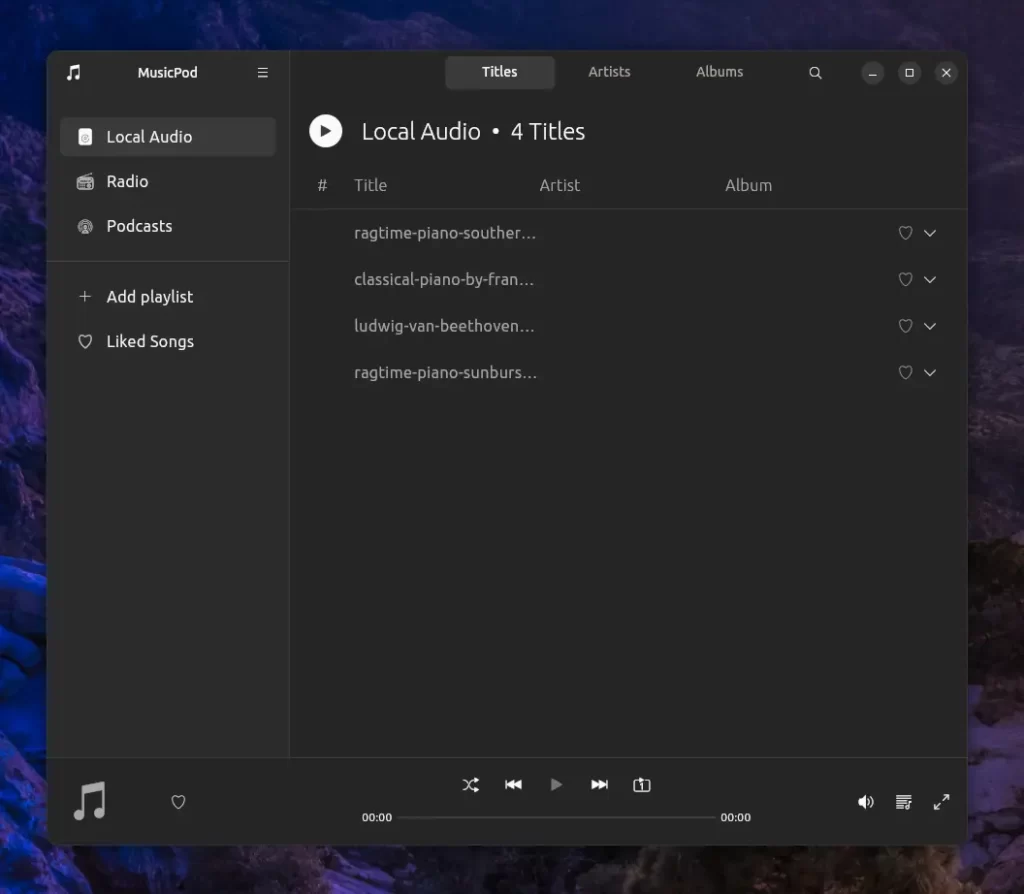
All songs in your music directory will be automatically detected and listed on the home screen. Unfortunately, if you’ve stored them elsewhere, please move them to your “~/Music” directory and relaunch the app (since there is no refresh option).
Now, here you can play your song, like it, create a playlist, add your desired song to it, and, with the music player, you can shuffle your songs, move backward or forward, loop a song, and adjust the volume.
As of writing this article, attempting to adjust the volume via slider may result in visibility issues as it appears and disappears. Additionally, the queue option seems not to be working; even after adding a song to the queue, it does not show up.
As mentioned earlier, it’s a decent local music player but an excellent podcast and internet audio player, so let’s check it out. Below the “Local Audio” option, you will find “Radio“, where you can access a list of radio stations based on your country.
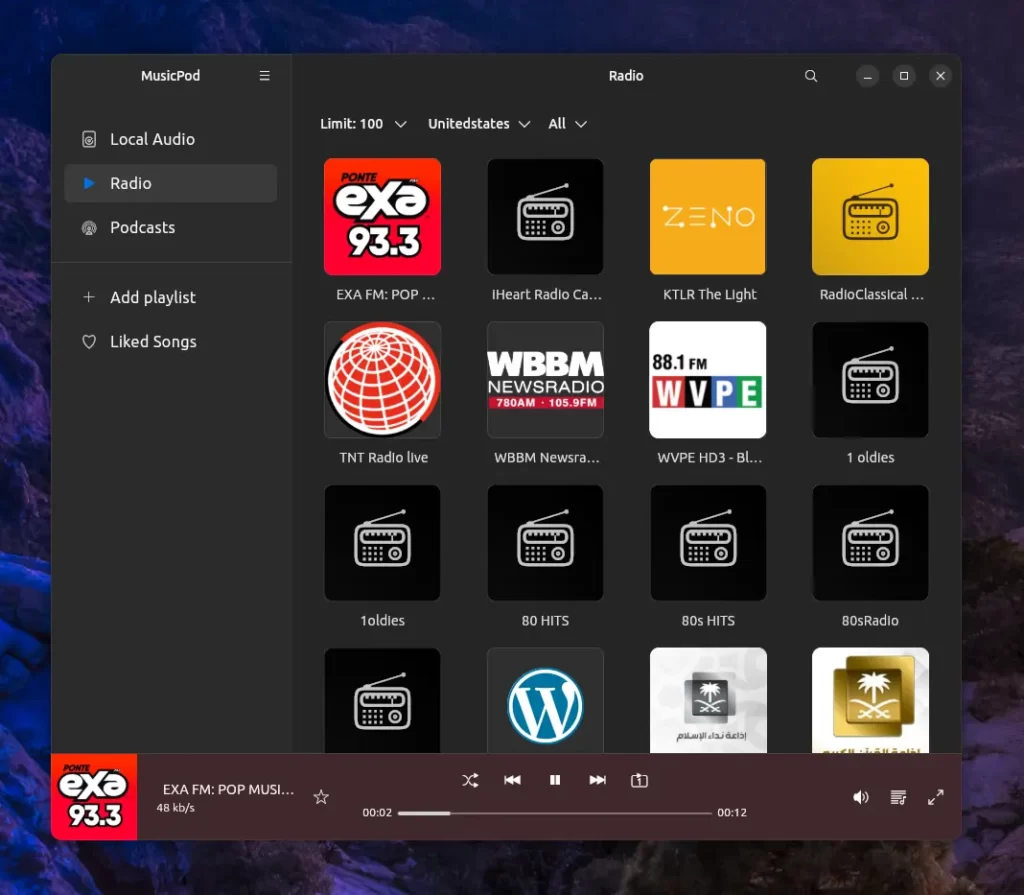
Here, you can adjust the results to a minimum of 10 and a maximum of 100 radio stations. The stations will be listed based on your country, but they can be changed from the top bar. Additionally, you can switch the category to something else.
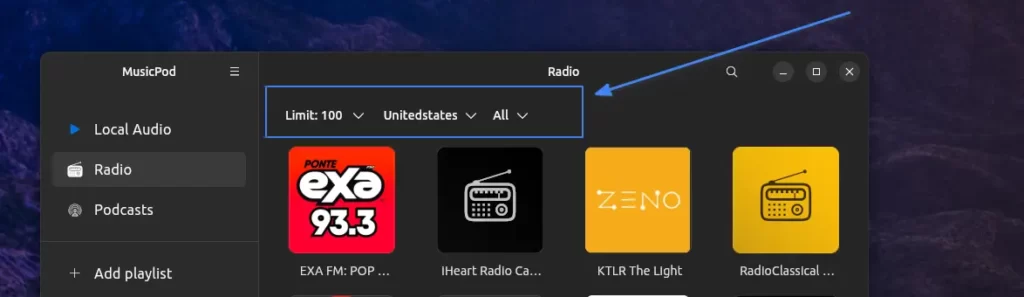
Now, upon navigating to the “Podcasts” section, you will discover all the popular podcasts in your current location (it’s using IP address to detect the location).
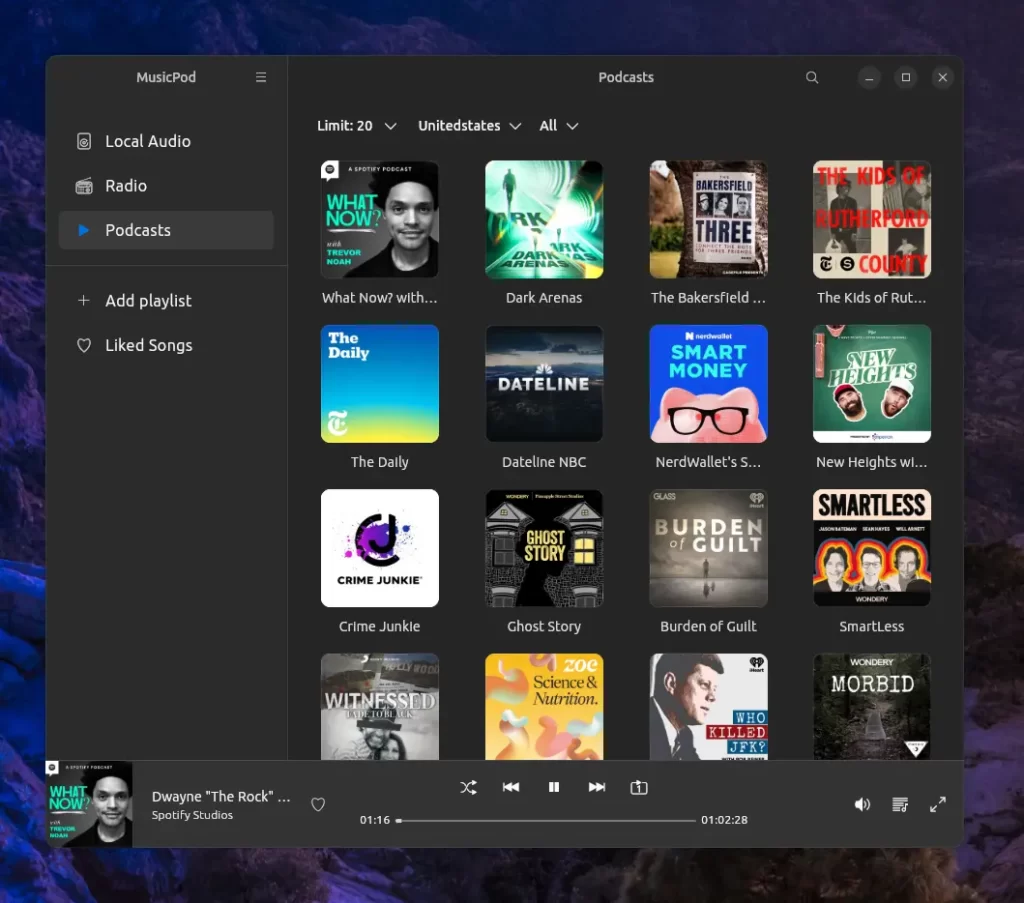
Again, you can filter the results based on the number of podcasts to display (minimum 10 and maximum 100), location, and category from the top bar.
If you are unable to find your favorite podcast in the list, you can search for them (mistakes in spelling are allowed) in the top bar and click them once they are found in the results.
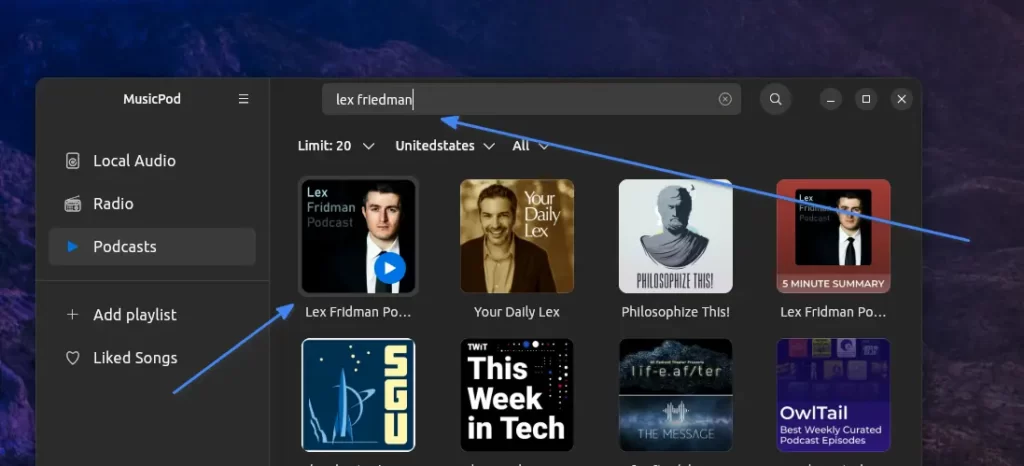
When you click on your favorite podcast from the results, you will navigate to the list section, where all the podcasts from your favorite podcaster are listed. You can play the existing podcast (including downloading) or subscribe to the podcast to get notified in the future.
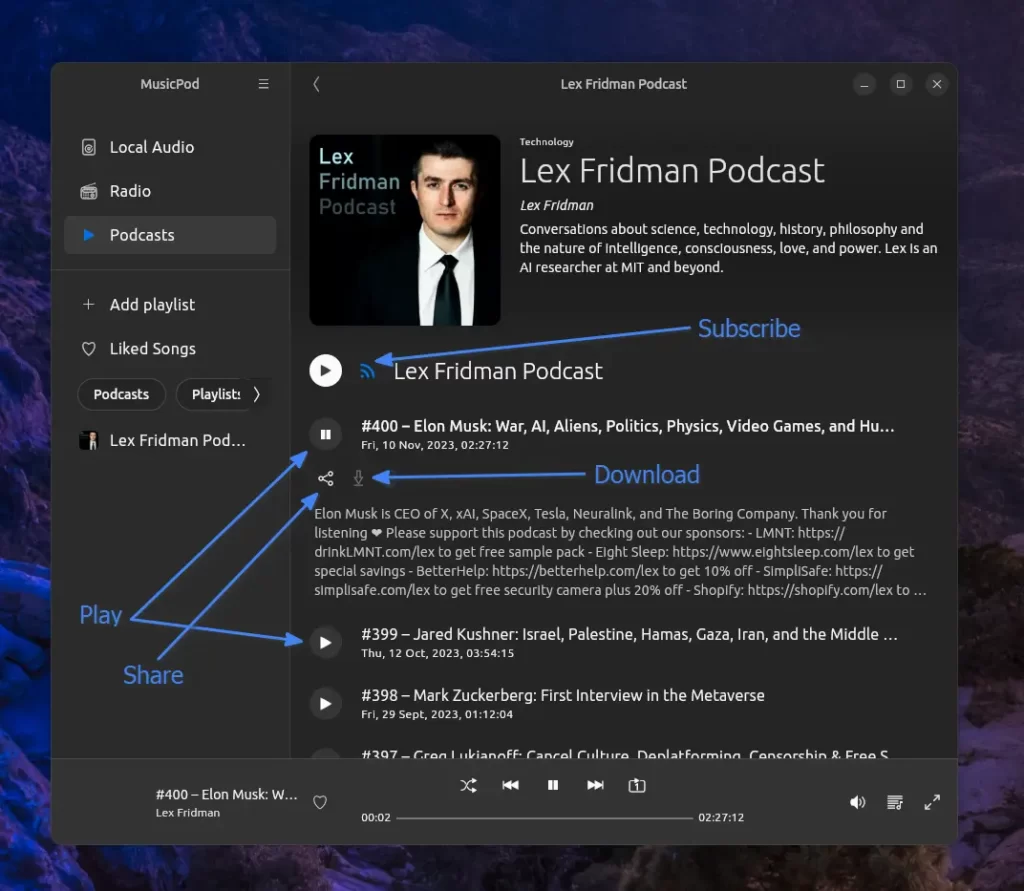
The rest of things are quite self-explanatory, so you explore it on your own, but if you want to remove the MusicPod from your system, then checkout the next section.
How to Remove MusicPod from Linux
To uninstall it, execute the following Snap command to remove it from your system.
$ sudo snap remove musicpodFinal Word
As I’ve mentioned, it’s better for radios and podcast players than for music. However, be prepared to face some visibility issues while adjusting volume or playing radios or podcasts—sometimes it disappears and reappears, but in certain instances, it disappears and reappears after a while.
So, if you want to ask for a complaint, this is the major issue that I find a bit annoying. Apart from that, the player is currently in development, and the developer is open to feedback. If you encounter any issues or find a bug, please report it in the GitHub issues.
Now, if you have any questions or queries related to the article, do let me know in the comment section.
Till then, peace!






Join The Conversation
Users are always welcome to leave comments about the articles, whether they are questions, comments, constructive criticism, old information, or notices of typos. Please keep in mind that all comments are moderated according to our comment policy.