Could Ulaa be another browser in the privacy and security race, alongside browsers such as Waterfox, Mercury, Tor Browser, Mullvad Browser, etc.? Let’s find out that in this article.
Tutorial Details
| Description | Ulaa Browser |
| Difficulty Level | Low |
| Root or Sudo Privileges | No |
| OS Compatibility | Windows, macOS, and Linux |
| Prerequisites | – |
| Internet Required | Yes |
What is the Ulaa Browser?
Ulaa is a proprietary browser developed on open-source Chromium technology, initiating its journey in 2020 with an Alpha release and officially launching the stable version in 2023 (ref).
The unique aspect of this browser is its fast delivery of security patches within 24 hours, along with features such as anonymity, geographical data isolation, privacy, security, and performance, along with unique features referred to as modes.
What Are the Five Modes in the Ulaa Browser?
The following are five modes (ref) that this browser offers to improve your browsing experience.
- Personal: This mode provides a balance between privacy and security, ensuring you a decent experience.
- Work: This mode includes productivity features and prevents distractions to enhance your work productivity.
- Kids: This mode, customized for children, includes features like parental control and child lock to prevent access to inappropriate content and websites. If your child attempts to switch or quit from this mode, they will need to enter the password you’ve set up.
- Developers: This mode is specially designed for professional web developers and testers and suggests installing extensions like JSON viewer, CSS viewer, daily.dev, VisBug, and Web Developer (ref).
- Open-Season: This mode, like an ordinary browser, has zero browser restrictions, exposing you to ads, spam, trackers, and malicious malware.
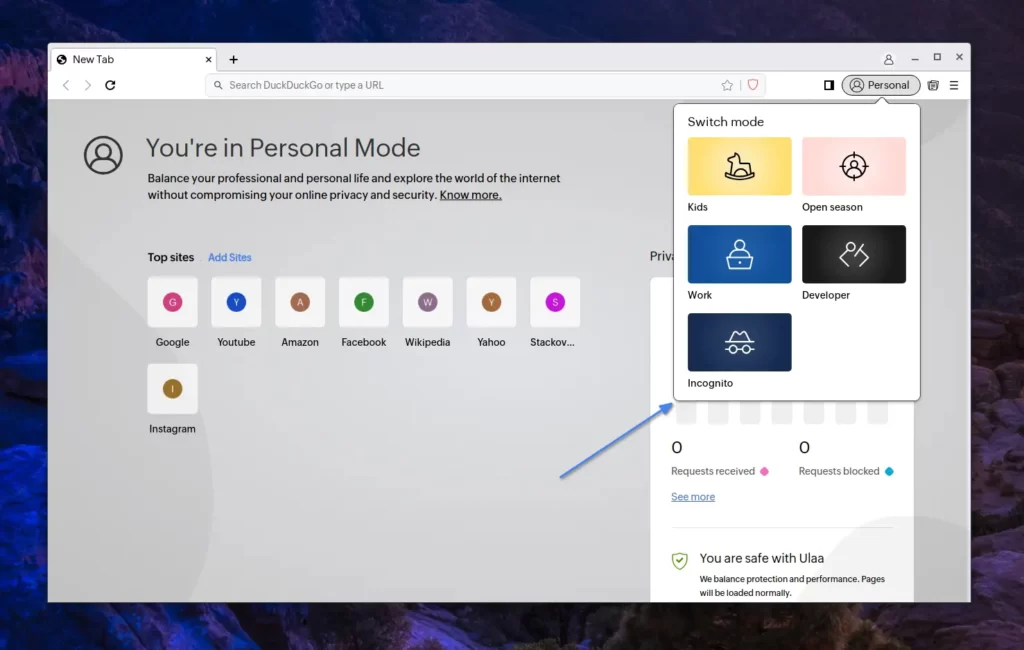
How Modes in the Ulaa Browser Work
If you’re wondering how these modes work, then you must be familiar with profiles in the Chrome browser, as these modes are basically different profiles in your browser that are setup and configured with different settings.
As much as I’ve digged, I’ve discovered that personal and work modes are almost identical, but the intriguing sauce lies in developer mode, kids’ mode, and open season mode.
These three modes are unique in terms of their functionality: developer mode is designed for web development and comes with useful features; kid mode is an isolated browser for your kids (but there is a catch); and open season mode is a browser without any restrictions.
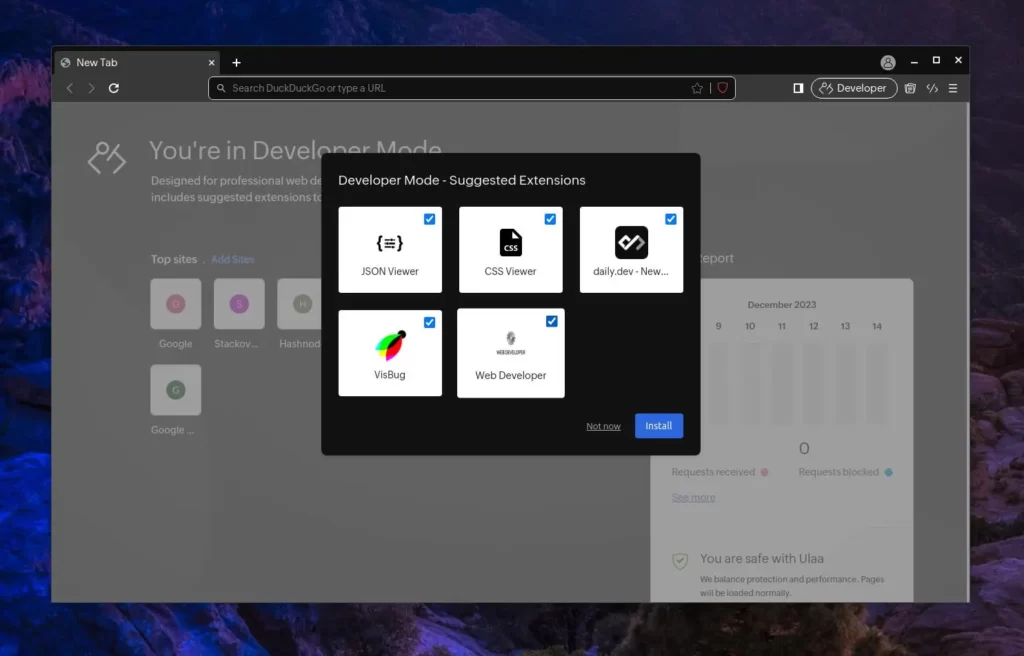
Now, as stated earlier, these modes are nothing but different profiles designed internally, with a few settings provided by Chromium for a diverse user experience. You might wonder if you can directly utilize Chromium, create various profiles, and configure them with your own preferences.
You are correct; you can do that. However, the issue is that it’s possible only for other modes, not for Kids Mode. This mode is internally designed to require a password when exiting or switching to a different mode, and all the settings in this mode, including extensions, are hidden.
Is the Kid Mode Secure in the Ulaa Browser?
The kid mode in the Ulaa browser is quite impressive. For example, when you try to switch to kid mode for the first time, it asks you to set up a secure password between 6 to 12 characters.
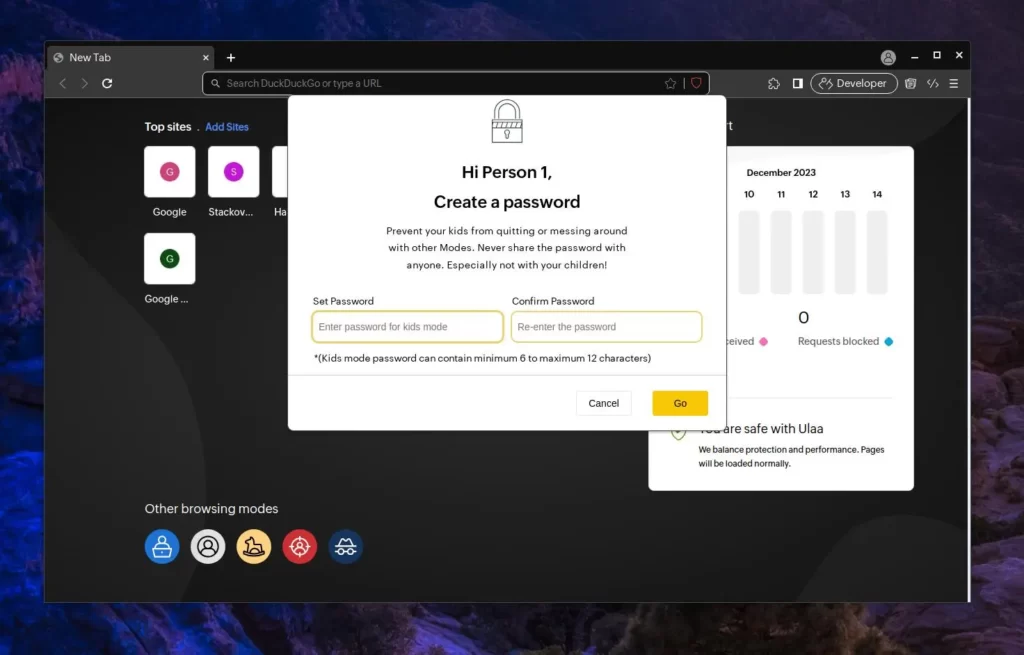
Once you enter kid mode, you cannot switch to another mode without knowing the password.
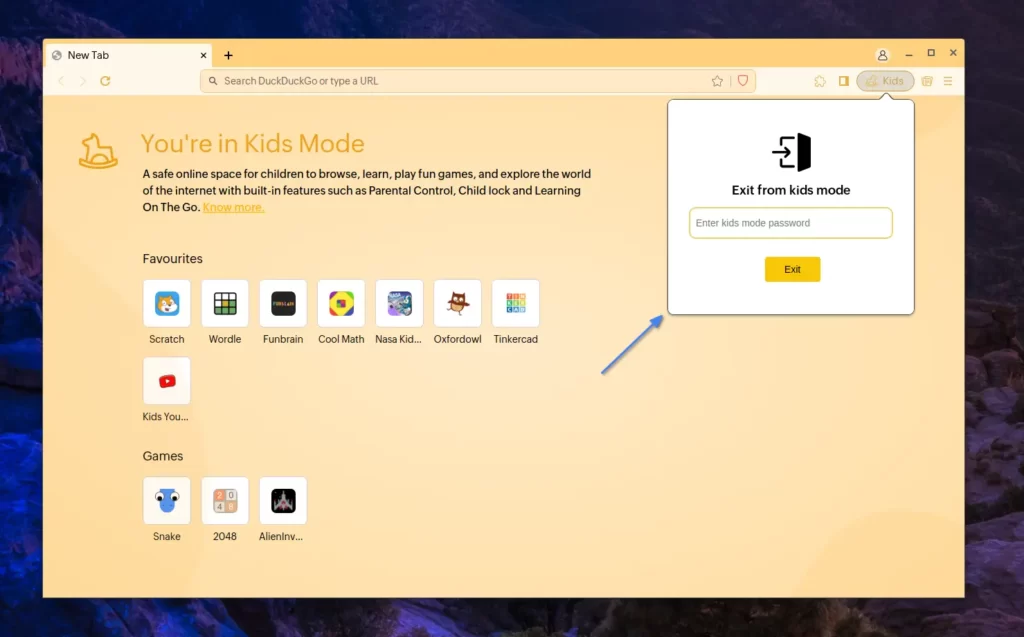
In kid mode, upon visiting the browser preferences using the shortcut key “Alt+S“, you’ll discover they contain nothing except information about the Ulaa browser.
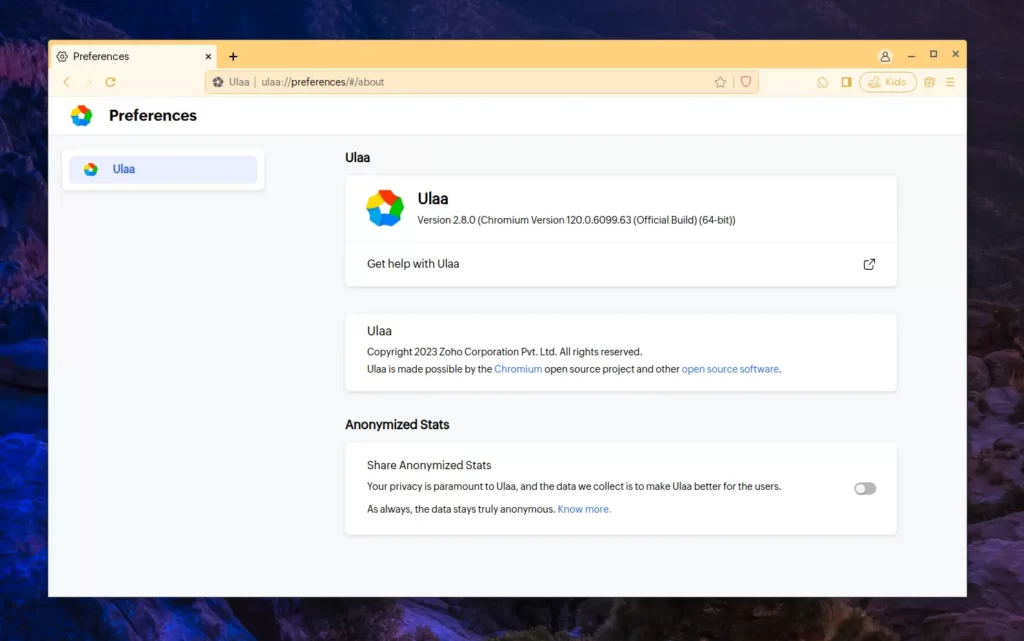
So, if you want to change certain settings in the Ulaa kid mode, you can’t do that. However, there is a catch: if you directly supply the internal address to particular browser settings in the URL, you can access them.
For example, the default search engine in all modes for Ulaa is DuckDuckGo. However, if you go to “chrome://settings/search” (“chrome” will be automatically replaced with “ulaa“), you will have access to change the default search engine in kid mode.
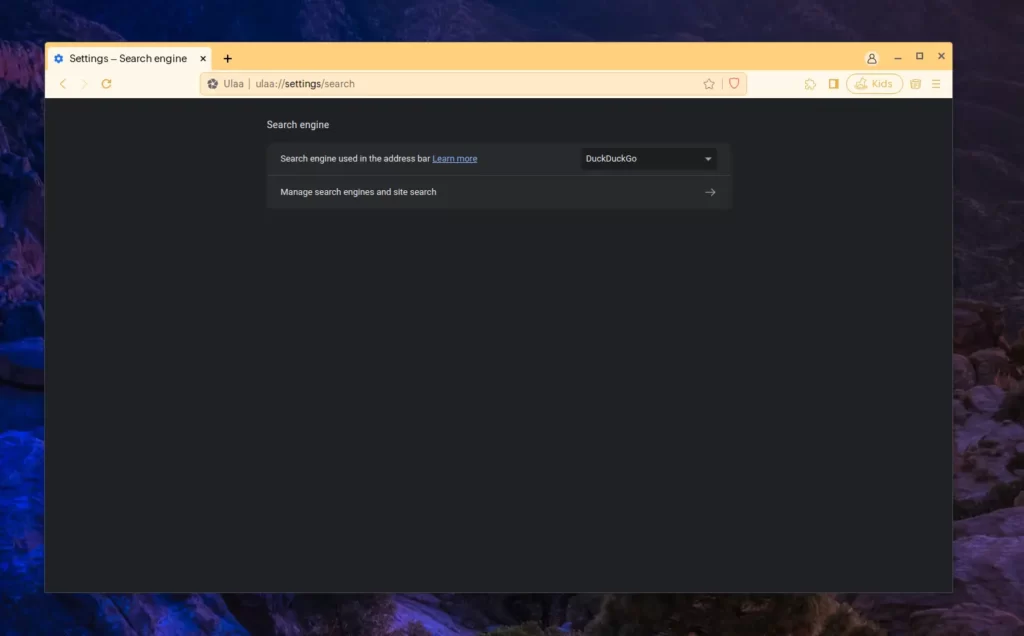
Other examples include the fact that the extension option is hidden in this mode, but if you go to “ulaa://extensions/“, you can still install, check, or remove extensions in ulaa kid mode.
Lastly, blocking inappropriate sites seems a bit questionable in my case, as only the sites blocked within the country are inaccessible. If the inappropriate site is not blocked by the country, it remains accessible unless you’ve added it to the Block List URLs in kids mode settings from a different mode.
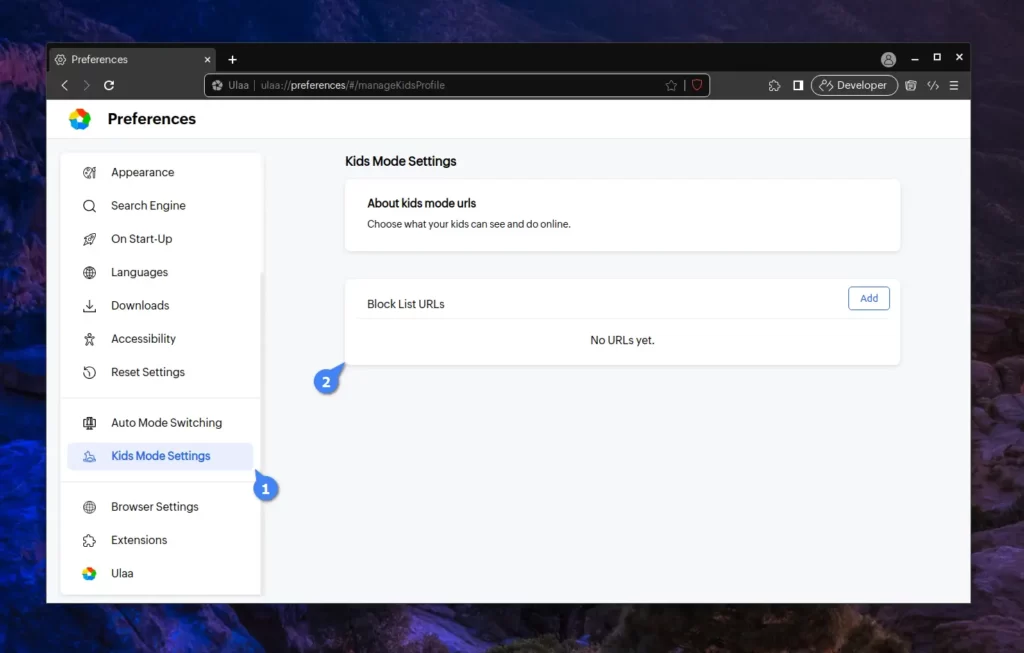
So, the question arises: Should you use Ulaa as your next browser?
Should Ulaa Be Your Next Browser?
If you’re a standard user with limited knowledge of technology or browser customization and you have a child who watches the Cocomelon channel, unquestionably, this should be your next browser.
Honestly, most privacy-oriented browsers are heavily tailored for tech enthusiasts and primarily built on Firefox technology. If your daily life involves using Google-related products, Firefox may not offer you an excellent experience, which a Chromium browser can provide.
Unfortunately, Chromium-based browsers that prioritize security and privacy, such as Thorium or Brave, also target specific tech-savvy users and come with a lot of customization that can overwhelm normal users.
In my perspective, Ulaa fits between Chrome and these other browsers, so if regular users seek a fully-fledged browser pre-customized with various modes, including kid-friendly ones, then Ulaa is a perfect choice for them.
Now, if you’re wondering how this browser makes money without collecting or selling our data while providing numerous features, the answer is that it’s backed by Zoho, an existing corporation. They are also planning to launch a brand-new Ulaa for enterprises, with a strong emphasis on enterprise security.
So, if you want to give it a try, then check out the next section.
How to Install the Ulaa Browser
As of writing this article, Ulaa is available for Windows, macOS, Linux, and iOS. Therefore, if you are using a system other than Linux, such as Windows or macOS, please visit their download page for the installer.
However, for Linux, only the Deb package is available for Debian-based distributions such as Ubuntu and Linux Mint. However, the developer’s intention is to offer support for Red Hat and Arch-based distros through independent packages or using Flatpak.
Unfortunately, no specific date has been given, and their availability is uncertain. However, I will update this article accordingly if they become available.
So, if you’re using Debian-based distributions such as Ubuntu, Pop!_OS, or Linux Mint, then execute the following command to install the Ulaa browser.
$ wget https://ulaa.com/release/linux/stable/install-ulaa-browser.sh && /bin/bash install-ulaa-browser.shOnce the installation is complete, you can locate and launch it from the application menu.
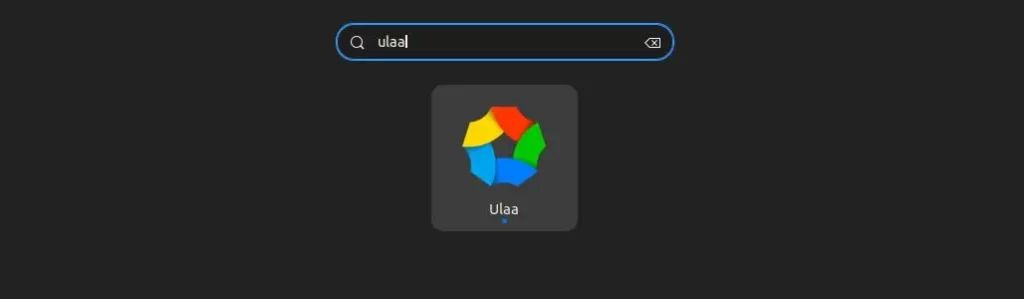
And in the future, if you wish to remove it from your system, simply execute the following command to do so:
$ sudo apt remove ulaa-browserFinal Word
I hope you find this article useful, and if you have any questions or queries related to the topic, feel free to ask them in the comment section.
Till then, peace!






Meh, only on Ubuntu/Debian based distros. Too bad for them.
Agree, seems companies think that Deb/Apt = Linux. It just means it is available to some users. Leaving it unavailable to most distros is a mistake and ignorant.